Significantly, accepting donations is an intuitive way to raise funds for nonprofit organizations, SMEs, and enterprises. Many companies can benefit from providing an easy way for visitors to make donations. However, one of the major challenges is getting visitors to use the multiple donation options. It’s gradually becoming a proven fact that online donation systems are meant to provide ease of use, and people won’t be able to go through the hassle of supporting a difficult cause.
Tediously, some require the visitor to move through the hoops to donate. Hence, this should be avoided at every cost when setting up a WooCommerce site, as this negatively impacts the site’s user experience. The historical scenario taught us that people give up easily, especially if they have nothing to gain from sufficient effort.
Hence, In this post, we’ll discuss the leading WooCommerce extension for donation that refers to the Donation for WooCommerce. We’ll discuss with you how to set it up on your site and configure the plugin so that you can simply start accepting donations for your cause, charity, or organization.
Donation for WooCommerce
Donation for WooCommerce is a robust and powerful WooCommerce extension for donation that allows you to build fundraising campaigns with more than just the ability to collect simple donation payments. You can customize your donation campaign with features such as recurring donation payments, progress goals, round-up, donations, and more.
You can easily configure options such as donation amount types, limits, and levels. Donation-based campaigns come with pre-set default options that can be easily configured on individual choices. These includes:
- Amount Type – Define the payment type, i.e., pre-defined or custom, your form will accept.
- Predefined Value – Set a fixed donation amount for users to choose and pay.
- Custom Value – You can give users the choice to donate any amount they usually need.
- Min & Max Amount Limits – You can define minimum and maximum limits for donation payments.
- Add Multiple Levels – Enables users to add multiple donation amount options in your form.
Donation for WooCommerce extension features various functions that help you request donations without making it hassle-free.
- Accepts recurring donations
- Accepts donation amounts in decimal values
- Round up the final amount and donate the variation
- Donation options on shop, product, carts, and checkout page
- Add donation widget
Showcasing your donation campaign’s goal builds a sense of urgency; the early donators can bring in more people, easy-to-use for the overall community to cross the finish line together. Hence, you need to set your advertising goals, and the target is the initial stage of any campaign and gives you the ability to display these targets to your potential customers.
How to Install Donation for WooCommerce?
The following steps are required to install Donation for Woocommerce Extension:
Step # 1:
Download the ZIP file from your WooCommerce Account.
Step # 2:
Go to WordPress Admin, Select Plugins, Click on Add New, and Upload the Plugin.
Step # 3:
Attach the downloaded file at the ‘Choose File’ option.
Step # 4:
Click on the ‘Install Now’ option.
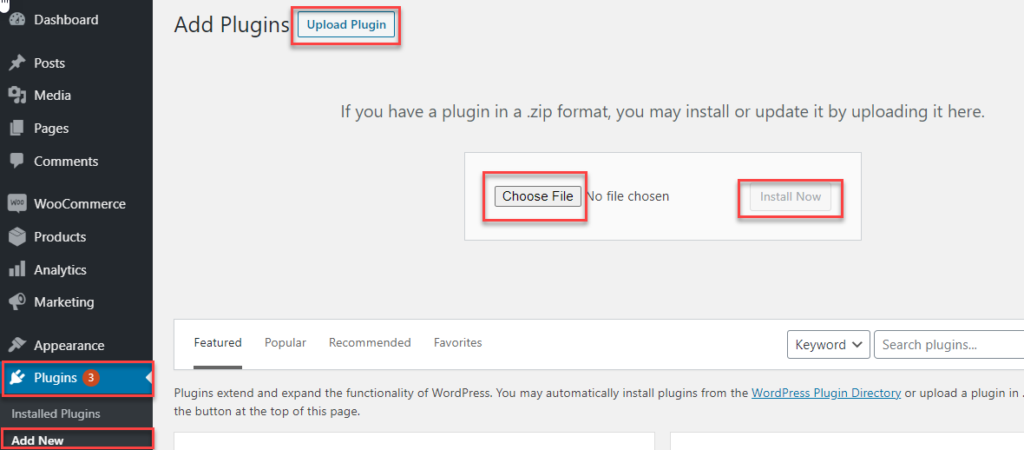
Step #5:
Once you have successfully followed the steps mentioned above, now ‘Activate’ it.
Campaign Settings
If you want to set up your campaign, you must follow the steps below:
Step # 1:
Go to the ‘WC Donation’ tab.
Step # 2:
Click on ‘Add New’
Add ‘Title’ to the new campaign
Go to Campaign Settings Menu
Select any ‘Amount Type’ from the above-stated options
Step # 3:
The ‘Predefined’ field will display the fixed donation value.
Step # 4:
The ‘custom value’ will offer the option to your customer to insert the amount as per their desired preferences.
Step # 5:
Users can add ‘Both’ options that will serve the option to choose the selected amount from the dropdown menu or enter as per your desire but within the particular limit.
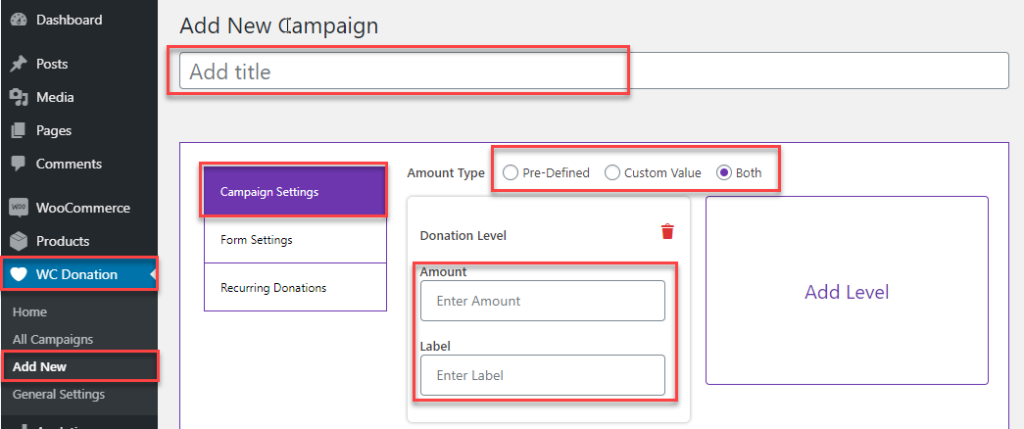
Step # 6:
The level of donation will add multiple amounts of a campaign with the fixed amount of donation.
Step # 7:
Enables the user’s to enter the amount in digits, decimal values will also be gradually accepted such as the system will choose the donation value from here.
Step # 8:
Given the label it will be displayed at the donation dropdown value on the checkout page. The system will not select the donation amount or any sort of detail from here.
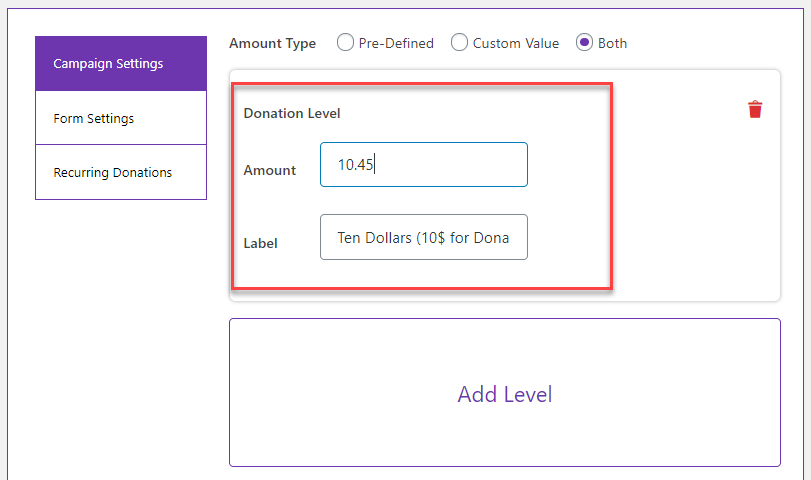
Front-End Screen:
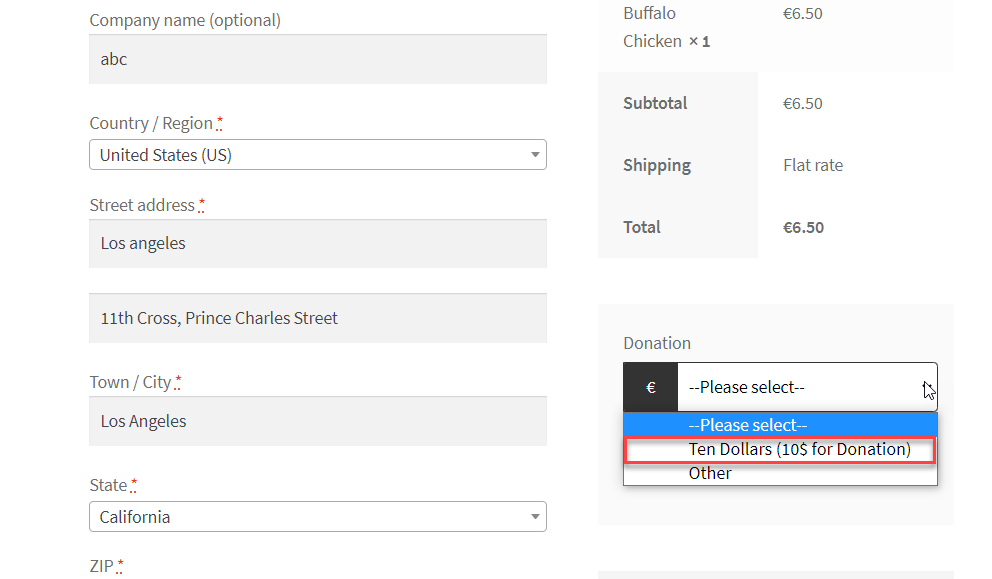
Step # 1:
The donation can be set as “Custom Value” when the admin can simply enter any amount between the minimum and maximum interval.
Remainder* If the min and max amount is not clearly defined by the admin, the system will instantly set the donation amount limit from 0 to 1000.
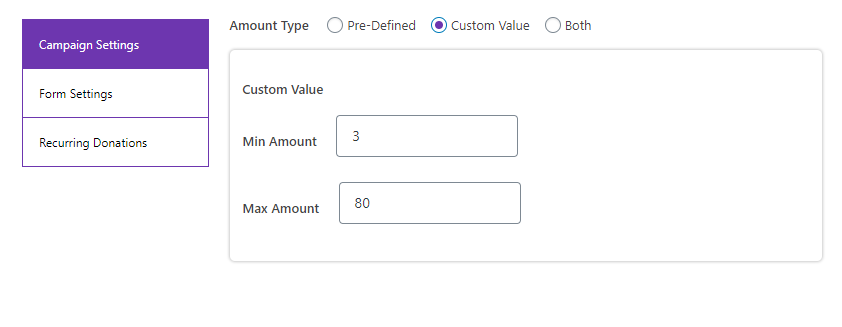
Step # 2:
You need to click on “add level” to display multiple amounts in the donation dropdown.
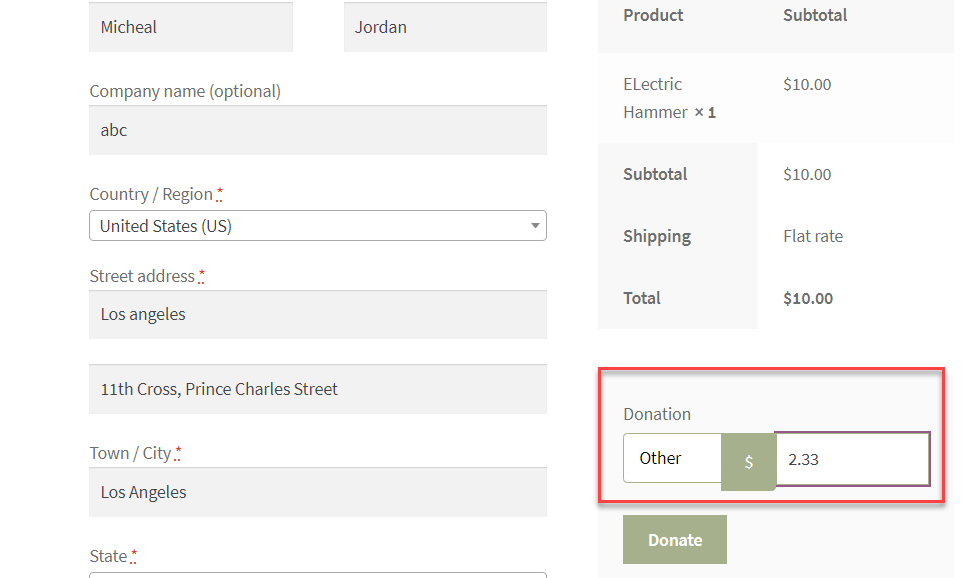
Step # 3:
The added levels can be simply deleted by clicking on the trash icon at the top right of each level.
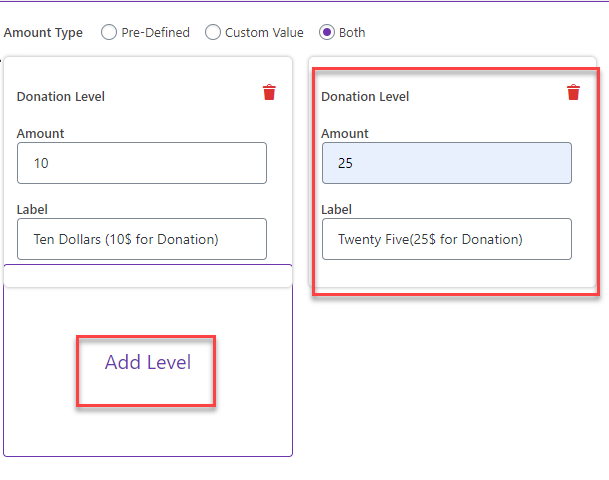
Step # 4:
Hence, the multiple predefined levels are displayed below:
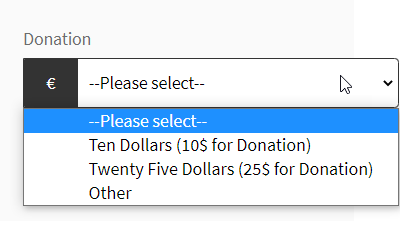
Why Use Donation for WooCommerce?
The following are the possible reasons that explain why you should use the Donation for WooCommerce extension:
- Enables users to display donation options anywhere on your website, whether a shop, product, cart, or checkout page.
- Allows the user to add the donation widget on the sidebar or footer of your website.
- Easily gathers recurring donations and provides your company with a seamless revenue stream.
- Motivates users to donate more by creating a revenue donation payment plan.
- Ask your customers to round up their bill at WooCommerce Checkout and donate the change to the charity.
- Accepts donations for multiple causes.
- Charge users with a donation processing fee.
- Showcases a progress bar to display the collected donation amount in the currency value.
- Display the goal progress bar value in the percentage form.
- Defines and displays the number of donations your campaign must collect before closure.
- Defines and displays the number of days left in your donation campaign.
- Displays a unique donor count under your goal’s progress bar.
- Give a warm welcome to your donor with a thoughtful note.
- View metadata and donation stats to improve your campaigns and efforts nearly.
Wrapping Up
Certainly, accepting donations is an intuitive and steadfast way to maintain your brand strategy to the next level. The donations are not just for non-profit organizations; anyone can ask for donations for their specific cause. Hence, donations help you support multiple digital platforms, such as a website that provides free social media services such as articles, blogs, online courses, and vice versa. You just need to ensure that you’re clear about your path for donation and how it can be used.
For Further Information, Read the technical documentation here.