| Tabbed Browsing with Multiple Tabs in Google Chrome |
By default, when you open any link present in the current page in a new tab it opens in the background and you will have to again click it or use ALT+Tab keys to switch to it and view its contents. This doesn’t make a ton of sense to many users as they basically click on a link to see the page and read whatever the link points to. And for those who don’t want to jump to newly opened tabs immediately as they would like to finish reading the current page first, this default feature is of great use. Just as there are different strokes for different folks, some like the default feature whereas some like to switch to newly opened tabs immediately.
If you are the one who prefer to jump to the newly opened tabs immediately, then you will have to makes some change in your browser ‘Tabbed Browsing‘ settings. Here is how you can set this options in different web-browsers.
How-to Set the Option to Switch to Newly Opened Tabs Immediately in Internet Explorer
- Open your Internet Explorer and from the menu bar options go to Tools and select Internet Options
- Under the General tab of the Internet Options window, click on Tabs Settings which opens Tabbed Browsing Settings for your Internet Explorer. There tick the option that says ‘Always switch to new tabs when they are created’ and click OK.
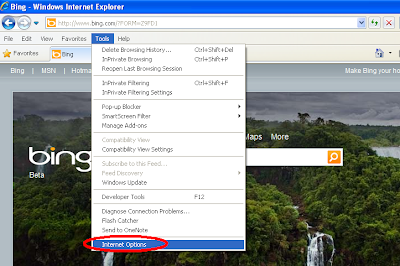 |
| Go to Tools and click Internet Options |
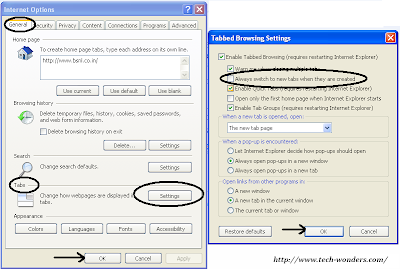 |
| Enable Tabbed Browsing & tick the box – ‘Always switch to new tabs when they are created’ |
That’s it! From now-on-wards whenever you open a link in a new tab, you can switch to it immediately.
How-to Set the Option to Switch to Newly Opened Tabs Immediately in Mozilla Firefox
- To set this option in the most popular browser – Mozilla Firefox, all you have to do is go to Tools >> Options from the menu bar and navigate to the Tabs section to check the box where it says ‘When I Open a Link in a New Tab, Switch to it Immediately‘.
| “Under Options check the box – When I Open a Link in a New Tab, Switch to it Immediately |
Finally Click OK and you are done with it!!
How-to Switch to Newly Opened Tabs Immediately in Google Chrome
Unfortunately there is no inbuilt option to enable this feature in Google Chrome and most chrome users vote for this feature to be added in the coming versions.
Here are some of the alternatives that I explored which are quite effective in getting what we wanted – Switch to Newly Opened Tabs Immediately.
- Hold down the Shift key while clicking with your middle mouse button on a link, and it will open in a new tab in the foreground.
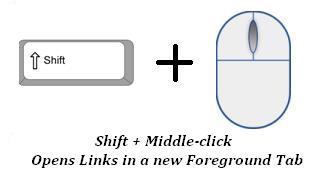
Hold Shift key and Click the Middle Mouse Button If your mouse doesn’t have a middle button, then another way to get the same effect is to hold down the Ctrl + Shift keys while clicking with the left mouse button on a link which you want to open in new tab and switch to it immediately.
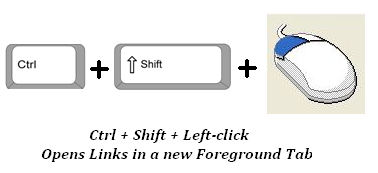
Hold Ctrl + Shift keys and Click the Left Mouse Button - If you don’t want to involve your keyboard at all in this process, then the best option for you is to click and drag the link you want to open to the tab bar.
Hope this helps…
If you know more ways to switch to newly opened tabs immediately in any web-browser, please do post them in the comment section below.

I like it. Your method worked great on both Google Chrome and Microsoft Edge. Thanks so much for helping me out. Thank you!
Why not include this function in a setting? When I open a new tab of course I want to switch to it. Why is this so hard? Firefox has a setting for it. Why don’t you?