Tabbed browsing feature in web browsers allows you to open multiple tabs (sub-windows) within the same top-level browser window.

Tabbed browsing – open webpages in new tabs
Tabbed browsing finds very useful when you’re searching the web, comparing product prices on different sites or just browsing on your favorite topic as it allows you to open links in a background tab while viewing the web page you are on.
Opening new sites in tabs is also the efficient way to switch between different webpages without having to switch top-level windows. As you know, more the top-level browser windows you open, more will be the system memory usage which ultimately leads to slowing down your PC.
Whatever may be the browser you are using, here are some of the ways to open sites in new tabs and make the most out of this tabbed browsing feature.
–> Press the CTRL key while clicking links (or use the middle mouse button).
–> Right-click on any link you want to open and from the shortcut menu choose the option that says “Open in New Tab”
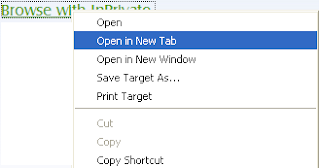
Open Link in New Tab
–> To open a blank new tab, use the keyboard shortcut CTRL+T and then you can type in the site URL in the address bar.
–> Press ALT+ENTER from the address bar or search box to open the result in a new tab.
To close any tab just click on any tab with the middle mouse button or click the close button icon that appears on the right side of the selected tab. Alternatively you can also use the keyboard shortcut Ctrl+W to close any selected tab.