Security of data is major concern in every aspect of life. It is very important to use the password protection to hide the confidential data from unauthorized users. There is no doubt if your data is unsecured then very easily anyone can access it and use the information for self motive.
As we all know Adobe Systems made the Portable Document Format (PDF) to store the data in advance way. Actually, PDF file are easy to access on internet and smaller in size. We have very advanced features available with PDF files such as you can use auto scroll to read the content, you can make PDF files speak and hear the voice text, very attractive graphics and font can be used, you can also set password on PDF file to protect the data or information.
Today, I am going to focus on very crucial problem of PDF users who have suffered a lot due to PDF password loss or unable to recall the correct PDF password.
It is true using the PDF Password on PDF file restrict unwanted users and make the data or information secure in PDF file. Users can try two types of securities on PDF files.
- Password Security: User can make the PDF file password protected. If PDF file is password protected than it is required to enter password to open it every time.
- Applying Restrictions: User can apply restrictions on PDF files and when restrictions are applied on a PDF file, it can be opened but cannot be edited, copied, or printed.
The above advanced features of PDF files are very powerful. A smart user is well aware of how to use the advanced technology and advanced features but this is also true that we do have tendency to forget the things due to so much work pressure on us or a hectic lifestyle. Same way it’s very common to forget the PDF file password too. Once you are unable to recall the correct password then you can’t access any data from your PDF file. This situation can create so much tension and it’s possible you may lose some business if documents are unable to open in the project proposals meeting. So you must know what to do in such condition when you are unable to open your PDF file which is password protected.
I would like to share with you few awesome methods through which you can recover PDF password in a minute only and you can remove all the restriction on PDF file according to your need. First you must try it yourself to enter most common password which you apply maximum time. If you get the success then it’s good but if you are unable to get the correct PDF file password then you can try some PDF password recovery software to recover your PDF file password.
I would like to suggest you try the demo version of Stellar Phoenix PDF Password Recovery to recover PDF file password. The software gives you an option to recover your password in very easy way. Suppose if you remember your set PDF password length, or some of the characters then you can choose the character set used to recover PDF file password in more efficient way.
You just need to download PDF password recovery software from stellarinfo.com/pdf-password-recovery.php and install it.
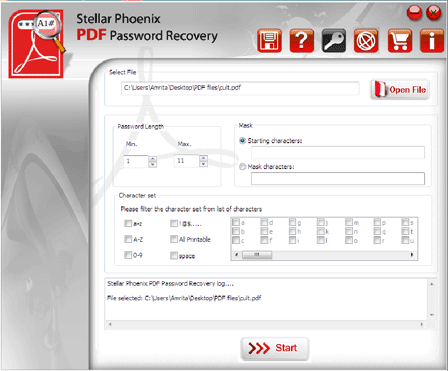
The software is user-friendly and you can do-it-yourself to recover PDF file password. Once you find that your password is retrieved successfully in the demo version then you can claim for your registered copy for complete password recovery.
Using Stellar Phoenix PDF Password Recovery you can easily unlock PDF file which is password protected. I am sure you will be very excited once you get access to your important PDF files. I know you will surely share this blog post with your friends and loved once who may be facing the same issue. This way you will earn so much GOOD WILL from your friends too!
I would like to recommend Kernel for PDF Restriction Removal tool to instantly removes local restrictions from the PDF file. This application is supported by all versions of PDF1.5 to PDF1.1 files, including 40-bit RC4 decryption, 128-bit RC4 decryption.
Thanks for sharing a Great post. Few days backup I need to make some changes on my office work related documents; Something was for editing or something was for extracting. I have tried some free solution and tips after reading some blog posts as same here. But facing some issue at the time of saving. After that I found a resource that was developed with the same motive name as PDFWARE PDF Unlocker. Its worked for me by remove password from Protected PDF Files as well as removed PDF restriction likes: Editing, Printing, Copying, Extracting Text etc. Thanks