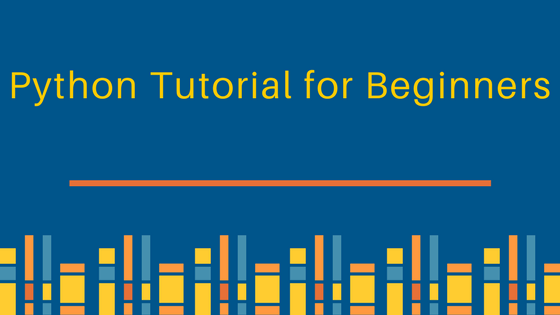
Table of Contents:
- What is Python?
- History of Python.
- Features of Python.
- Why Python?
- How to Install Python?
- How to Install PyCharm?
- How to Create First Python Program?
- How to Print in Python with Examples.
What is Python?
Python is a powerful programming language developed by Guido Van Rossum, the father of Python. According to a survey held in 2018 by Stack Overflow, Python is the third most prominent language used by many tech-giant companies nowadays, followed by JavaScript and Java. Python is one of the high-level, general-purpose programming languages that are easy to use, comprehend, and to interpret as well.
Python provides support to multiple programming paradigms, automatic memory management, and implements the basic concepts of Object-Oriented Programming (OOP). Python is often termed as a scripting language. Python is a high-level, general-purpose, an interpreted language with dynamic semantics and easy syntax. It has a unique syntax, which makes it stand apart from other programming languages like Java, C++, and C.
History of Python
The father of Python, Guido Van Rossum, was a Dutch programmer. He developed Python in the late 1980s as a programming project hobby. Guido also revealed the secret behind the origin of the Python language. Soon after its outset, Python gradually transformed into a full-fledged programming language, and became one of the most polished computing languages of the world.
Guido was fond of watching the famous comedy series – The Monty Python’s Flying Circus. Consequently, Python stuck in his mind and the name also appealed to his taste along with his target audience. Initially, he thought the Unix/C hackers to be his target users.
Python Tutorials for Beginners is a very useful quick reference document for all levels of programmers. A sample Beginners Tutorials for Python is being shared below –
Features of Python
Easy to Code
Python is one of the friendly computing languages which anyone and everyone can learn to code it in a couple of hours or in a couple of days. Collating it to other object-oriented programming languages like Java, C, C++, and C# Python is one the easiest language to learn.
High-Level Language
While coding in the Python you just have to code without paying much attention to its coding structure, architecture as well as memory management, this is because of its high-level programming language developed by Guido.
Support for Other Languages
Python is one of the versatile computing languages in the industry, as it supports the implementation of code written in other languages such as Java, C, and C#.
Support for GUI
Graphical User Interface (GUI), is the key aspect of any programming language, as it makes the result more visual with the ability to add flair to code. Python is one of the most favourite languages used by developers because of its support for a wide array of GUIs which can easily be imported to the interpreter.
Why Python?
For enabling data science and machine learning application, Python has become the most preferred programming language. Python is expeditious as compared to other programming languages.
Python being a Java-based programming language, anyone can extend its applications outwith the analytical research, analytical modelling, and statistical modelling. Using Python you will be able to create web applications and integrate these web applications directly to your analytical models in the background.
Python has a common object-oriented programming architecture wherein existing IT developers, IT analysts, and IT programmers realize it to be very easy to transition to the analytics domain. Python has an excellent documentation report because of its coding structure.
Reasons why you should use Python
- Multiple Programming Paradigms
- Open Source Frameworks and Tools
- Compatible with Major Platforms and Systems
- Readable and Maintainable Codes
How to Install Python?
Step 1: You can download and install the Python from its official website of Python www.python.org/downloads/ and choose your version. We have chosen Python version 3.8.2.
Step 2 : After completion of the download, run the exe to install Python. Now click on Install Now.
Step 3: Python can be seen installed at this point.
Step 4: After successful installation of setup. Now click on “Close”.
How to Install Pycharm?
Step 1: To download the PyCharm visit the website www.jetbrains.com/pycharm/download/ and click on the “Download” link under the Community Section.
Step 2: After completion of the download, run the exe to install PyCharm. The setup wizard should have started. Click “Next”.
Step 3: You can change the installation path in the next page if required. Click on the “Next” button.
Step 4: On the next screen, create a desktop shortcut if required and click on “Next”.
Step 5: Choose the start menu folder. Keep JetBrains selected, and side by side click on the “Install” button.
Step 6: Afterwards, wait for the installation to finish.
Step 7: After installation is completed, there will be a message that PyCharm is installed.
Now run it, click on the “Run PyCharm Community Edition” box first and then click on the “Finish”.
How to Create First Python Program?
After completion of the setup. It’s time to start coding.
Step 1: Open PyCharm Editor. Click on the “Create New Project” button.
Step 2: Select the location on which you want your project to be created.
If you don’t want to change the location, then keep it as it is but at least change the name from “untitled” to something more meaningful, like “First Project”.
PyCharm will now find the Python interpreter you installed earlier. Next, click the “Create” Button.
Step 3: Go up to the “File” menu and select “New”. Next, select “Python File”.
Step 4: You will see a new pop-up screen. Type the name of the file you want (Here we give “HelloWorld”) and hit “OK”.
Step 5: Write a simple program – print (‘Hello World!’).
Step 6: Go up to the “Run” menu and select “Run” to run the program.
Step 7: Output of the program will be at the bottom of the screen.
Step 8: If PyCharm is not installed; code can still be run from the command prompt. To run the program, enter the correct path of a file in command prompt.
How to Print in Python with Examples
In this tutorial, how to print simple string? more often there is a requirement to print string in coding construct is different in Python 2 and Python 3.
Let’s have a look at Python 3
Example 1:
To print the My name is XYZ, use the print () function as follows:
print (“My name is XYZ”)
Output:
My name is XYZ
In Python 2, the example will go like this print “My name is XYZ”
Example 2:
Printing the name of five persons:
print(“Morris”)
print(“Sachin”)
print(“Suresh”)
print(“Michel”)
print(“Ramesh”)
Output:
Morris
Sachin
Suresh
Michel
Ramesh
Printing blank lines
There are a lot of requirements for blank spaces while printing strings. Some examples to perform such tasks are:
Example:
Let us print 8 blank lines:
print (8 * “\n”)
or:
print (“\n\n\n\n\n\n\n\n”)
Here is the code:
print (“Hello World”)
print (8 * “\n”)
print (“Hello World”)
Output:
Hello WorldHello World
Printing end command
By default, python’s print() function ends with a newline. A parameter called “end” comes with this function.
The default value of this parameter is ‘\n,’ i.e., the new line character.
According to the requirement print statement can end with any character or string using this parameter. This is available in only in Python 3+
Example 1:
print (“Hello”, end = ‘ ‘)
print (“World”, end = ‘!’)
Output:
Hello World!
Example 2:
# ends the output with ‘@.’
print(“Python” , end = ‘@’)
Output:
Python@
