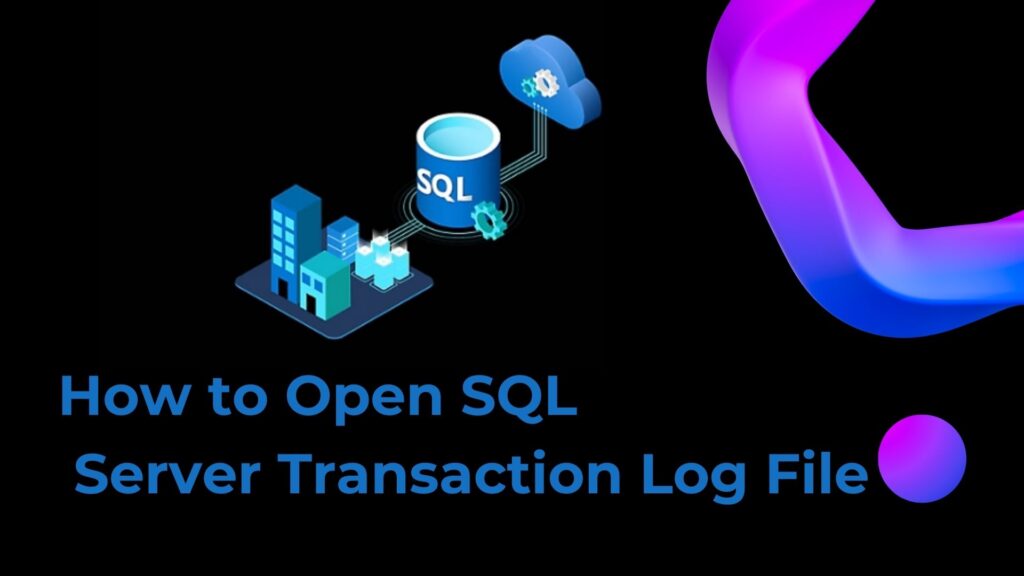
This article answers the user query, i.e. How to open SQL Server transaction log file. If you have a similar query, then don’t worry in this article we are going to discuss how to open transaction files. Therefore, we are mentioning the ways to perform this operation.
SQL Server Management Studio or Transact-SQL instructions are required to open SQL Server transaction log files. To open the Transaction Log Viewer window in SSMS, navigate to the database whose transaction log you need to see, connect to your SQL Server instance, and select Tasks from the menu. For data integrity checks and auditing, this window shows transaction details such as operation kinds, timestamps, and IDs.
All database modifications and transactions are documented in the SQL Server transaction log file. Logging changes before their writing to the database guarantees data recoverability and consistency. Point-in-time restorations, database recovery, and database integrity all depend on this log.
For database administrators to keep track of changes, troubleshoot problems, and guarantee data reliability, they must have access to and awareness of the transaction log files.
Why Users Need to Open SQL Server Transaction Log Files?
There are various reasons why users might need to open SQL Server transaction log files:
1. Data Recovery: The transaction log can assist in recovering lost or damaged data up to a specified point in time in the event of database corruption or data loss.
2. Auditing and Compliance: Transaction logs offer an in-depth account of database operations, which is crucial for auditing to keep tabs on modifications, and observe user behavior.
3. Troubleshooting: Administrators can successfully troubleshoot and address issues by looking through the transaction log to find issues such as unsuccessful transactions, performance concerns, or unauthorized changes.
4. Data Integrity: By ensuring that all transactions are accurately logged and applied to the database, monitoring the transaction log helps to prevent data discrepancies.
5. Point-in-Time Recovery: This is made possible by the transaction log, and lets administrators recover databases to a particular point in time. This is useful when trying to recover from human error or corrupted data.
Overall, accessing SQL Server transaction log files is essential for data recovery, auditing, troubleshooting, ensuring data integrity, and supporting point-in-time recovery processes.
Techniques for Accessing SQL Server Transaction Log Files
There are two approaches that we use an automatic approach and a manual approach. There are two ways that we can approach the manual method. The user has the option to use the automated tool if these manual approaches are still unable to solve their problem. This tool provides sophisticated functionality beyond what SSMS or T-SQL commands can offer, and it is straightforward to use and provides easy access to transaction log information.
Manual Method Using SSMS Approach:
- Launch the SSMS software from Microsoft.
- After choosing the server name and login method, the Connect to the Server window appears. Click Connect.
- To see or read the SQL Server 2014 log file, navigate to the management section in Object Explorer as indicated in the screenshot.
- Proceed to the SQL Server Logs menu now.
- Right-click on SQL Server Logs now, and choose View SQL Server Log Sequentially from the menu.
- Every log summary is displayed in the log file viewer window. This is where you can pick other logs, including SQL Server Agent logs. The details of database mail can be viewed by utilizing the left panel.
Manual Method Using T-SQL Approach:
- First, use the following to view the values in the employee database that we have.
T-SQL ( Select *from employee ) - Run the query after modifying the table data with the update command for this.
Update employee set department =’IT’ where emp_name = ‘Robert’ - Once more, use the Select query to display the table values. You can now view the updated table.
- Depending on the situation, run the fn_dblog function. Here, we run the query to find out the exact moment the update process was carried out.
Select [Begin Time], [Transaction Name ] from fn db_log (null, null ) where [Transaction Name ] = ‘update’. - Run the following T-SQL query if you wish to examine every goal, including delete, among others.
Select [Begin Time ], [Transaction Name ] from fn_dblog ( null, null )
Use Smart Solutions to Easily Evaluate Transaction Files:
If the above methods show an error or fail and still show the error. Then you can go with an automated solution like SysTools SQL Log Analyzer Tool. This software is very user-friendly and can assist in opening SQL Server Transaction log files.
Here are some steps for you to follow:
- Launch the tool SQL Log Analyzer.
- Choose the View option for the online and offline databases.
- View Data from SQL Log Files.
- SQL Log File Data Export.
Conclusion:
After going over every important detail here, now user can easily acknowledge How to Open SQL Server Transaction Log Files. We have thoroughly detailed and found dependable solutions to why users need to open SQL server transaction log files. I hope this article will provide you with how to use it.