You can set up your Windows PC to Automatically Log-On so that the users do not have to type a username and password. This feature in Windows is especially useful when you want to restrict other users of your PC to use only the account that you configured to automatically logon.
Follow the steps below to invoke this feature:
1. Go to Start–>Run… and type control userpasswords2 and click OK.This open the User Accounts window.
2. Uncheck the box that says “User must enter a username and password to use this computer” and click Apply/OK. 
3. Now, ‘Automatically Log On’ window pops up and prompts you to specify the user account details to be used to automatically log on.
4. Enter the user name and password of the user account you wish to Automatically log on when your PC starts & click OK.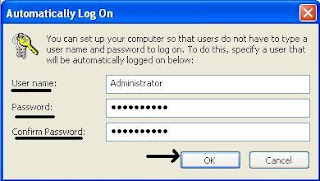
5. Finally Click OK in the User Accounts window and you’re all done.
Thanks for your nice comment Bruno