With such a growth in the theft and robbery scale, it is not uncommon if you plan to protect your house. To be on the safer side, you have to do it! You might have so many reasons to actually install a security camera but purchasing the best ones can be a bit expensive. But, you have the Android service to the rescue, where you can turn the android phone right into your video surveillance system that easily!
Android is known to provide a proper platform and number of apps like Home Video Streamer and Camera, IP Webcam and more. These options are actually enough to just turn the camera of the phone into your well noted security camera and providing you with live feed of location that you plan to monitor. Some of these phones are even directly connected with the video surveillance systems through software. So, whatever the camera is recording, those pictures and videos will pop up right on your screen.
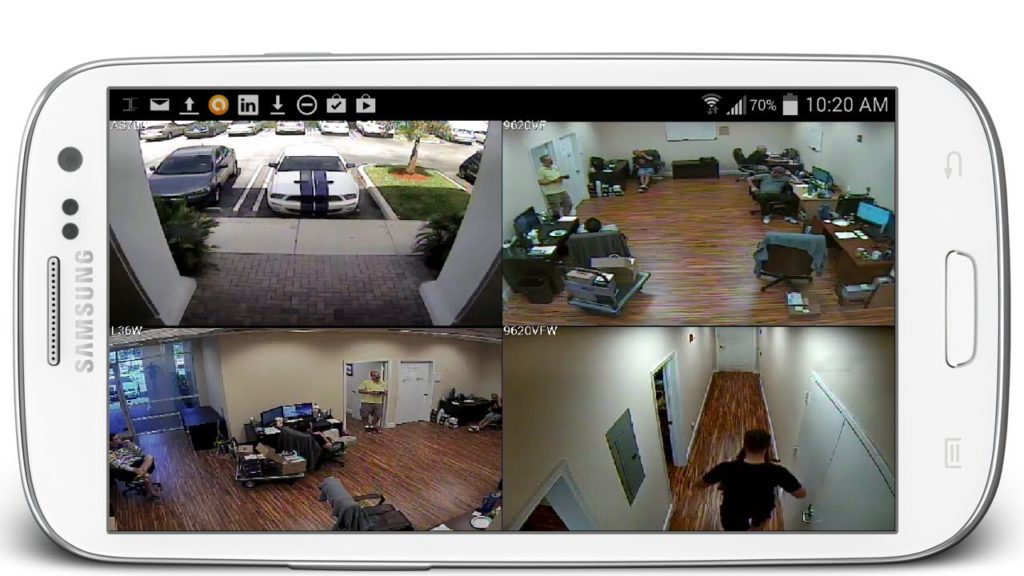
Proper use of the At Home Video Streamer and At Home Camera Apps:
For working your way out with these two apps, you will need two separate phones. One is noted for the security camera, where you need to install the AtHome Video Streamer. Then the other phone will work its way out as the monitor from where you get the chance to view the surveillance. This second device should install the AtHome Camera.
- For this next step, you have to download and then install the needful apps. You can get these streamer apps for phone, which might be using the security camera.
- You can download the app from the Play Store and completely free of cost. Once you have installed the same, your phone will automatically turn into the security system you have always wanted.
Launching the Video Streamer:

Once you have successfully installed the app, open the same by tapping on icon from home screen. The icon mainly looks like that Blue Square with white house right inside it. You can easily go through the introductory screens by just swiping fingers from right to left until you can check the option stating “Start Now” right at center of screen.
- You have to tap on this option stated “Start Now.” Once you have done that you will then be directed to use the live camera screen for view. Displayed on the right side of the live cameras are the username, CID code, password and more, which can further be used while covering the monitoring field.
Create Your Username and Password:
For viewing the streamed surveillance later, you have to use a password and username. For creating the same, you can tap on “menu” section on top left part of screen. From the appeared options, you can even get the chance to change password. The username and password will be generated automatically in app, but you have the right to change it when you want to. So, now you can improve the security of your place even more.
About the Author

Sujain Thomas is a Technical Support Specialist at Invision Security Group. She has a degree in Applied Computer Technology, and over 4 years of experience in the security camera industry. She has in-depth knowledge of security products and is a master at online guide creation. Her easy to follow guides allow users to learn and execute complex functions offered by security products.
You’ll also like: Ring Video Doorbell: Best High-Tech Gadget for Home Security