Graphics drivers are the most important and essential software in your Windows PC, they help you communicate with your system’s graphics hardware and enable seamless and smooth visuals for everything you view on your computer’s screen from video playback to gaming. It enables your GPU to communicate correctly with Windows. Graphics drivers are crucial for your PC’s display performance.
However, sometimes these drives fail to do their job right, they crash, freeze, or lag causing display issues in your Windows PC, like your screen might flicker or totally blackout. And if you are facing these issues, don’t worry it can be fixed, just simply reset your Graphics driver or GPU and it will fix your display quickly and effectively.
In this article, I’ll show you simple and effective ways to reset your Graphics driver on Windows 10 and 11, so stick by.
Why Do We Need to Reset Our Graphics Driver?
Resetting the Graphics drivers can fix temporary glitches without needing a full driver reinstallation.
These temporary glitches can cause:
- Frozen or unresponsive display
- Flickering or distorted graphics
- Slow frame rates or lag during games or apps
- Black or blank screen after waking your PC from sleep
A simple reset can fix all these issues without any need of a full driver reinstatement or system reboot.
How to Reset Graphics Driver on Windows 10 and 11
Methods to reset your Graphics driver:
1. Use Keyboard Shortcut for GPU Reset: (Quick Reset)
Windows has a built-in keyboard shortcut to reset the graphics driver instantly:
- Press Windows key + Ctrl + Shift + B all together.
- A beep sound will occur, and your screen might flicker or go blank for a second.
- This means Windows is restarting the graphics driver and your GPU will be reset.
- This method is safe, fast, and requires no technical expertise.
2. Restart Graphics Driver via Device Manager:
If the keyboard shortcut doesn’t fix your issue, you can restart the driver manually.
- Search Device Manager in the search bar and open it.
- Now expand the Display adapters section.
- Right-click on your graphics device (like Intel, NVIDIA, or AMD)
- And choose Disable device.
- Wait a few seconds, then right-click it again and select Enable device.
- This restarts the driver without rebooting your PC.

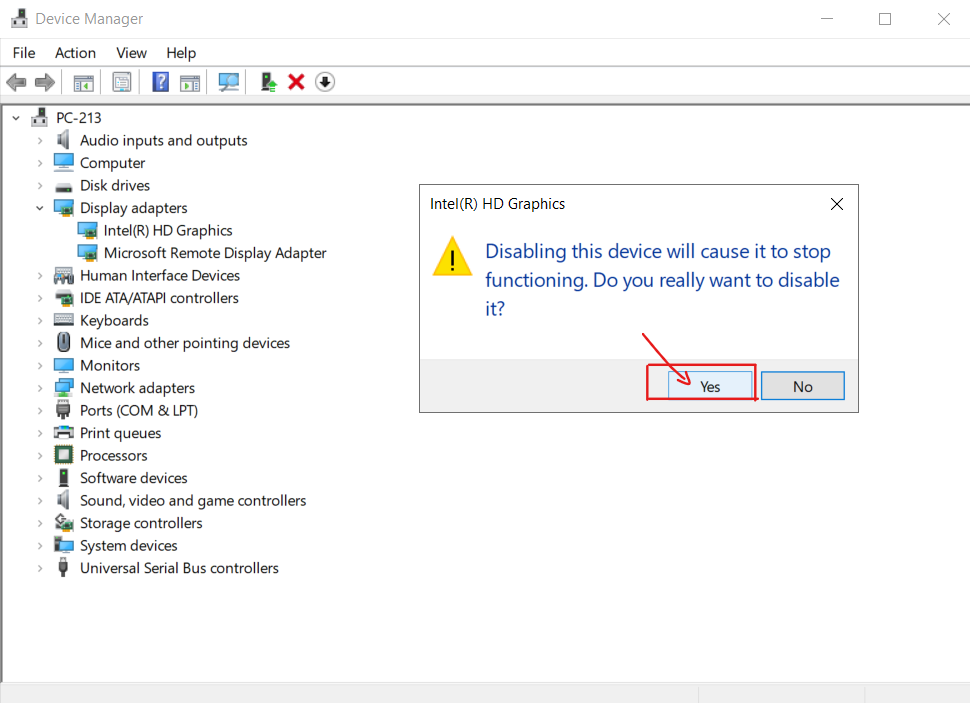
3. Reinstall or Update Graphics Driver:
If resetting also doesn’t work, updating or reinstalling the driver can help:
- Visit your graphics card manufacturer’s website (NVIDIA, AMD, Intel).
- Download the latest driver compatible with Windows 10/11.
- Install it following on-screen instructions.
- Then restart your PC to apply changes.
Although you can simplify all this with an automated tool like Advanced Driver Updater that will keep your drivers updated which will ensure smooth and stable GPU performance.
How Can You Simplify Graphics Driver Management with Advanced Driver Updater
Well, we just talked about how important it is to keep our drivers updated and healthy for not just smooth visual but overall system performance. And manually finding the right drivers and installing them can take too long, it’s time-consuming and also confusing for some of us especially if you are dealing with multiple devices.
And this is when Advanced Driver Updater knocks. It scans your whole PC automatically for outdated drivers or any faulty drivers, including GPU drivers, and not just that it helps you download and install the correct and latest version of drivers with just a few clicks. So, with Advanced Driver updater you don’t have to worry about online hunting or wrong picks.
Key Benefits of Advanced Driver Updater:
- Automatic and scheduled driver scans
- Huge database of certified drivers from trusted sources
- Easy one-click update process
- Got Backup and Restore features to protect your system
- Compatible with Windows 10 and 11
I would suggest you try Advanced Driver Updater to save your time and fix all your drivers related issues.
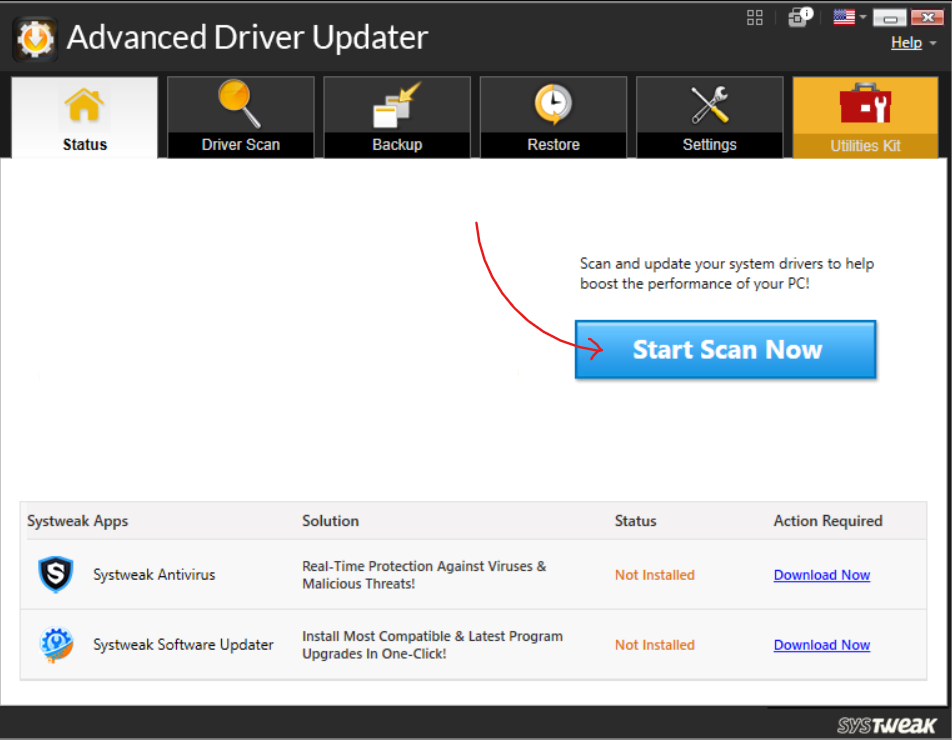
Just click on “Start Scan Now” and it will put on belts.
Conclusion:
Resetting your graphics driver can fix many display issues on Windows 10 and Windows 11 quickly and easily without any external technical help. You can use the methods mentioned above whether the keyboard shortcut, Device Manager, or update your drivers, these ways can save you a lot of time. But if you want an easy way without any manual hassle to keep your drivers up to date then consider using Advanced Driver Updater for automatically updating your drivers regularly with just a few clicks.