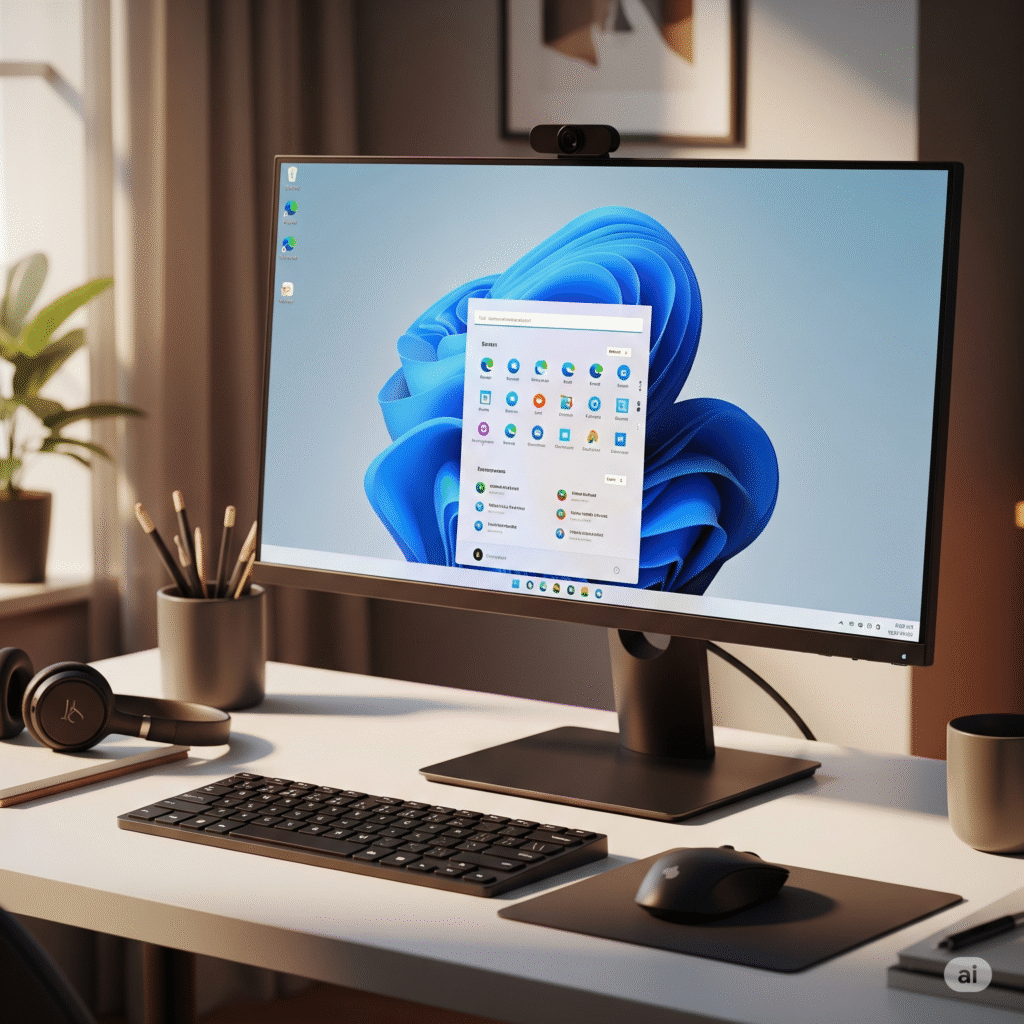
Getting a new computer is exciting. Right? But it can also feel overwhelming. Where do you start? What should you do first? These questions are normal when you face a fresh machine.
So, how to setup a new computer? A good setup saves time later. It prevents problems. It makes your computer work better from day one. Most people skip important steps. They rush through the process. This leads to issues down the road.
Setting up your new computer can be a breeze with the right guide. This article provides clear, step-by-step instructions to help you get started. Follow them in order, and you’ll have your device up and running smoothly while avoiding common pitfalls that might slow you down.
Part 1: Getting Started: Setting Up a New Computer
Before you dive into the main setup steps, you need to prepare. This preparation phase sets the foundation for everything else. Having the right approach from the start makes the whole process smoother.
- Unbox carefully – Remove all packaging materials and keep important documents.
- Check all cables – Ensure you have all the essential accessories, including a power cord, mouse, keyboard, and any necessary adapters.
- Find a good workspace – Choose a clean, flat surface with good lighting.
- Plan your time – Set aside 2-3 hours for the complete setup process.
- Backup old data – If transferring from another computer, prepare your files first.
- Update your knowledge – Know what version of the operating system you’re installing.
- Check internet connection – Make sure you have stable WiFi or Ethernet access.
Part 2: 10 Steps for a Smooth New Computer Setup
Setting up a new computer can be exciting, but without the right steps, it can quickly turn into a frustrating experience. In Part 2: 10 Essential Steps for a Smooth New Computer Setup, we’ll guide you through a hassle-free process to get your device up and running efficiently.
From installing critical updates to optimizing performance and securing your data, these practical steps will ensure your new machine is ready to deliver the best experience from day one.
Let’s make the transition seamless and stress-free!
Step 1: Physical Setup and First Boot

The physical setup is your foundation. Getting this right prevents hardware issues later. Many people rush through this step. They plug things in wrong. They skip important connections.
Take time to connect everything properly. Check that all cables fit snugly. Make sure your monitor displays clearly. Test your keyboard and mouse. These basics matter.
How to setup a new computer starts with these physical connections:
- Connect the power cable to PC.
- Attach monitor cable (HDMI, DisplayPort, or VGA).
- Plug in keyboard and mouse (USB or wireless receivers).
- Connect Ethernet cable if not using WiFi.
- Press the power button and wait for the first screen.
Step 2: Initial Operating System Configuration
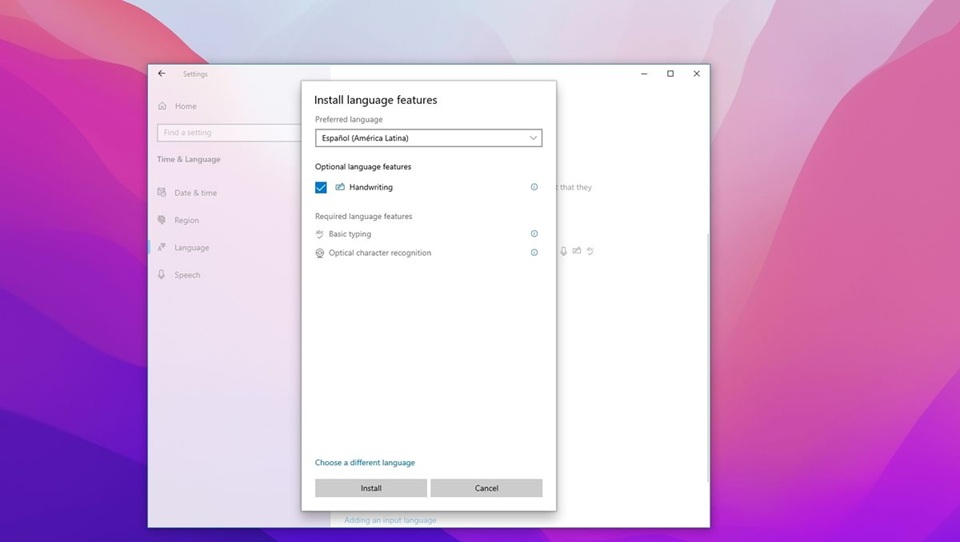
Your operating system requires essential details to function properly, such as language, time zone, and region settings. These selections influence how your computer operates, affecting date formats, currency symbols, and keyboard layouts.
Don’t rush through these screens. Pick settings that match your location and preferences. Wrong choices here create confusion later. You’ll see dates in the wrong formats. Your keyboard might type strange characters.
Configure these essential settings:
- Select your language and region
- Set the correct time zone and date format
- Choose a keyboard layout for your language
- Accept or customize privacy settings
- Create your main user account with a strong password
Step 3: Connect to the Internet
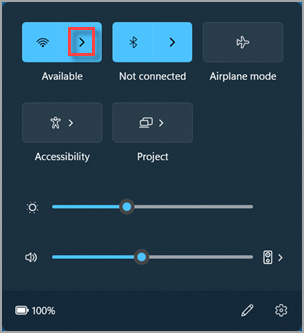
Connecting to the internet helps your computer function at its best. It allows you to download updates and install software. Updates improve security, fix bugs, and add new features. Without them, your computer may run slower or be at risk. Always install updates first to keep your device safe and efficient.
Steps to get online and updated:
- Connect to your WiFi network or plug in Ethernet cable.
- Test the internet connection by opening a web browser.
- Check for operating system updates immediately.
- Download and install all available updates.
- Restart the computer when updates require it.
Step 4: Install Essential Security Software

Security protects your computer and data. New computers need protection from day one. Threats exist everywhere online. Your computer is vulnerable without proper security measures.
Modern operating systems include basic security features. But you often need additional protection. Antivirus software stops malware. Firewalls block unwanted connections.
Essential security installations:
- Enable built-in firewall and defender software.
- Install reputable antivirus software if needed.
- Set up automatic security scans and updates.
- Configure backup solutions for important data.
- Enable automatic security updates.
Along with an antivirus software you can make a list of other essential software to later download on your Windows computer.
Step 5: Create User Accounts and Set Permissions
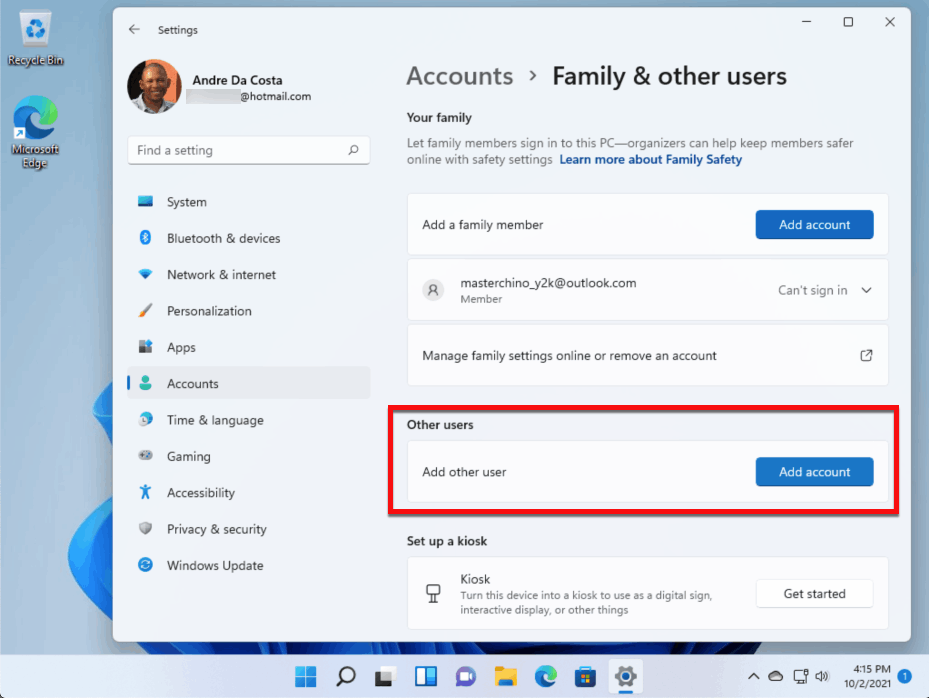
User accounts control who can access your computer. They protect your files from other users. They let you customize settings for different people. Setting up accounts properly improves security and organization.
Think about who will use this computer. Create separate accounts for family members. Give each person appropriate permissions. Kids shouldn’t have admin access. Guest accounts should be limited.
Account setup process:
- Create individual accounts for each regular user.
- Set strong, unique passwords for all accounts.
- Assign appropriate permission levels (admin vs standard).
- Configure parental controls if needed.
- Set up password recovery options.
Step 6: Install and Configure Essential Software
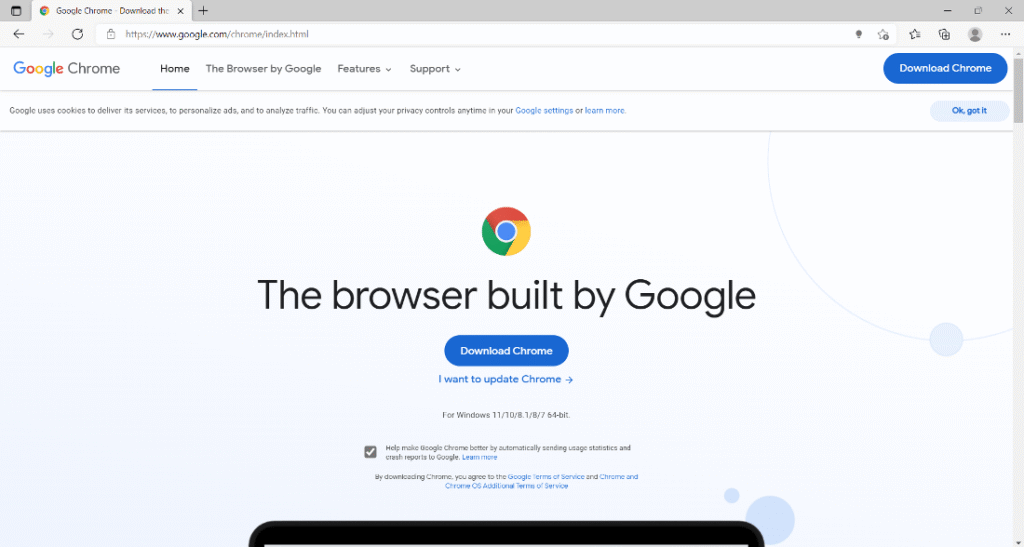
To make your computer functional, you’ll need essential software like web browsers, office applications, and media players. Setting up a new computer involves selecting the right programs based on your needs.
Don’t install everything at once. Start with programs you use daily. Add others as needed. Too much software slows down your computer. It also creates security risks if not maintained properly.
Priority software installations:
- Web browser of choice (Chrome, Firefox, Safari, Edge)
- Office suite (Microsoft Office, LibreOffice, Google Workspace)
- Media players for music and video files
- A PDF reader for document viewing
- Communication tools (email client, messaging apps)
Step 7: Set Up Data Backup and Recovery
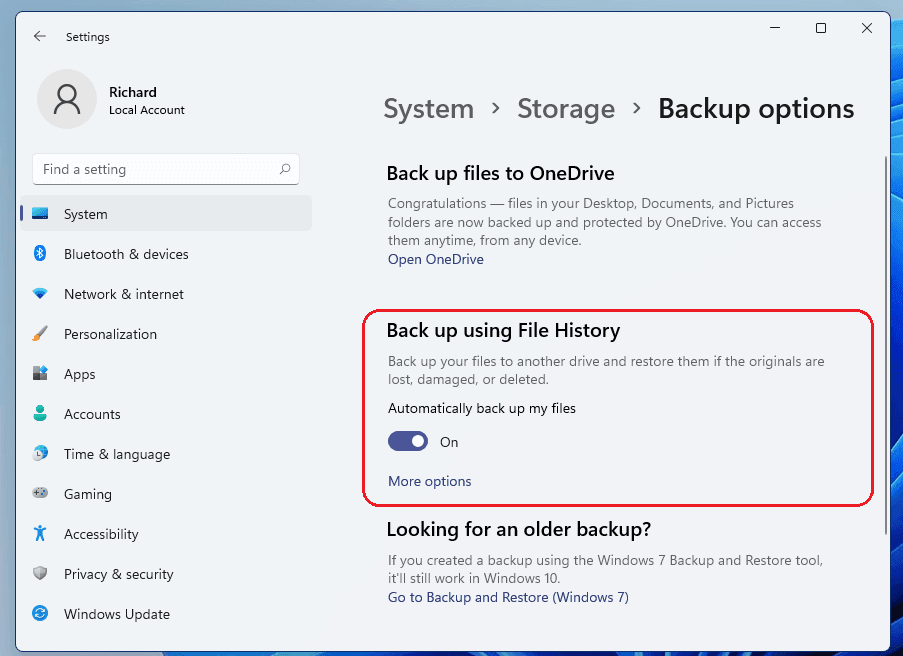
Backup protects your important files. Hard drives fail. Computers get stolen. Viruses can destroy data. Without backup, you lose everything. Setting up a backup early saves you from disaster later.
Choose backup methods that fit your needs. Cloud storage syncs files automatically. External drives store large amounts of data cheaply. The best approach uses both methods. This gives you multiple layers of protection.
Backup configuration steps:
- Choose a cloud storage service (Google Drive, OneDrive, iCloud)
- Set up automatic file syncing for important folders
- Connect the external drive for local backup copies
- Schedule regular full system backups
- Test backup restoration to ensure it works
Step 8: Configure Privacy and Security Settings
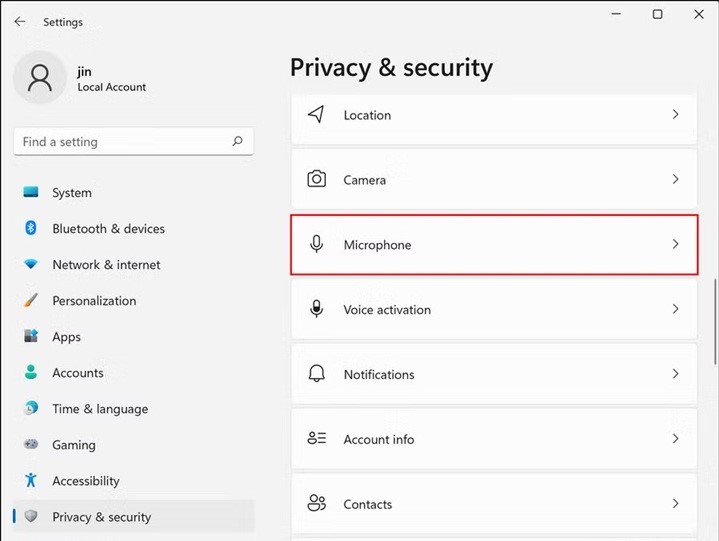
Privacy settings control what information your computer shares. Companies collect data about your usage. Some sharing helps improve services. But too much sharing invades your privacy.
Review all privacy options carefully. Turn off unnecessary data collection. Keep features that genuinely help you. How to setup a new computer includes protecting your personal information from the start.
Privacy configuration checklist:
- Review and adjust data collection settings
- Turn off location tracking for unnecessary apps
- Configure app permissions for the camera and microphone
- Set up secure browsing preferences
- Disable automatic data sharing with third parties
Step 9: Personalize Your Desktop and Settings
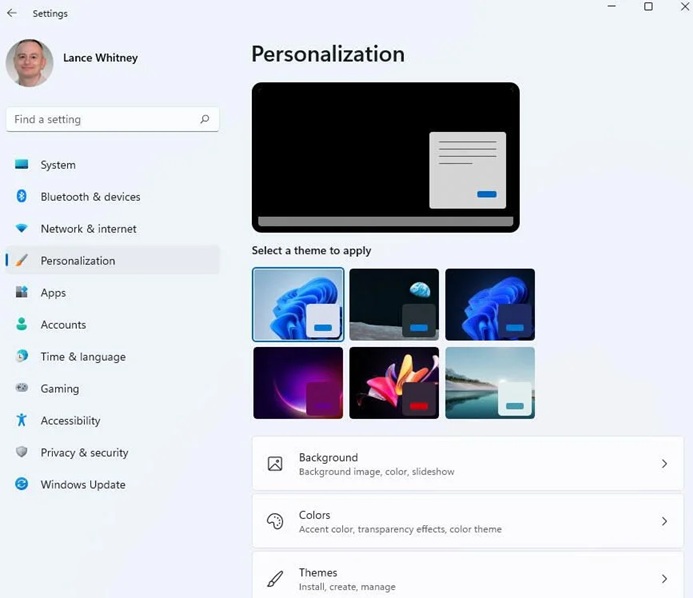
Personalization makes your computer feel like yours. It also improves productivity. Customize settings to match how you work. Set up shortcuts for programs you use often. Organize your desktop logically.
A good organization saves time every day. Put frequently used files where you can find them. Create folders that make sense. Set up your taskbar with useful shortcuts.
Personalization tasks:
- Choose wallpaper and color schemes you like
- Organize desktop icons and create useful shortcuts
- Customize the taskbar with frequently used programs
- Set up a folder organization system
- Configure notification preferences
Step 10: Test Everything and Create System Restore Point
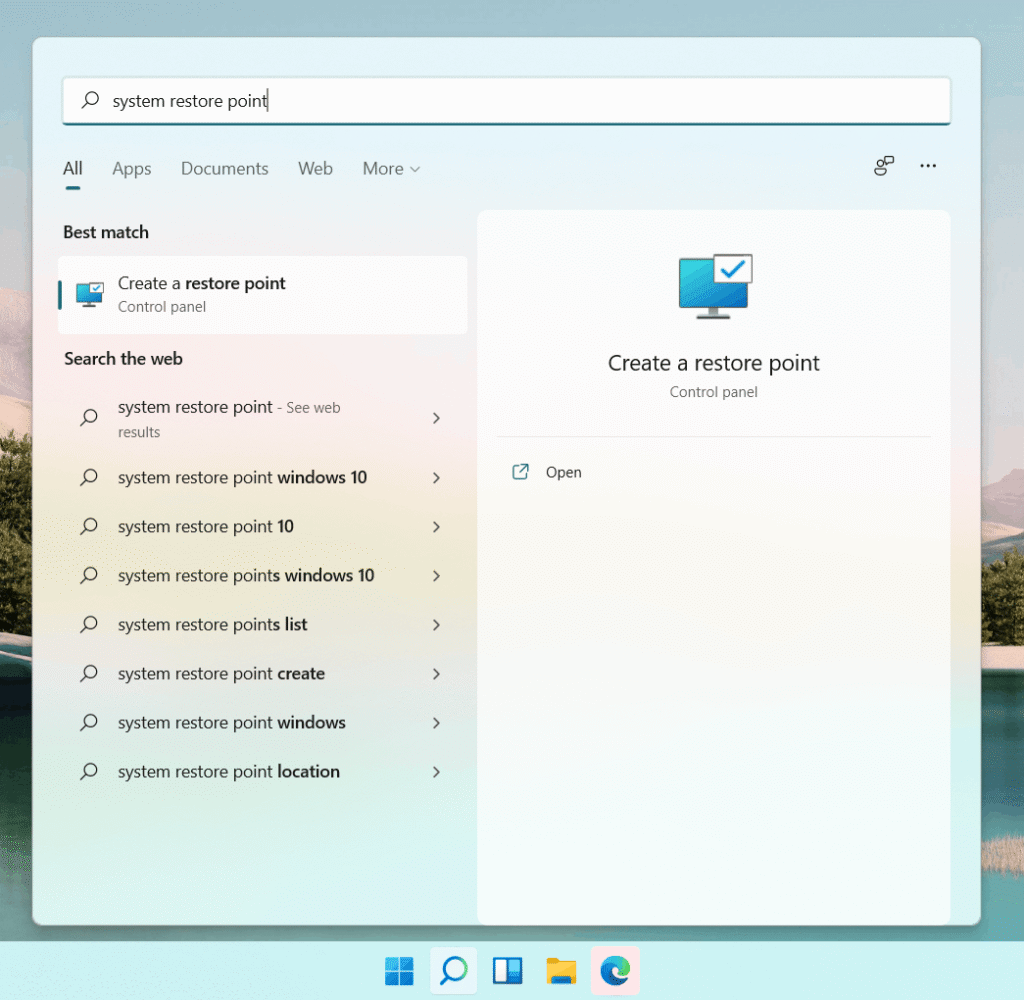
Testing ensures everything works properly. Check all hardware components. Test software installations. Make sure the internet connection is stable. Verify that backup systems work correctly.
Create a system restore point after setup completion. This saves your computer’s current state. If problems develop later, you can revert to this working configuration. How to setup a new computer isn’t complete without this safety net.
Final testing and backup:
- Test all connected devices (printer, speakers, webcam)
- Verify that software programs open and function correctly
- Check internet speed and connection stability
- Create a system restore point or a full system image
- Document important settings and passwords securely
Conclusion
How to setup a new computer properly takes time and attention. But following these steps pays off. Your computer will be more secure, organized, and reliable. You’ll avoid common problems that plague rushed setups.
Remember that setup is an ongoing process. Your needs will change over time. Software requires updates. New security threats emerge. Plan to review and update your setup regularly. This keeps your computer running smoothly.
Take your time with each step. Don’t skip important security measures. Back up your data from the beginning. These habits will serve you well throughout your computer’s life. A good setup today prevents headaches tomorrow.
FAQs
How long does it take to setup a new computer completely?
A complete computer setup typically takes 2-4 hours, depending on your internet speed and software needs. The initial operating system configuration takes about 30 minutes. Installing updates and essential software adds another 1-2 hours. Personalizing settings and testing everything requires additional time. Plan for a full afternoon to do the job properly without rushing through important steps.
Do I need to install antivirus software on a new computer?
Modern computers come with built-in security features, but additional antivirus software is often recommended. Windows includes Windows Defender, which provides basic protection. Mac computers have strong built-in security. However, if you download files frequently, visit many websites, or share files often, dedicated antivirus software adds extra protection. Choose reputable brands and keep them updated.
How to setup a new computer if I’m transferring from an old one?
Transferring to a new computer requires extra planning before you start the setup process. First, back up all important files from your old computer to external storage or cloud services. Make a list of software programs you need to reinstall. Note down important settings and passwords. During the new computer setup, you can then restore files and gradually reinstall programs. Many operating systems offer migration tools to help automate this transfer process.