With these limited default settings, when you try to download multiple files, only a certain number of downloads will be active at any one time, which considerably increases the total download time of your files. So, let’s configure this connection limit and increase the maximum number of connections per server from the default values to a limit of your choice. (from 2 through 128)
Follow the steps below to set the “Maximum number of connections per server” to a number of your choice using Group Policy
1. Go to Start > Run and type gpedit.msc and then click OK.

gpedit.msc – Run Command
This opens the Group Policy Object Editor Snap-in, which is the primary management tool to edit Group Policy settings.

Group Policy Object Editor
 2. From the left pane of the Group Policy Object Editor, expand User Configuration ->
2. From the left pane of the Group Policy Object Editor, expand User Configuration ->
expand Administrative Templates ->
expand Windows Components ->
expand Internet Explorer ->
expand Security Features ->
and then click on AJAX
3. Now, from the right pane under Settings, enable the two policy settings named Maximum number of connections per server (HTTP 1.0) and Maximum number of connections per server (HTTP 1.1)
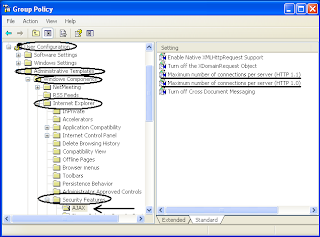
Group Policy User Configuration settings
To enable, just double click on them with your mouse or right click to choose Properties and under setting tab select enable and increase the maximum number of connections to your desired value, and then click Apply -> OK
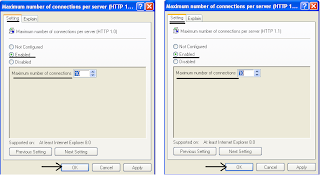
Maximum number of connections per server settings
4. That’s it!! Close the Group Policy editor window and restart your PC for the changes to take effect.