1. Log in to your Facebook account.
2. Go to your Facebook My Links page which can be easily accessible from the Wall Boxes or Top Tabs on your profile page.

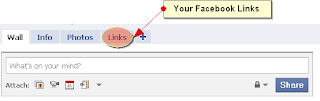
Links Box on Profile Page Your Facebook Links Top Tab
3. In the right-hand column of your My Links page, you will find My Links feed link, right-click on it and copy the link location.
4. Visit your Blogger Edit Layout page and click Add a Gadget and choose Feed from the list of basic gadgets.
5. Now paste your Facebook My Links Feed URL in the field provided and click continue for the blogger to retrieve your feed.

Paste Your Facebook My Links Feed URL
After your feed has been retrieved, configure it by selecting a title and number of items to be shown and various other optional features provided and finally click SAVE.
That’s it !!
You have successfully added Facebook Status Updates in your blogger blog.

Isn’t this only for links though?
@Daneeta yeah you’re right, its only the feed of your Facebook links.
Well, thanks but it is not very useful if the text I post along with the links does not appear as well! 🙁
@jenibate Now with your fan page "Like Box" you can promote recent posts from the page easily, just select 'show stream' option while getting the Like Box code. Go get the code for your like box here – developers.facebook.com/docs/reference/plugins/like-box
@ShilpV As it the Feed URL that is added, it doesn't include the text you post on Facebook.
This doesn’t show the status updates. That is what I was mainly after. I would basically want to be able to pull information like from the wall tab.