With the increasing needs of making a change from Android to iPhone, Apple developed Move to iOS. It is unquestionable that Move to iOS app is quite helpful for Android users to transfer data like contacts, messages history to the new iPhone, however, many people are suffering its slow transferring speed and endless issues like getting no code, transfer interrupted. So, is there any free and faster way to go? iMobie AnyTrans is for you.
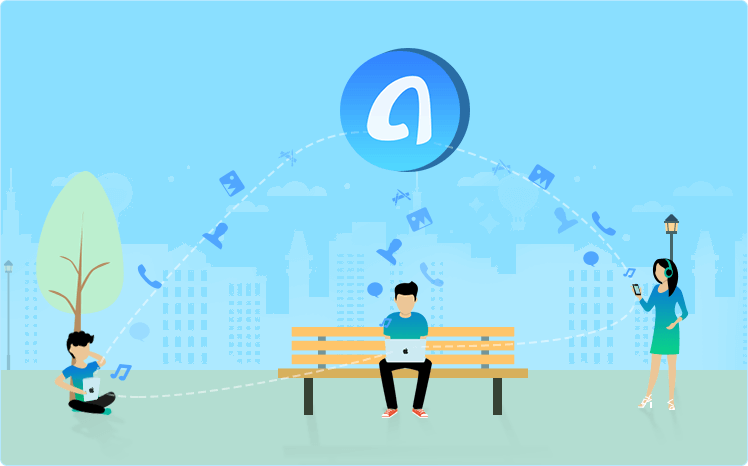
What Is AnyTrans & What Is It for?
AnyTrans wins much admiration as an iOS content manager. Now, to better help Android users make a move from Android to iOS, iMobie team makes AnyTrans work as an iOS Mover.
-
- It supports transferring nearly all Android data like Contacts, Messages, Calendar, Call Logs, Photo, Bookmarks, Files and even Music that Move to iOS app doesn’t support.
-
- The Content to iCloud and Content to iTunes features allow you to direct backup data from Android phone so that you can enjoy the conveniences brought by iTunes and iCloud in advance.
-
- Having an unjailbroken iPhone and don’t want to jailbreak it? Don’t worry, you can still transfer data from Android to iPhone with AnyTrans. AnyTrans breaks the device restrictions set by Move to iOS app for you.
- Most people who tried Move to iOS app complains it takes too much time to transfer Android data to iPhone. AnyTrans saves a lot of time for you. Within a few seconds, a few gigabytes of data is transferred from Android to iPhone, that is an incredible improvement.
How to Transfer Data from Android to iOS with AnyTrans
Step 1. Free download AnyTrans to your PC or Mac computer, launch it. Connect both of your Android phone and iPhone to computer via two USB cables. 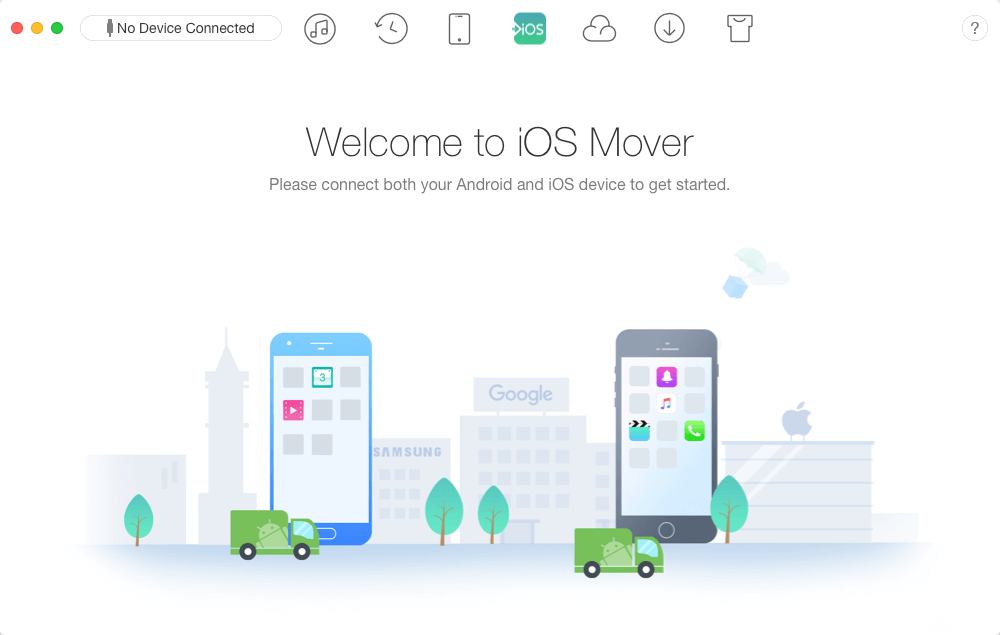
Step 2. AnyTrans would soon recognize your devices, after that you would see three options, they are Content to iCloud, Content to iOS, Content to iTunes respectively. Click Content to iOS. 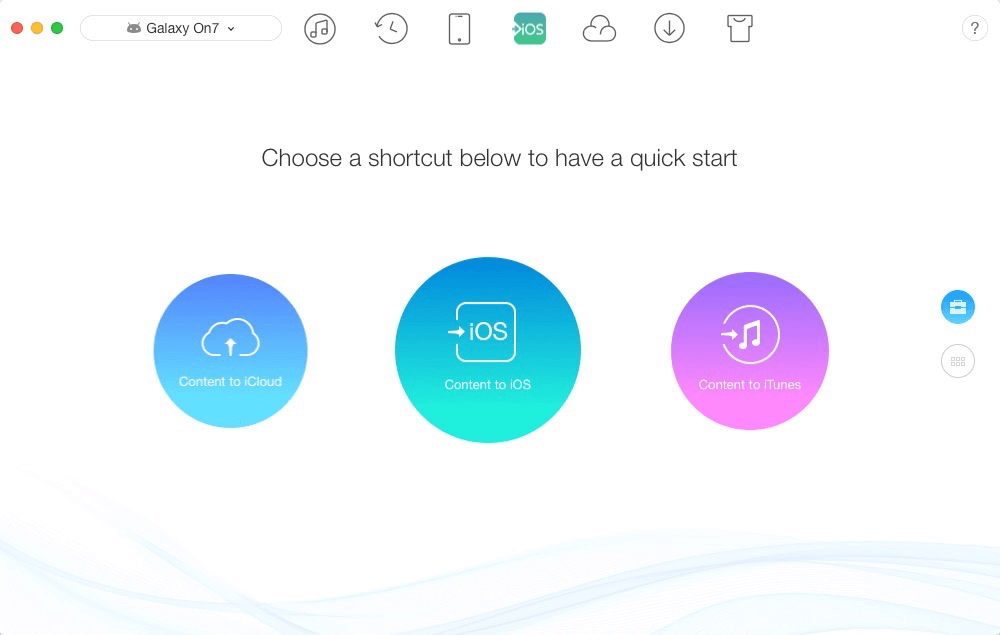
Step 3. AnyTrans would show supported file category on Android phones, please select the categories you want to transfer, then click “>” button to continue. 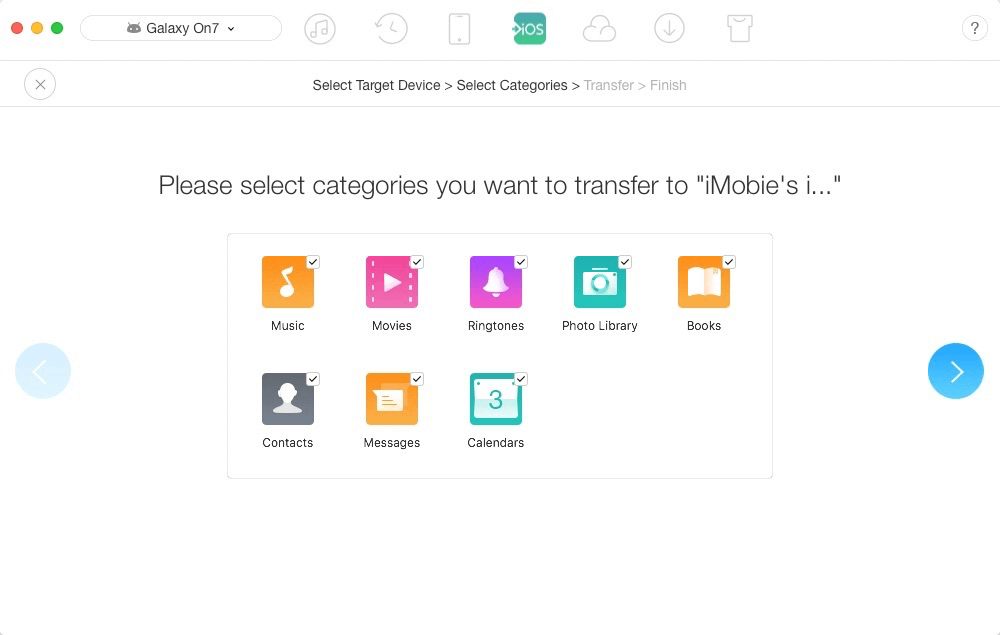
About Selectively Transfer Data from Android to iOS
As shown above, you can only select certain types of file like music, pictures you want to transfer. However, you can also use AnyTrans to transfer certain messages, photos, music in another interface. The only thing you should do is switching to another interface by clicking one of the two switching tabs.
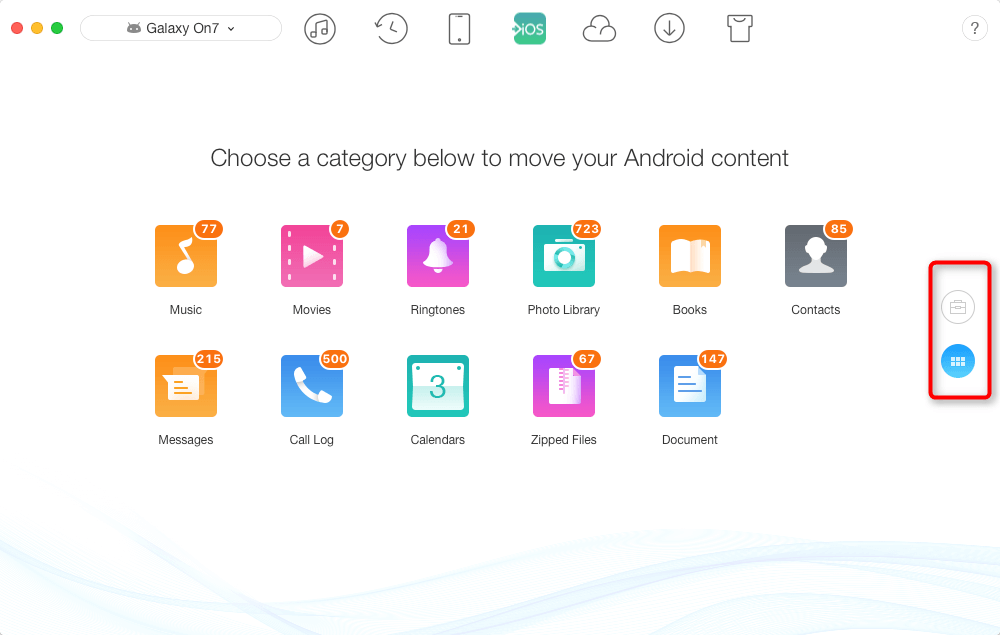
We will now take Music as an example to show you how to selectively transfer Music from Android to iOS. Please go to interface like above shows, click Music, just select the music items you want to transfer, click To iOS tab in the upper right, your music is now successfully transferred to the iPhone. 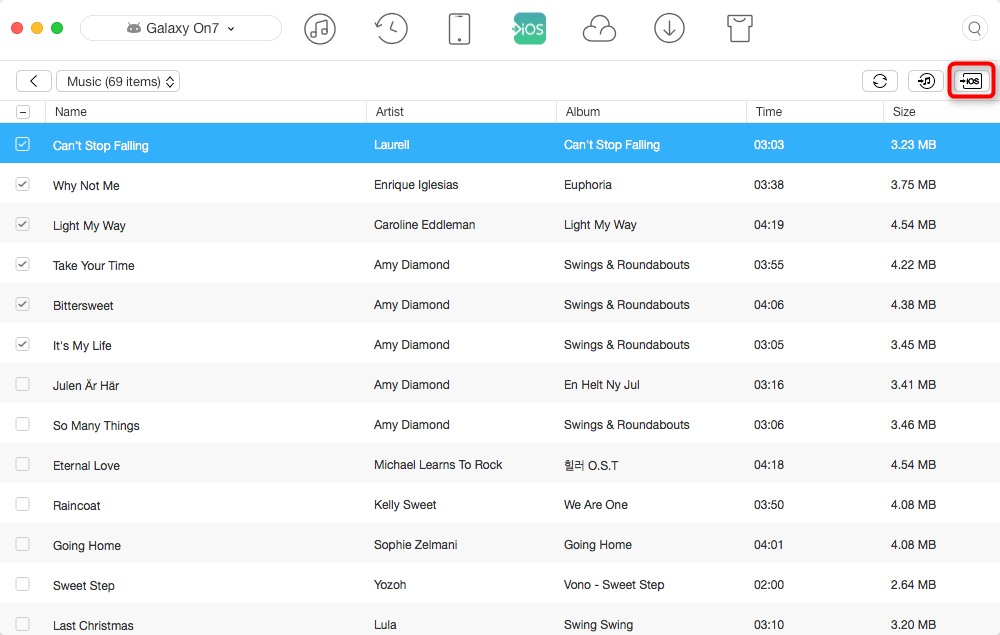
The Best Free App for Moving Data from Android to iOS
After reading this post, you may have realized that AnyTrans surpasses Move to iOS app from many aspects like transfer speed, supported file type. By the way, after finishing transferring process, AnyTrans is also there for you, why don’t download it and explore more.