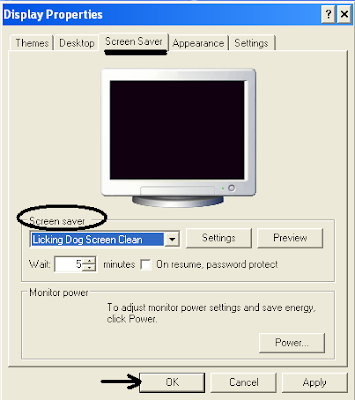Screensaver is nothing but a type of computer application consisting of collection of moving images or animation basically designed to prevent monitor screen damage which can be caused due to burn-in on CRT and plasma computer monitors when the computer is left unused with unchanging display on the monitor.
Here is how you can setup and customize the screensavers in your Windows system:
- First of all, download the screensaver program that you wish to set up as default in your system and save it to an appropriate location on your computer. Then, double click on the downloaded file to run the application and follow the onscreen instructions which will finish installing the screensaver on your computer.
- Access the Display Properties Windows by right-clicking on your desktop and selecting Properties.
Alternatively, you can type the command desk.cpl at the command prompt or in the Run box to access – Display Properties.
- In the Display Properties windows that pops-up, select “Screen saver” tab and under Screen savers drop down menu choose the one that you wish to set as your screen-saver and click Apply->OK.
If you wanted to change any standard behavior of the Screen saver, then click on the “Settings” button and customize the screensaver with available options.
That’s it!! Enjoy your new Screensaver