“Should I upgrade my old and slow iPhone to a newer one?” Many iPhone users get troubled by this problem. My answer would be “why not?” Because every generation iPhone would be enhanced, not only just good looking, but also hardware improving, more funny features, and more.
However, when upgrading from an old iPhone to a new iPhone, some common questions you may ask are like: How can I switch to a new iPhone? Or, how do I transfer all my data and information from my old iPhone to my new iPhone?
The most common way you would think about probably are iTunes and iCloud. Although iTunes backup helps migrate almost all data and settings from one iPhone to another, the media files saved on your local computer won’t be covered, like music ripped from CDs, photos that aren’t stored in the local camera roll, your call history, homescreen arrangement, etc. While transferring data between iPhones with iCloud backup, it needs your new iPhone can get access to a Wi-Fi network, and the network is fast enough. You cannot view what files are in iCloud, or decide what to transfer.
To avoid such iTunes and iCloud issues, I introduce another iOS data moving way – AnyTrans to help you upgrade to new iPhone, especially at this time when iPhone 8 is coming soon.
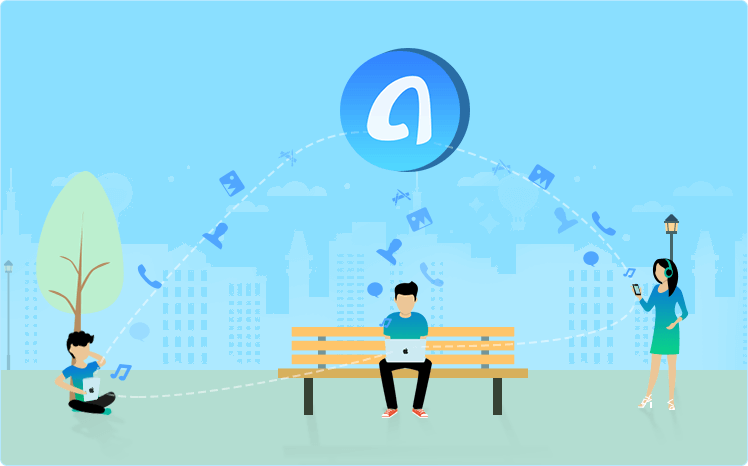
But why AnyTrans?
- AnyTrans supports transferring and managing 20+ types of iOS files and data, like Photos, Videos, Music, Contacts, Messages, Voice Memos, Voice Mails, Ringtones, Notes, etc.
- Transfer data from old iPhone to new iPhone via AnyTrans can be done with two modes. One enables you to preview and selectively transfer data. The other one allows moving all data with 1 click. Just choose what you need.
- Allows you to extract what you want from iTunes and iCloud backup without performing full restoration on your new iPhone 8 (Plus).
- Besides Content to iDevice, also fitted with the other two fantastic iPhone to iPhone Data Transfer features – Clone Device and Merge Device. It helps you move photos, contacts, messages, notes, calendar events, and everything to new iPhone.
With so many amazing features to ensure your iPhone to iPhone task, why not download it now before getting started with the detailed steps? 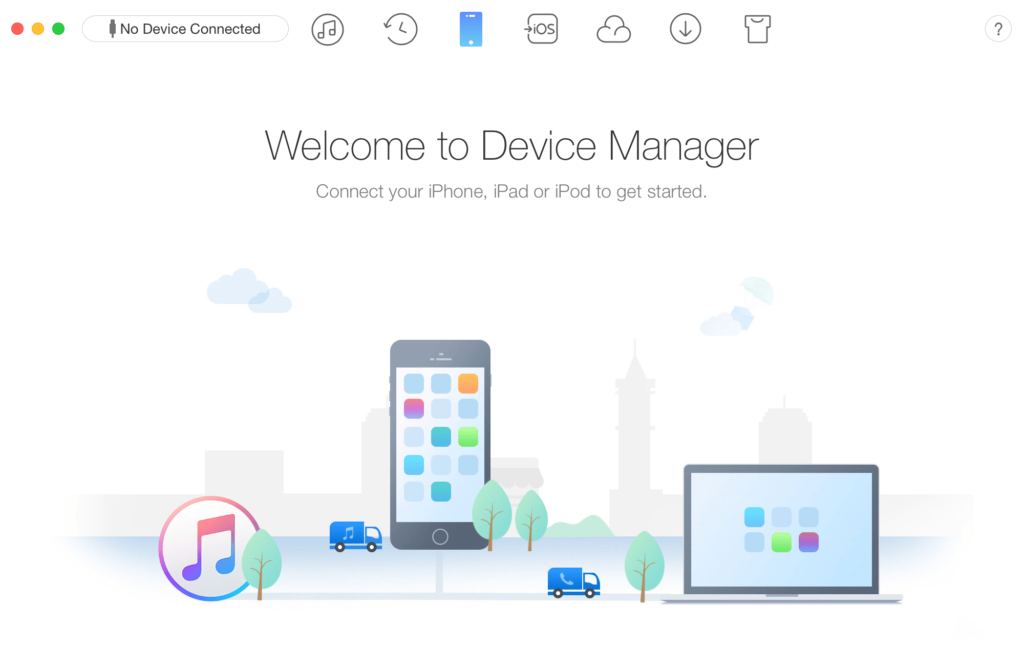
How to Move Data from iPhone to iPhone with AnyTrans: A Step-by-Step Guide
1. Selectively Transferring Data from Old iPhone to New iPhone
Step 1. Run AnyTrans on your computer > Make sure both old iPhone and new iPhone are connected successfully.
Step 2. Choose what kind of data you would like to transfer, here taking Photos as an example > Pick up the album with the photos you want to transfer. 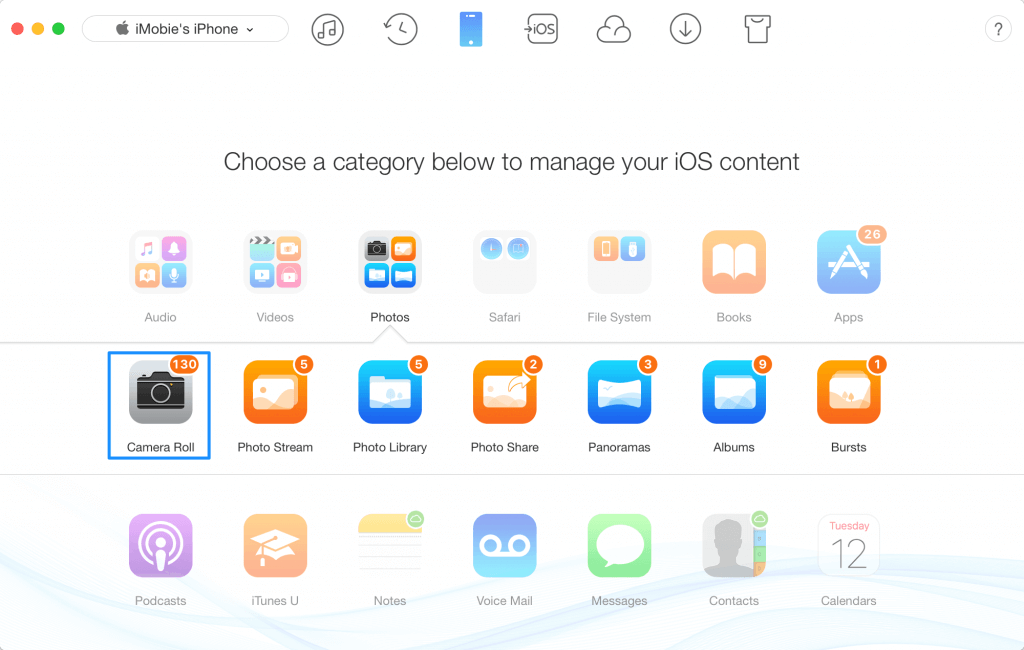
Step 3. Select the specific photos you want to transfer > Click To Device button to transfer photos to another iPhone. 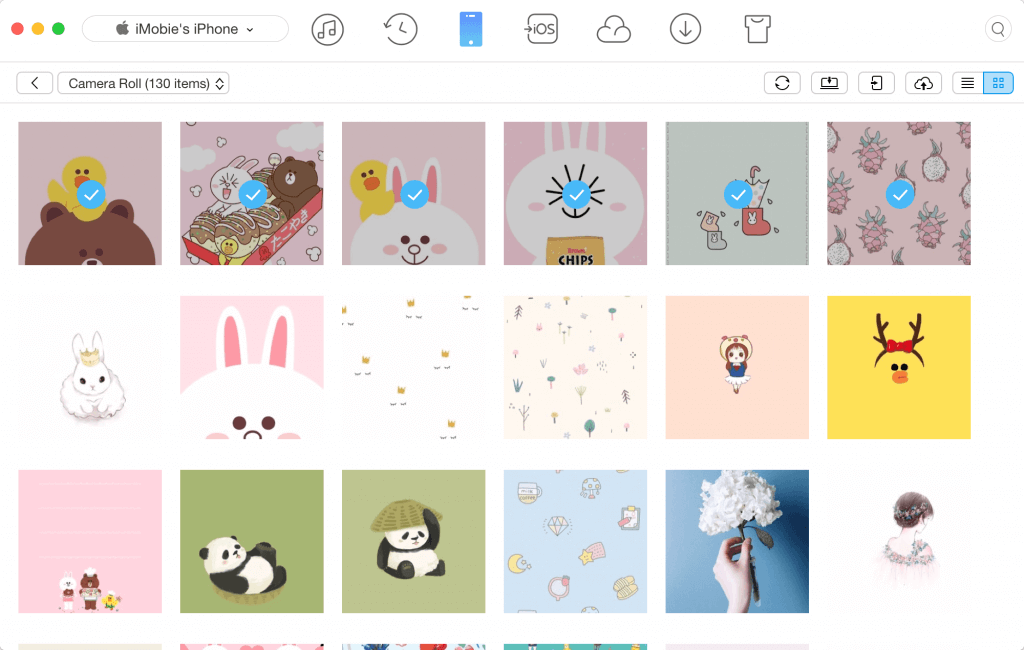
2. Move All Data from Old iPhone to New iPhone in One Click
Step 1. On homepage of AnyTrans, choose your old iPhone and click Content to Device. 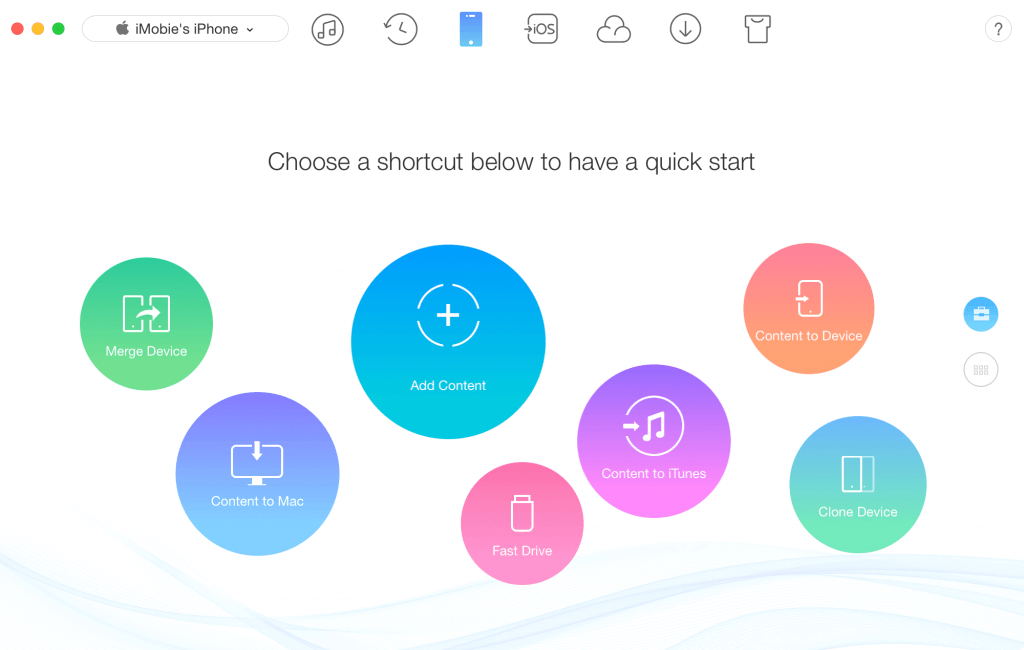
Step 2. Confirm your target iPhone and continue.
Step 3. Select the categories you want to transfer to new iPhone, like Photos, Messages, Contents, Notes, Apps, etc., and click the Right Arrow. Then wait for the process to finish. 
The Best and Easiest iOS to iOS Tool
If you want to transfer data to new iPad, iPod touch, you also can follow this guide to make it, no matter some items of some category, like some messages, or some photos of someone, or the whole device.
Very nice information special thanks