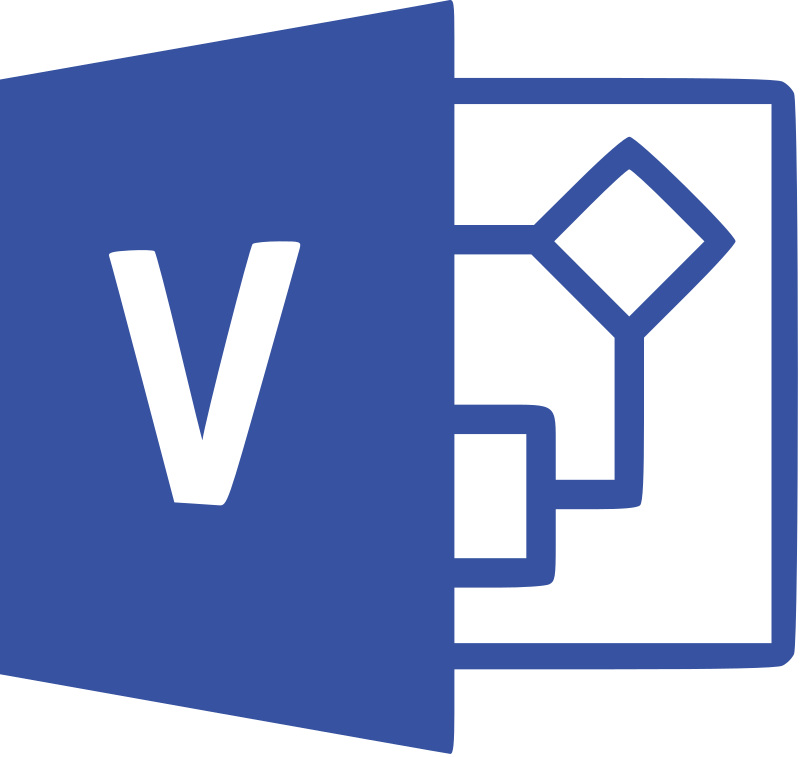
Want to install Microsoft Visio on your computer and wondering what are the steps to download and install Visio? If yes, then I am here to help you out.
Whenever it comes to making diagram software, there is no doubt that Microsoft Visio is one of the top options. Even it is one of the most useful software that many of us have installed on our computer. However, despite being a useful yet popular application, there are quite a lot of people who do not know about it.
In case if you belong to the same category and want to install Microsoft Visio on your computer. Then I am here to help you out by mentioning the steps to download and install Visio on your computer. But before I go ahead and do so let me talk about what is visio and what does it do.
So let’s just head into the topic without wasting much of the time:
What is Visio and What does it do?
If you ever felt a need for creating diagrams using your computer, then there is a high chance that you have come across to Visio. Microsoft Visio is one of the best programs out there to create diagrams. Using this program, you can create almost all kinds of diagrams including flowcharts, floor plans and so on.
In addition to that, you can also use Microsoft Visio to create simple or complicated programs pretty easily. It comes with a wide range of built in shapes, objects and other things which makes the whole process super easy. As well as it allows you to create your own shapes and import them.
The main idea behind Visio is to minimize the process of creating a diagram and make it as easy as possible for the user. So you as a user won’t have to invest a lot of time in creating diagrams.
The program gives you a lot of templates as soon as you open up the application. And from here you can select any template and start your project. It is easy and straightforward. But yes, the application is not free. However, the good part is you can buy the software at a cheap price from SoftwareKeep.com.
Once you are done purchasing the software simply download it. And then, you will need to follow these steps to install Microsoft Visio on your computer.
How to Install Microsoft Visio?
Now let’s just talk about the steps that you have to follow to install Visio. In case if you have not purchased the software yet, then do it before you follow the below steps. Once you have purchased the software, start with these steps:
Step 1: First of all you have to double click on the Visio installer to start the installation wizard.
Step 2: Once you do so, you will find a window which will ask you to enter the product key. So simply enter the product key over here.
Step 3: Then click on the continue button.
Step 4: After that you have to accept the licence agreement and click on the continue button.
Step 5: Next, it will give you two options Install Now or Customize. If you want to make no changes at all, then do hit the Install Now button. However, if you want to customize your installation, then go to the Customize option and make the changes according to your needs and then hit the continue button. Also, if you are not sure about which option to choose, then go with the Install Now option only.
Step 6: After that, it will take some moment and install Microsoft Visio on your computer. So wait for a while and you will find a close button. Simply click on it.
That is it. Now you are all set to use Microsoft Visio on your computer. Now go ahead and launch the application and see how it is working for you.
Pros and Cons of Using Microsoft Visio
Pros:
Whenever it comes to the pros part, there are a lot of things that I can mention. First of all, the main pro is that it comes with a lot of ready-made diagramming shapes. So you will not have to do the hard task by yourself. Plus, this software is used by professionals as well as there is a great community behind it. So if you ever face any issues, it will back you up. Along with that, you get cloud benefits too.
Cons:
There are not too many things to add in the cons section. However, the price tag for Microsoft Visio is a bit expensive.
Final Words
So those were all the steps to download and install Visio. Now go ahead and check the steps out and see if they are working for you or not. Book a hands-on Visio training today to learn how to create comprehensive business diagrams. Also, for any questions do comment below.
Image Credits: Created by Microsoft Corporation – Traced by Philip Terry Graham in Inkscape 0.92, Public Domain, Link