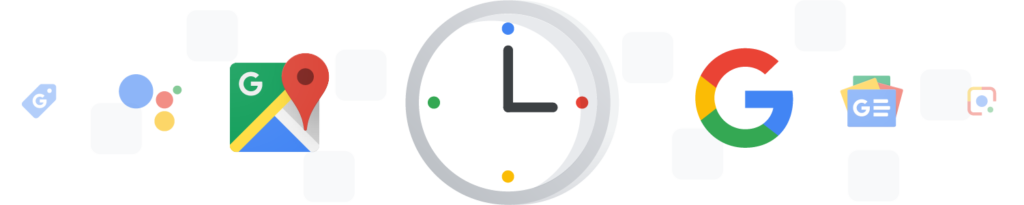
Google history has proven to be quite problematic in more ways than most people think. For instance, when you sign in to a Google account and navigate to a different site, you will likely remain logged in to the account until you manually log out.
Therefore, if you are using a public computer, anyone who uses it after you can see what you’ve been up to by looking at your account history and activity. Your history can give details about the sites that you have visited and even the files that you have downloaded.
Therefore, it is imperative for you to delete your Google history regularly. Below is a detailed explanation of how you can delete your Google history on various devices.
Android
If you are using Google apps, Google sites, and Google services on your Android tablet or phone, then you should know that your Google account is saving some of your online activities.
Most of the data remain in your Google account until it has been deleted manually or automatically. You can delete your Google history regularly by following these steps:
- Go to “settings” and tap “Google” and then “Google Account.”
- At the top of the Google account page, Tap “Data and Personalization.”
- Under “Activity and timeline,” tap “my activity” to open the “My Google Activity” page.
- Tap the three dots on the right side of the search bar to open “more” and then tap “Delete activity by.”
- Tap the down arrow below “Delete by date” and select “All time.”
- Tap Delete.
If you don’t want to delete everything, you can find and delete specific items after opening the “My Google Activity” page.
If you don’t want to go through the process of deleting your Google history from time to time, you can choose to delete it automatically. You can follow the following steps to have your Google history deleted automatically:
- Go to settings, tap “Google,” and then go to “Google Account.”
- At the top of the Google Account page, tap “Data and personalization.”
- Go to activity and controls, tap “Web and App activity” and then go to “Manage Activity.”
- In the Manage Activity page, open “More” by tapping the three dots at the top right and go to “Keep activity for.”
- Select the option of how long you wish to keep your Google activity, tap “next,” and then “confirm” to save your settings.
Computer
If you are using a computer, it is also possible that websites and hackers are following you around the web and using your Google history to collect data. You can follow the following steps to delete your Google history on your computer manually:
- Go to your Google account on your computer.
- Hit “Data and Personalization” on the top left of the navigation panel.
- Go to “Activity and timeline” and click “My Activity.”
- Click the three dots at the top right of the My Activity page to open “More.”
- Hit “Delete activity by.”
- Click the down arrow just below “Delete by date” and select “All time.”
- Hit Delete.
To avoid having to go through this all the time, you can opt to delete your Google history automatically by following the steps below:
- Go to your Google account on your computer.
- Hit “Data and Personalization” on the top left of the navigation panel.
- Go to “Activity controls” and click “Web & App Activity” and then “Manage Activity.”
- At the top right of the Manage Activity page, hit the three dots to open “More” and click “Keep activity for.”
- Select how long you would like to keep your web & app activity.
- Click “Next” and then “Confirm” to save your settings.
iPad and iPhone
If you are using an iPhone or an iPad, you can delete your Google account history by following these steps:
- On your device, open the Gmail App by tapping the Gmail icon.
- Go to Menu and Tap “settings.” Go to “Your account” and then to “Manage your Google Account.” If you don’t have the Gmail App, you can go to myaccount.google.com
- At the top of Manage your Account page, tap “Data and Personalization.”
- Go to “Activity and Timeline” and tap “My Activity.”
- At the top right of the My Activity page, tap the three dots to open “More” and go to “Delete activity by.”
- Tap the down arrow just below “Delete by date” and select “All Time.”
- Tap Delete.
Additional Steps To Protect Your Privacy Online
While deleting your Google history helps to reduce what Google knows about you and the data it keeps, it doesn’t stop your Internet Service Provider (ISP) from tracking you online. Your ISP could then share the information it has on you to corporations or governments. Therefore, you will need to take some additional preventative steps in order to achieve complete privacy online.
The top recommendations for stopping your ISP from tracking you include using a VPN service and/or the Tor Browser. A VPN hides your IP address by replacing it with one from its servers and encrypts your connection so that your ISP cannot see your online activity. Tor Browser, on the other hand, hides your online activities and location by sending your traffic through its three-layer proxy which makes your internet activity difficult to trace back to you.
Related: What Are Some of the Best VPNs in the Cybersecurity Market?