We tend to stream music online on platforms like Amazon nowadays, but have you ever wished to download Amazon Music to your computer for offline listening? To do so officially, you’d need an Amazon Prime or Unlimited subscription, or make direct music purchases, which can be both inconvenient and costly. Is there a way to bypass these official restrictions and download Amazon Music to your computer in a simpler, free manner? This article addresses these questions, offering solutions to circumvent these limitations.
Part 1. Download Streaming Amazon Music to Computer
You can download tracks straight from the Amazon Music app if you have either Amazon Prime or Unlimited. You can enjoy your favorite songs offline with this function, which can be especially helpful while you’re traveling or in places with spotty internet access.
Here is a simple instruction about how to download Amazon music to computer via the Amazon Music app.
Step 1: Open the PC version of the Amazon Music app and ensure that you are logged in with an active account.
Step 2: To download a music or playlist, navigate to Home or Library from the top selection. Once there, click the three dots button next to the track or playlist you wish to download. Choose Download from the dropdown menu to add the song to the download queue.
Step 3: Once it has finished downloading, go to Library > Songs and select the Downloaded filter button to examine all of the songs that have been downloaded.
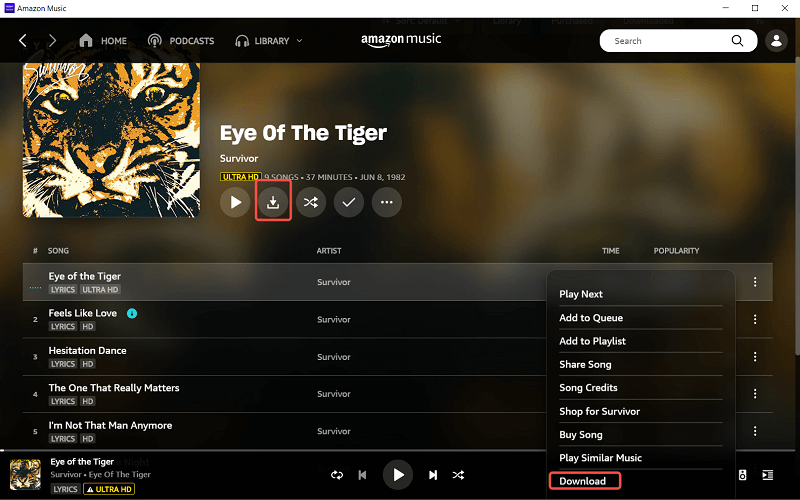
It’s important to note that downloaded songs are protected by Digital Rights Management (DRM), tracks can only be played on the Amazon Music app, restricting sharing and playback on other players. This could pose a limitation if you prefer using a different music player or want to sync music across multiple devices.
Part 2. Download Purchased Amazon Music to Computer
Another way to download Amazon Music to the computer is to purchase. If you’ve purchased digital singles on Amazon Music, you have the added benefit of being able to download these songs as local files directly from the Amazon Music web player or app. This means that once you’ve made a purchase, the music is yours to keep and listen to, even without an internet connection.
Here is a simple instruction about how to download purchased Amazon music to computer via the Amazon Music app.
Step 1: Launch the Amazon Music PC software or the web player from a browser.
Step 2: To see all of the music you’ve bought, choose the Purchased option in the Songs or Albums area of the Library menu. Next, select Download by clicking the More button next to the song or album.
Step 3: The song will be saved to the My Music folder after the downloading process is finished.
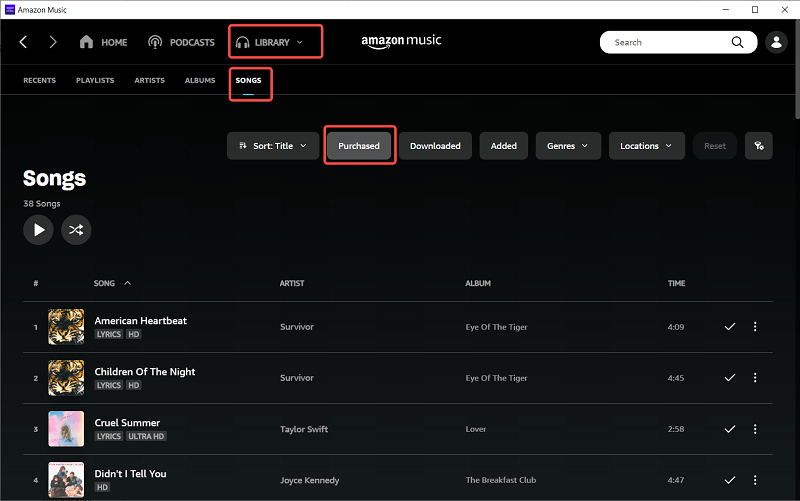
Part 3. Download Amazon Music to Computer for Free
If you haven’t purchased any digital tracks on Amazon Music and don’t have a subscription, don’t worry, there’s still a way for you to enjoy your favorite songs offline and you won’t break the bank. The recommended method is to use third-party software like the TuneFab Amazon Music converter.
TuneFab Amazon Music Converter is a specialized tool that lets you download songs from Amazon Music without a subscription or purchasing tracks. It can also remove DRM protection and convert Amazon songs into MP3, AAC, FLAC, or WAV widely supported formats. It’s user-friendly, making the process of downloading and converting songs straightforward for everyone, regardless of technical expertise.
The following is a brief instruction about how to use this tool to download Amazon Music to computer for free.
Step 1: Launch Amazon Web Player and log in
Use the built-in online player by opening TuneFab Amazon Music Converter on your computer. In addition to entering, click the Open the Amazon web player option to sign into your Amazon Music account.
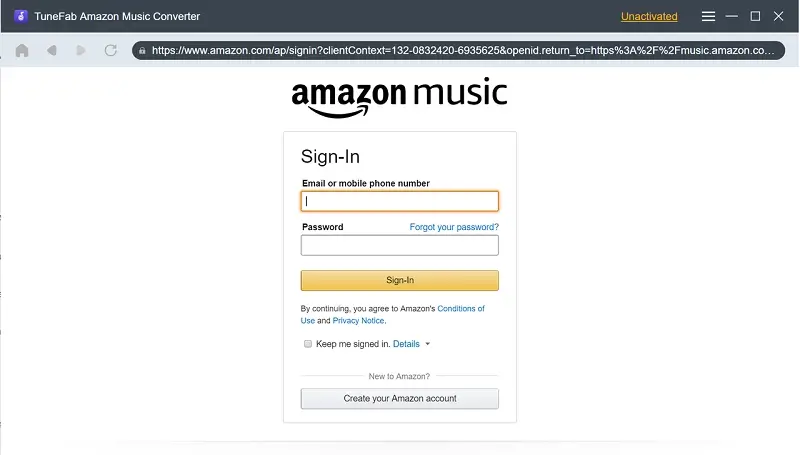
Step 2: Select Songs to Convert
By opening it and clicking the blue Add symbol after entering into it, you can drag an individual Amazon music to the Add button to convert it, or directly click the Add icon to add the whole playlists to the converting list.
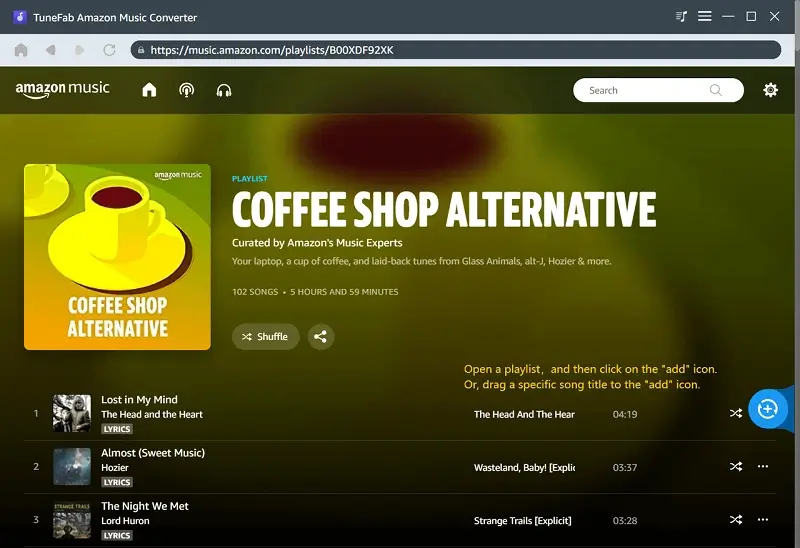
Step 3: Select the Output Format & Convert It Offline
When your Amazon playlist is prepared for conversion, go to the file menu and choose your output formats. Just select the Convert All option to begin the conversion process. With the speedy download handled by TuneFab Amazon Music Converter, you may enjoy your downloaded MP3 Amazon Music on your PC at any time, anywhere.
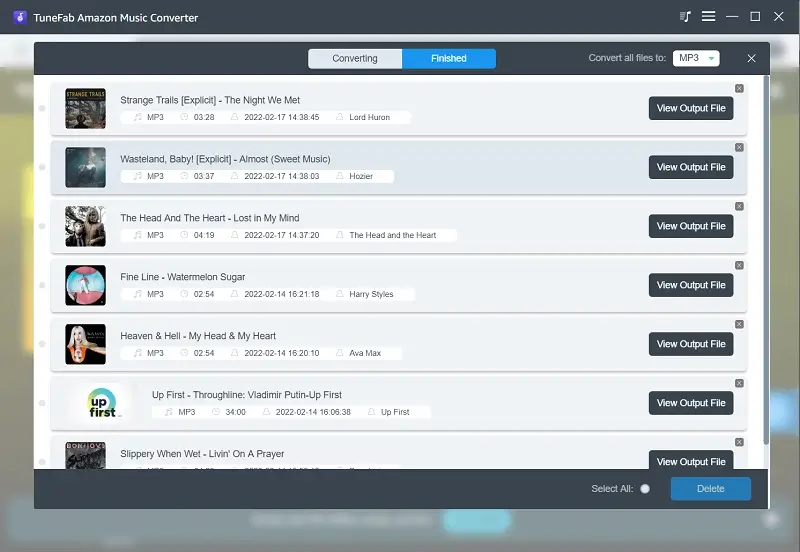
Conclusion
In conclusion, the answer to the question “Can I download Amazon music to my computer” is Yes. While official methods have limits, alternatives like TuneFab Amazon Music Converter offer more flexible solutions. This tool allows you to download music directly from Amazon Music without subscription or purchase requirements. The music will be saved as MP3, AAC, FLAC, or WAV files, which enables you to enjoy your favorite Amazon Music tracks on any device and with any audio player, regardless of your user status.