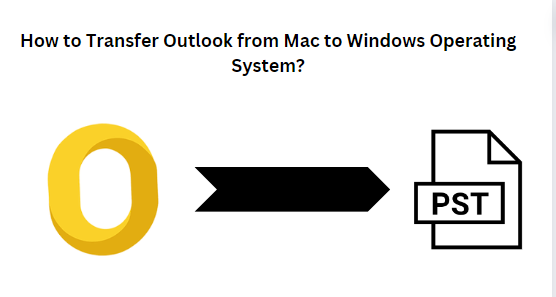
If you are reading this post then you are definitely looking for the easiest and effective way to create a new PST file in Outlook Mac. If so, then you no need to look for another post. Here, we will share the reliable process to make a new PST file in Outlook Mac by using OLM to PST Converter.
Creating a new PST file in Outlook for Mac can be a useful way to organize and manage your email, contacts, and other data. PST (Personal Storage Table) files serve as containers for storing Outlook data locally on your computer. By creating a new PST file, you can separate and store specific sets of data, keeping your Outlook environment tidy and organized. This guide will walk you through the steps to create a new PST file in Outlook for Mac, allowing you to efficiently manage your emails and other Outlook items.
Outlook for Mac is a robust email client that offers various features to help you manage your emails, contacts, calendars, and tasks effectively. One of the key functionalities of Outlook is the ability to create and manage PST files. PST files act as repositories for storing Outlook data locally on your Mac, providing a convenient way to organize and access your emails, contacts, and other items even when you’re offline.
Creating a new PST file in Outlook for Mac can be beneficial for several reasons. You may want to create separate PST files to categorize different types of emails, archive old messages, or simply to streamline your Outlook environment. Whatever the reason, knowing how to create a new PST file is an essential skill for any Outlook user.
In this guide, we’ll take you through the step-by-step process of creating a new PST file in Outlook for Mac. Whether you’re a seasoned Outlook user or just getting started with the application, this guide will help you harness the full potential of Outlook’s organizational capabilities. So let’s dive in and learn how to create a new PST file in Outlook for Mac.
Microsoft Outlook provides both platforms to access mailbox data on Mac and Windows Operating systems. Both platforms are offered similar to each other with the same interface. While the difference comes between their file format. Outlook Mac contains its mailbox data in an OLM file while PST files are used for Windows.
Reason to Make a New PST File in Outlook Mac
- When a user bought a new Windows computer, they wanted to migrate from Mac to Windows platform.
- Establishing separate PST files allows you to maintain a structured approach to managing your Outlook data. You can create different PST files for specific projects, clients, or categories, making it easier to locate and access relevant information.
- Sometimes, users need both platforms at different locations such as the office or home.
- PST files are commonly used for archiving older emails and other Outlook items that you don’t frequently access but still want to retain for future reference. Creating a new PST file dedicated to archiving helps in organizing and storing such data efficiently.
- When users want to share OLM files with co-workers but they are still using Outlook for Windows.
- By creating multiple PST files, you can segregate different types of data, such as emails, contacts, calendars, and tasks. This segregation helps in keeping your Outlook environment tidy and prevents data clutter.
Manual Solution: How to Transfer Outlook From Mac to Windows Operating System
If you have available both Mac and Windows operating system then you can perform manually as we have mentioned below:
- First, Launch Outlook for Mac and navigate to the file.
- Now, Hit on Add Outlook Account and configure a new IMAP account with it.
- Then, transfer Outlook Mac mailbox data to IMAP Account.
- Next, configure the same IMAP account with Outlook for Windows.
- Then, transfer mailbox data from IMAP to Windows Outlook.
Limitations of Manual Approach
- Users must hire technical experts to handle this process.
- It will take lots of time to configure an account with both platforms.
- During configuration, there is a high vulnerability of file corruption or data loss.
How to Make a New PST File in Outlook Mac Via Expert Recommended Solution?
If you required instant output without affecting any mailbox data. So, we suggest that SysTools OLM Converter is an excellent solution and it allows you to convert a single or batch OLM file at a single shot without losing any data. This software is completely verified by technical experts and also trusted solutions by millions of users.
- Download wizard and run on your computer.
- Browse OLM files and add them into the software panel.
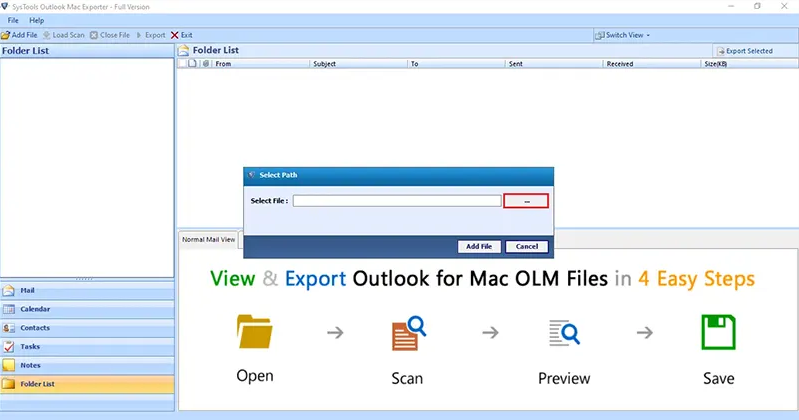
- Choose the PST file in the list of export types.
- Finally, set location and click on export to get the result quickly.
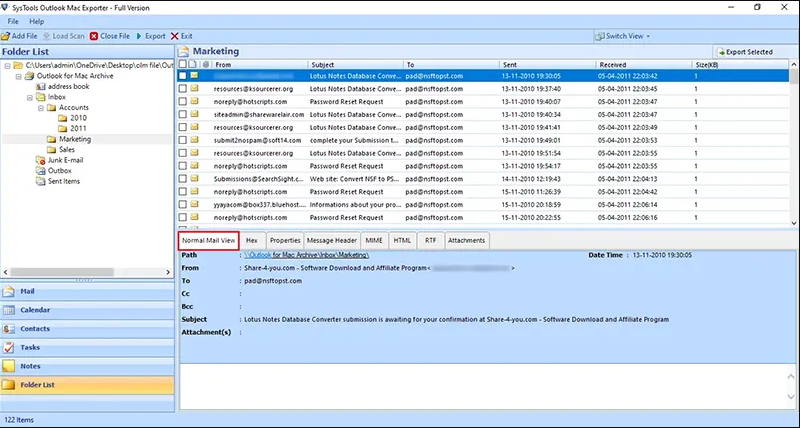
Benefits of Professional Approach
- The secured mailbox data structure remains the same as the original.
- You can easily handle this process with a user-friendly interface.
- It also offers you to import OLM to Windows Outlook.
- With this wizard, you can also convert selective mailbox data as per date range, subject, sender and recipients etc.
- There is no requirement to download any other software, not even Outlook, to complete the process.
Conclusion
In this guide, we have shared the valuable process to create a new PST file in Outlook Mac manually and using expert verified solutions. If you are familiar with the process of configuration then you can perform manually. Otherwise, we suggest an expert suggested solution to complete the process without investing time and effort on manual configuration. This solution is MVP’s verified and also trusted software by millions of users. We hope after reading this post all questions relevant to these have been resolved here.