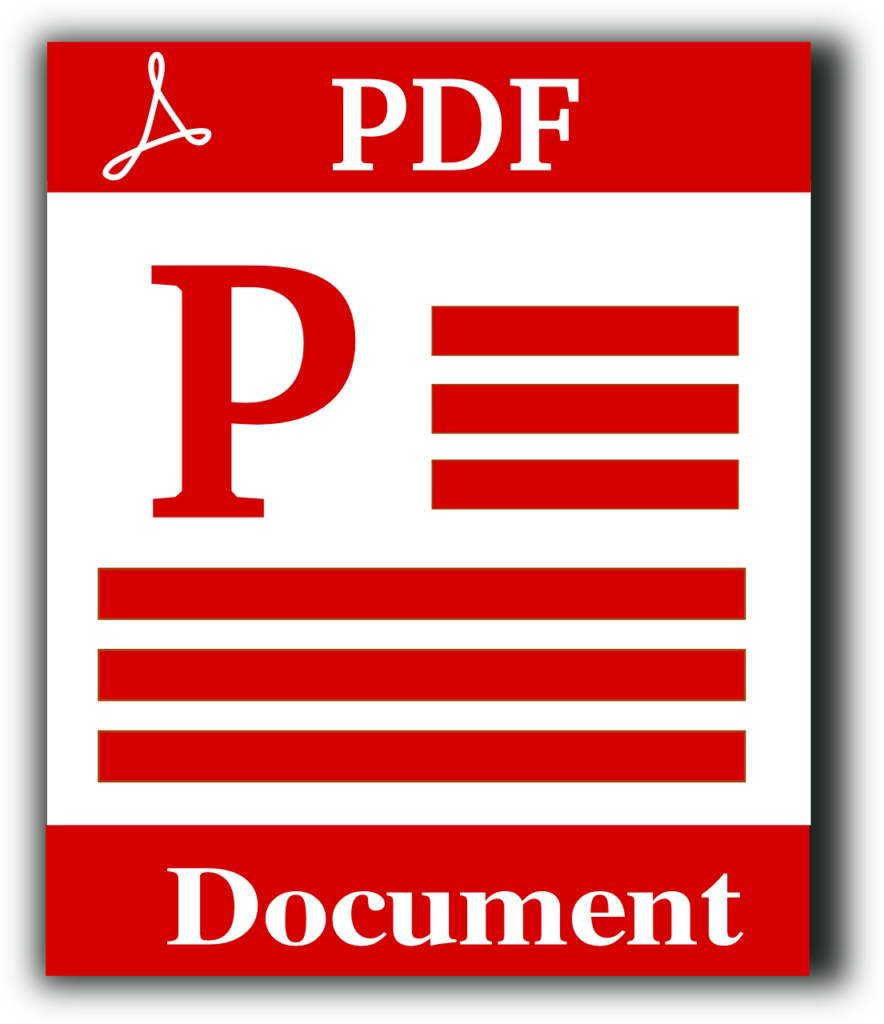
In today’s linked world, PDFs are one of the most used file formats for exchanging documents, contracts, research papers, and other materials. However, linguistic limitations might make it difficult to comprehend the contents of a PDF document written in a different language.
Whether you need to convert a PDF to English, Spanish, or another language, there are various options available. This post will look at many strategies for translating PDF documents successfully while retaining layout and correctness.
Why Should I Translate a PDF?
Translating a PDF is necessary for a variety of reasons.
- Translate foreign documents, including research papers, reports, and instructions.
- Convert business and legal papers for worldwide communication.
- Education & Learning: Translate scholarly papers or books into your favorite language.
- Global Collaboration: Collaborate with international teams without language constraints.
Now let’s look at the finest techniques to convert a PDF file.
Methods for Translating a PDF Document
There are various options for translating a PDF, ranging from internet programs to professional applications. These are the most successful methods:
1. Use Online PDF Document Translators
If you need to quickly translate a PDF into English, Spanish, or another language, internet tools can be a great alternative.
Best Online PDF Translators
- Google Translate – Free and easy to use for basic translations.
- DocTranslator – Preserves formatting when translating PDFs.
- Systweak PDF Editor – Advanced PDF editing and translation tool.
- DeepL Translator – Provides high-quality, natural language translations.
How Do I Translate a PDF Using Google Translate?
- Go to Google Translate.
- Click Documents and upload your PDF file.
- Choose the target language (e.g., translate PDF to Spanish or English).
- Click Translate to obtain the translated text.
Pros
- Free and accessible.
- Supports several languages.
Cons
- Formatting can be lost.
- Complex documents have a limited level of accuracy.
2. Using PDF Translation Software
For professional and accurate translations, specialist PDF translate software outperforms internet solutions.
Best PDF Translation Software
- Systweak PDF Editor – Easily modify and translate PDFs.
- Adobe Acrobat supports text extraction for translations.
- Nitro PDF supports text recognition (OCR) for improved translations.
- ABBYY FineReader is ideal for scanned PDFs with multilingual support.
How Do I Translate a PDF Using Systweak PDF Editor?
- Download and install Systweak PDF Editor.
- Open the PDF file you wish to translate.
- Use the built-in OCR to extract text.
- Copy the extracted text and use a translation program, such as DeepL or Google Translate.
- Replace the translated content in the PDF while retaining formatting.
Pros
- Manages document layout and formatting.
- Supports scanned and non-editable PDFs.
- Professional translations.
Cons
- The program must be installed first.
3. Manually Translating PDF Files Using OCR Tools
If your PDF document contains non-selectable text (such as scanned pages or images), an OCR tool can assist with extracting and translating the information.
Steps for Translating a Scanned PDF
- Use OCR software, such as Systweak PDF Editor or Adobe Acrobat, to extract text.
- Copy and paste the retrieved text into an online translator.
- Translate and change the text in your PDF document.
Pros
- Supports scanned and image-based PDFs.
- Ensures accurate text extraction for translation.
Cons
- Formatting changes may be necessary.
4. Using Browser Extensions to Quickly Translate
Some browser extensions allow you to directly convert PDFs without having to download any software.
Best Browser Extensions for PDF Translation
- Google Translate Extension – Highlight text and translate quickly.
- Mate Translate extension supports various languages and operates in the browser.
- ImTranslator provides high-quality translations and voice assistance.
How Can I Translate a PDF in a Browser?
- Open the PDF in your browser (Chrome, Edge, or Firefox).
- Install the Google Translate extension.
- Highlight the text and click Translate.
Pros
- No need for downloading files.
- Works immediately in the browser.
Cons
- Does not function with whole PDF files. The text must be selected manually.
Comparison of PDF Translation Methods
| Method | Best For | Pros | Cons |
|---|---|---|---|
| Google Translate (Online) | Basic translations | Free and quick | Formatting loss, limited accuracy |
| Systweak PDF Editor | Professional PDF translations | Maintains layout, supports scanned PDFs | Requires installation |
| OCR & Manual Translation | Scanned and image-based PDFs | Works for non-selectable text | Requires extra steps |
| Browser Extensions | Quick text translation | No need to download software | Cannot translate entire PDFs |
Conclusion: What is the Best Way to Translate a PDF?
The finest PDF document translator relies on your requirements.
Google Translate offers rapid translations. Systweak PDF Editor ensures accurate translations. OCR technologies make it easier to extract and translate text from scanned PDFs.
If you frequently need to convert PDFs into English, Spanish, or other languages, Systweak PDF Editor is the finest option.