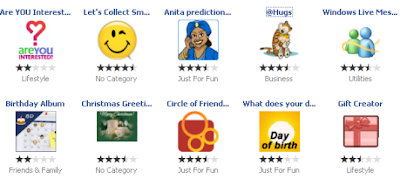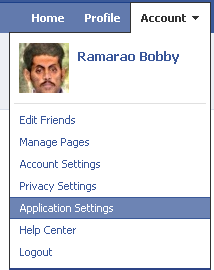Adding one feather to the pride of Facebook, ‘Applications on Facebook’ have been making a huge impact as a sure fire ways to spice up the hum drum social-networking life by enhancing user experience on the site providing options to play engaging games with friends, send hugs and gifts, share likes and interest, remember friends birthdays and much more. After all, social-networking life is all about having fun together, sharing interesting stuff and be happy. Isn’t it?
Fortunately Facebook has got tons of cool and interesting applications that have been developed by Facebook and 3rd parties to spend some time on that can make you feel akin to a refreshing fount. And whether you like to show off your favourite apps or want to access them easily whenever needed, adding them in your profile tabs is the best way instead of reaching them from the long list of applications on your homepage.
Here is how you can add a Facebook application as a tab to your profile:
- In the top right of your Facebook page, click on Account and from the options in the dropdown menu that appear, click on Application Settings.
- On the application settings page, you will see the list of all the recently used applications. Click Edit Settings for the application you want to add in your profile tabs.
- In the box that pops up, under the “Profile” tab, you find a option that says “Tab: Available (add)”. Click on the add link and you are done!
Your favorite application will now appear under a tab on your Profile as shown