Nowadays, exporting mail data between email clients is common and it becomes more important when you do not get any updates or advanced features. So today, we will talk about a conversion process between Sparrow Mail and MS Outlook, as well as know more about Sparrow Mail.
Sparrow Mail
Sparrow Mail was created to work with the Mac Operating System, which included Mac OS X and iOS. After a few months, on February 9, 2011, it joined the Mac App Store and soon became a more paid and top-earning app. And it was acquired by Google on July 20, 2012.
Sparrow Mail currently works with other IMAP email accounts and Gmail accounts. It has many features like Groove Support, Gmail Labels, and Drag-and-Drop Attachments, etc. You can also make a quick reply to a mail and switch between Accounts.
Other Relevant Information About Sparrow Mail
| Developer | Sparrow SARL |
| Operating System | MAC OS-X and iOS |
| Written in | Objective C |
| Language Support | English |
| Support formats | .mbox |
| Type | Email client |
| Size | 12.6MB |
| Latest version | 1.6.3 |
| Last released | 5 October 2012 |
You saw that using this email client, we will not get any updates and advanced features because all of their services and updates have been aborted.
Why choose MS Outlook to import Sparrow mailbox?
As we know, MS Outlook is the product of Microsoft Company and the most popular desktop email client, which issues its updates and advance features annually. MS Outlook can be configured with SMTP, IMAP / POP3, Exchange Server, and its email format (PST) is very effective and safe compared to MBOX.
Features of MS Outlook
- Meeting Arrangement
- Time zone management
- Bill payment reminder
- BCC management
- Connect with social life
- Calendaring wise meeting
- Create Task and many more features are embedded.
While Sparrow mail is not embedded above features and banned his service/support. So it’s necessary to Import MBOX data to PST format. Now let’s look at another comparison between Sparrow mail and Outlook.
| Email clients | Sparrow Mail | MS Outlook |
| Supported Platform | MAC | MAC, Windows |
| Calendar, Task, Meeting arrangements | Not allowed | Allow |
| Supported Format | MBOX | PST |
| Mobile Support | No | Windows & Android phones |
| Secure | Less | More |
How to Manually convert Sparrow Mail to Outlook?
If you’re looking for manual conversions, I’ll warn you that this is not completely safe and effective way to migrate Sparrow mailboxes to Outlook. There are many flaws or drawback happens to import Sparrow Mailbox to Outlook. If you want to manually convert, then I would like to tell you some shortcomings and security.
Pros:
- free of cost
Cons:
- It takes too much time
- Your attachments and photo may be damaged
- File infrastructure changed
- Don’t keep the Rich text
- Technical knowledge required if some errors occur
- Eudora email client is required (because MS Outlook allows importing Eudora mailbox)
Before starting the manual conversion, take a backup of the MBOX data.
How to Effortlessly Convert Sparrow Mailbox to Outlook PST Format?
MailsDaddy MBOX to PST converter is very secure and reliable solution to export sparrow mailbox to outlook in few clicks. Thousands of customers happily migrated their email clients using this tool. Mailsdaddy MBOX to PST converter support 30 types of email clients data which is held MBOX format like Apple Mail, Mozilla Thunderbird, Sparrow Mail, Mutt, Entourage etc. The tool is the best GUI based application, which gives you a user-friendly environment to improve your conversion process. It’s demo version also available on the official website, which allows you to import first 20 item per folder.
Pros:
- Effortless and secure conversion
- No time delay
- 100% error free
- 3-way easy process
- No technical knowledge required
Cons:
- With the demo version, you can export only 20 mails from each folder. If you want to remove this limit, then choose a respective license.
Steps to Import Sparrow Mail to Outlook by Using Mailsdaddy MBOX to PST Converter
-
- Download and install the tool in your PC
- Run the tool
- Click on Add file button
- Add MBOX file by default set, click on next button
- Click on add folder or search files to add MBOX data
- Click on Selected email to see it’s preview
- You can save emails on the spot in given formats
- You can Export all files at a time, just click on the Export option
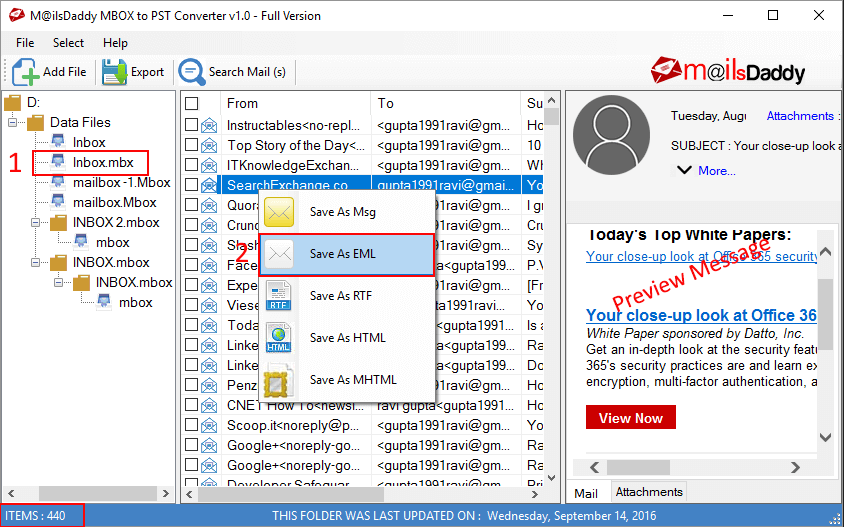
-
- Select file from the left side and then PST
- You can make one PST or Separate PST from all MBOX files
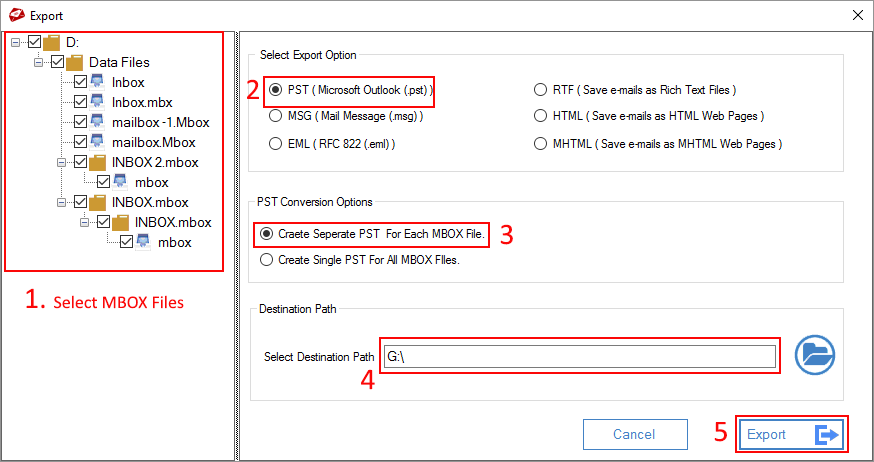
- Select your destination path
- Click on Export button.
Wait for the conversion to finish. After finish the conversion, you can easily import your converted PST file into MS Outlook.
Conclusion:
I have shown, you a perfect solution to import Sparrow mailbox to Outlook PST and then guideline to export sparrow mailbox to outlook. If you have any query then comment in the comment box.