Know the best ways to batch convert Outlook messages to PDF file format. A step-by-step guide to convert MSG files to PDF in a few steps.

Easy Ways to Batch Convert Outlook Messages to PDF
It is true that changing email applications is a very difficult process for business and home users. Frequently needed by business users, but sometimes by home users. But the main problem is deciding how to batch convert Outlook messages to PDF file format or how to convert MSG files to PDF format at once. This process is a daunting task for users if they cannot find the exact solution that meets this need. With multiple products available on the market, choosing the best solution is difficult for users. This blog will help you solve your problem with multiple solutions that will help you find the exact solution.
Why do we Require Outlook and PDF Files?
Outlook is an email client and PDF is known to be a standard document format. Both are convenient. Outlook helps manage and share data, and PDF also stores information. But in terms of discipline, both are different. Both are in demand for commercial and other purposes, but PDF is a universal file format used for government and commercial purposes. Therefore, users may want to convert Outlook emails to PDF format. Some users want to save their Outlook emails as PDF files with attachments, while others want to save their Outlook files as PDF files without attachments. To overcome this situation, please follow the steps below to perform a complete solution to convert Outlook emails to PDF format.
Manual Method to Batch Convert Outlook Messages to PDF
The manual method to convert MSG files to PDF format is given in the following steps:
- Open Microsoft Outlook and select the email you want to convert to PDF.
- Then go to the option in the File menu.
- Then save the email in .html format to any location.
- Then go to the .html file you saved and open it in MS Word.
- Then go to the Save As option from the File menu and select the .pdf file format from the Save options to save it in PDF format as an open MS Word file.
So you can get Outlook emails in PDF format one by one, but this process has some drawbacks. That is, you cannot save the attachment. You can only save one email at a time, wasting time on each process. Some data may be lost.
Alternative Solution to Batch Convert Outlook Messages to PDF
To convert Outlook MSG to PDF format or multiple emails to PDF format, MSG to PDF Converter helps you to carry out these processes quickly, easily and efficiently. This application helps you to convert Outlook messages to PDF format at once in batch mode. This allows you to easily convert all your Outlook emails to PDF format at once, saving time on individual processes. This application is a simple solution, so even non-technical users can easily handle it and convert all Outlook emails to PDF. There are two options for saving the attachment. The first is to save Outlook email with embedded PDF attachments, and the other is to save attachments to another folder and save Outlook email to PDF. Therefore, select any of the options based on your preferences and conversion requirements.
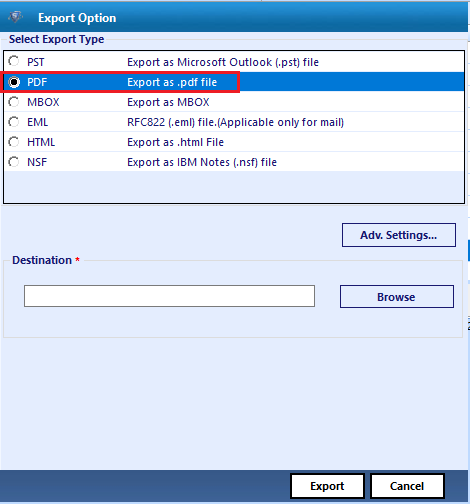
The MSG to PDF conversion tool is compatible with all editions of Outlook (2016, 2013, 2010, etc.). Supports very simple conversion process to convert multiple emails to PDF format from Microsoft Outlook. Users who want to give it a try can use the free demo feature to understand the whole process of converting Outlook emails to PDF format. The demo can convert 20 emails from Outlook to PDF format for free. Download the free demo of MSG to PDF file converter and remove all the questions about how to convert multiple emails to PDF format from Outlook.
Concluding Thoughts
Follow either method and resolve your questions about how to convert Outlook messages to PDF file format in a limited steps. Therefore, it solely depends on our users to go for the solution which meets their requirements completely.