Compressing a PDF always sounds like a great idea. It takes up less space on your device, and you can easily send it via email without waiting for the imminent automatic reply from your email provider that the file couldn’t be sent because the attachment is too large.
However, after you have compressed it, you open it up to find that the high quality images are now just colourful blurs on a page, and the writing that you spent so long working on is now incomprehensible.
Luckily, not all compression tools damage the quality of your files. Take Smallpdf for example, they are an online tool that can compress your PDFs by up to 75% and your document will come out the other end looking just as good. And the best part is they’re available completely free of charge, and without the need to subscribe to their services.
How to Compress PDF with Smallpdf
Go to Smallpdf’s compression tool, which can be found on their toolpage.
Choose the file that needs to be smaller from your device, or drag and drop it into the tool field.
You can also select multiple files.
Choose between Basic or Strong compression.
Basic – around 40% reduction.
Strong – around 75% reduction (unfortunately this option is only available to Pro users).
You can then download or share your new, more compact PDF file.
Although this tool only works with PDFs there is still a simple way to compress files of almost any format:
Head to Smallpdf’s convert tool, which can be found on their toolpage.
Select your document that is not a PDF (such as JPG).
Wait for it to automatically convert to PDF.
You can then either save the file, or head straight to the Compress PDF tool.
You can also use the same convert tool to revert files back to their original format.
Smallpdf’s entire interface is extremely user-friendly, which means that even if you have never used any of their tools before you will instantly get the hang of it. The whole process just takes a few clicks and just a few moments, ensuring you don’t have to spend unnecessary time on one task, and have more time to focus on other things.
Don’t believe it? See for yourself! I took a PDF file that was around 5 MB in size and did a Basic compression with Smallpdf, which reduced it to almost half its size, and the quality was still great.
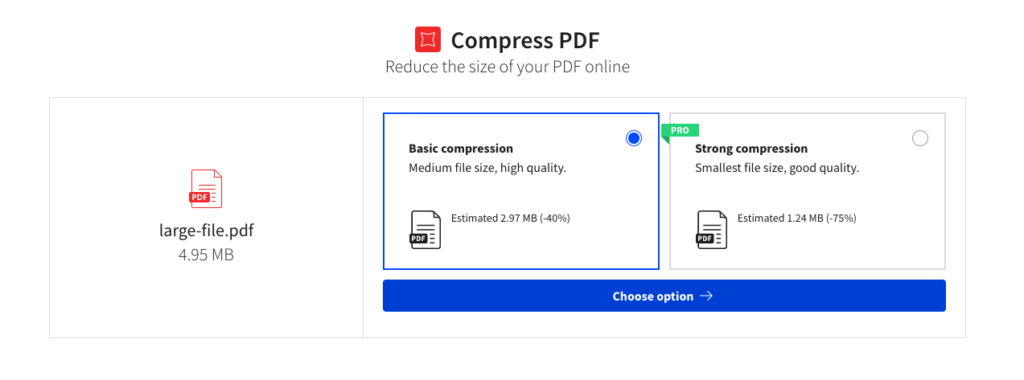
Compressing a PDF file with Smallpdf is available completely free of charge, however if you would like to have access to everything they have to offer they do have paid-for subscriptions. With this, you can use their downloadable software so you can compress PDFs even when you’re not connected to the internet.
Head over to the Smallpdf website and take a look at their selection of tools for PDFs, and you are likely to find your new go-to PDF editor, not just the occasional compressing of a file.