My Documents not responding and self closing problem occurs as explorer is crashing when it is trying to preview a corrupt video file or sometimes even a corrupt image file. Troubleshooting tip for this system error is to unregister (disable) the media preview driver first, and then delete the video file in the My Documents folder causing the problem which pays us the way to register (enable) the media preview driver file back again.
All of this can be easily done using simple commands in DOS prompt or directly tying them in Windows Run. Doing this way is the best possible solution rather than install/repair Windows from scratch again and can efficiently get rid of the corrupt video/image files which are forcing explorer to encounter error and closing the My Documents folder automatically.
Here is how to Unregister and Register Media/Image preview driver files that are implemented as DLLs in Windows operating system:
- Click Start, Click Run…
- Under Run window type the following regsvr32 (Microsoft Register Server) commands for registering and unregistereing
shmedia.dllfile and click OK.►► Unregister media preview dll file using the following syntax:
regsvr32 /u shmedia.dll
- ►► Register media preview dll file using the following syntax:
regsvr32 shmedia.dll
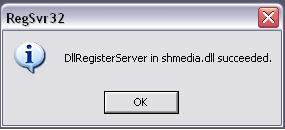
If the problem causing file is a image file in My Documents folder, then use the following syntax:
- To Unregister image preview:
regsvr32 /u shimgvw.dll - After deleting the corrupt and suspicious image files,
you can register image preview dll file again by typing the syntax:regsvr32 shimgvw.dll
Even after following the above steps, if you still find difficulty in opening or viewing My Doucments folder then one can suspect that you’ve visited crap websites which may have infected your system with malicious software aka malware. In such a case, use Malwarebites Anti-Malware software and scan your PC for prevalent malicious software and help remove them if it is found necessary or quarantine at least, which helps in protecting your computer from further infection.
Hope this helps…
Try it yourself and post in your feedback. Thanks!!