Whenever there are problems that arise in our system due to virus, malicious software or some other reasons, we look for a solution for that problem enquiring with tech-savvy friends and PC technicians.
In Windows 10, Windows 8 and Windows 7 whenever any problem arises, the problem of your system is to be recorded and can send mail to tech experts. For that there is an option in Windows 10, Windows 8.1 and Windows 7 called the ‘Problem Steps Recorder‘ or ‘Steps Recorder‘.
 If required to access Problem Steps Recorder, click on ‘Start’ and in search box type psr and hit enter. In the opened Steps Recorder window, by clicking on ‘Start Record‘, the screen shots connecting to the problem are recorded automatically as you take the steps on your computer to reproduce the problem. The menu window related to each click including a text description of where you clicked can be saved by screen capture.
If required to access Problem Steps Recorder, click on ‘Start’ and in search box type psr and hit enter. In the opened Steps Recorder window, by clicking on ‘Start Record‘, the screen shots connecting to the problem are recorded automatically as you take the steps on your computer to reproduce the problem. The menu window related to each click including a text description of where you clicked can be saved by screen capture.
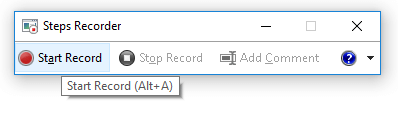
All the screenshots related to the problem will be saved in .zip file format and thus can be easily mailed using ‘Send to E‑mail recipient’ option provided in help to any Windows support professional or PC expert for helping you troubleshoot the problem. By extracting, if we open files in this zip file, all screenshots will be opened in order in the browser.
Source: Record steps to reproduce a problem – Windows Help