Word Clouds (a.k.a. Tag clouds) in PowerPoint are a very powerful and creative way to present your ideas and concepts throughout a presentation. Using word cloud images you can summarize a speech in a few words providing the big picture of a given topic to an audience.
Even if you can create word clouds manually in PowerPoint by arranging text boxes to specific locations and changing the font sizes, if you really care about productivity and want to speed up the design process there are other alternatives we can use to make creative word cloud pictures for PowerPoint presentations.
Using an Online Word Cloud Generator
There are online resources that can be used for word cloud generators. Indeed, the most popular online word cloud generator tool is Wordle.net that let you make beautiful word clouds online and then you can export the word cloud picture to an image.
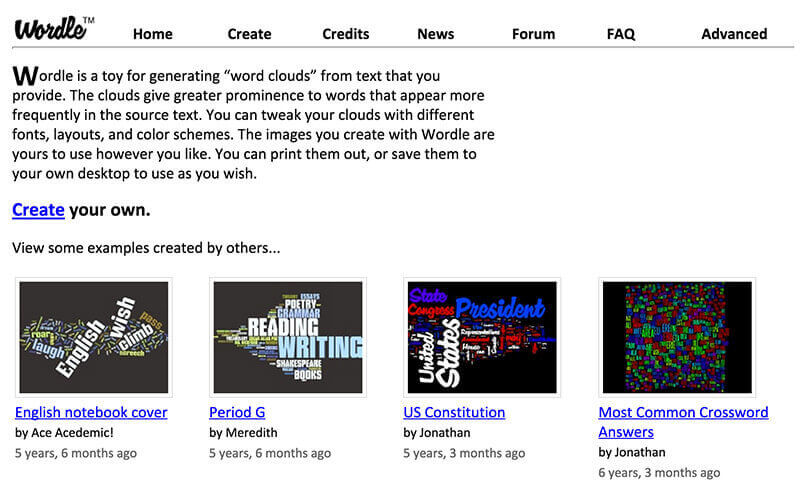
But, as a PowerPoint user you can also use the new web apps available in newer versions of Microsoft Office. Get an hassle-free remote access to your office applications by loading them onto cloud with Hosted Citrix VDI, you can also catch up with your business emails with a trusted collaboration tool like Office 365 Enterprise E5 suite from O365CloudExperts.
Using a PowerPoint & Word Add-In
Pro Word Cloud is an App for Office that let you create beautiful word cloud images directly from your text in the PowerPoint editor. It works in PowerPoint 2013 or later but it is also available in Microsoft Word 2013.
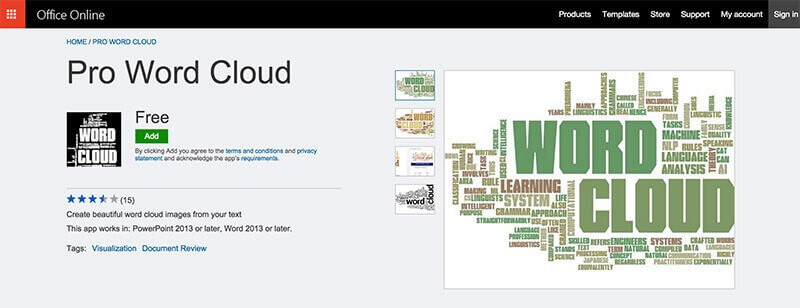
To use this add-in in PowerPoint or Word, first you need to open PowerPoint 2013 in your computer.
Go to Insert -> My Apps and then in the Apps for Office box click Featured Apps and enter Pro Word Cloud in the search box. Then click Add below the app thumbnail. If you don’t see it, press Refresh to update the list.
Make a Word Cloud using Pre-designed PowerPoint Templates
Alternatively if you want to impress your audience and make word clouds based on popular topics or keywords, you may use the pre-existing word cloud PowerPoint templates available at SlideModel.com. As a subscriber, you can download PowerPoint templates from a vast collection of designs with creative tag clouds illustrations for business, marketing, finance or any other topic you need.
Unlike generators that pull the text from your document, using the pre-designed word cloud images have a very strong benefit. It has an impressing design that you can use to decorate your presentations and engage your audience. At a glance, editing the word cloud could be hard and that can be seen as a drawback but if you really need to edit your own text you can still download the PowerPoint template along with the PSD template design to edit the word tag picture to match your own requirements.
This other business tag cloud design for PowerPoint has a paint brush style with secondary words aligned either horizontally and vertically.
In this word cloud design, the main word has a nice paint brush style in the background of the main keyword. This way, the main business keyword looks much more highlighted than the other related keywords behind.
If you want to download any of these previous PowerPoint templates plus more than 4,000 available in the catalog or need to improve your productivity while working with PowerPoint you can subscribe to the 3-month basic plan or annual plans SlideModel.com using the coupon code TWPPT to get a discount (20% Off).
Learn more: www.slidemodel.com
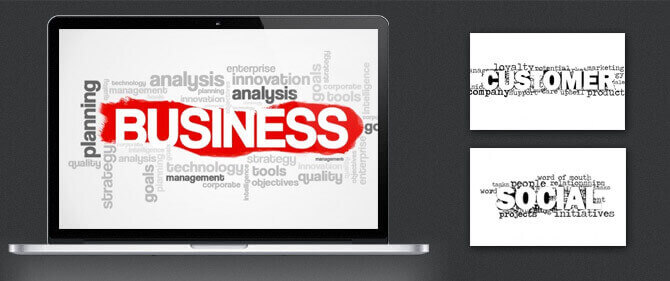


You have a few options. You can save it to an online gallery, or if you’d rather work with it locally, right-click on the image. If you choose Save picture as, you can save the image of this word cloud locally to your system.
as soon as I found this web site I went on Reddit to share some of the love with them.