Today we live in the realm of globalization, where the web is one of the most significant wellsprings of data and excitement. Individuals these days won’t appreciate sitting tight for most loved TV programs. In this situation JioTV is one captivating thing as of now prominent in India. Despite the fact that Jio has numerous points of interest and additionally a few detriments, for example, you can’t utilize Jio applications on a desktop computer or laptop, yet there is a way you can install JIO TV on laptop/computer and watch Live TV channels totally free. This trick to install JioTV on PC is particularly useful for individuals who live in rooms or lodgings or in a hostel where TV isn’t permitted or accessible. Of course if you are out of the country you will probably need a Virtual Private Network (VPN).
How To Install JIO TV On Laptop or Computer – Step by Step Guide
Here are the things required to install JioTV on your desktop computer or laptop and watch Live TV for free:
- Any Working Desktop PC or Laptop
- High Speed Internet Access
- Jio TV APK
- Chrome Web Browser
- Registered 4G Jio SIM (Mobile Number)
Step 1. Download the latest version JioTV APK file. To download Jio TV APK go to APKPure.com.
Step 2. Open Chrome browser and install the ARC Welder extension from Chrome Web Store. 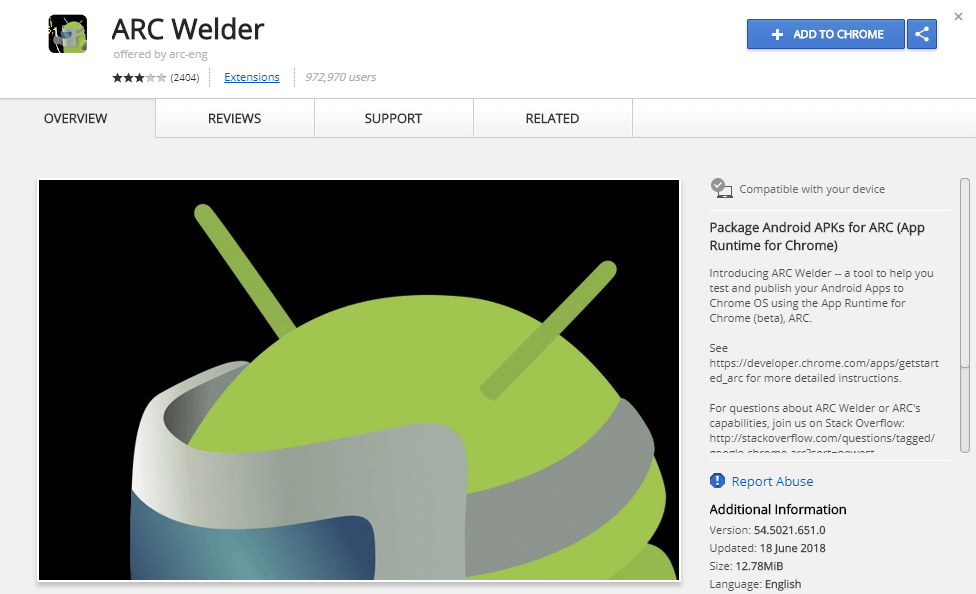 Just click on the blue “+ ADD TO CHROME” button and then “Add App” to install the extension. After clicking Add App simply hold up a couple of minutes the ARC Welder extension will download (around 180 MB) and install itself. ARC Welder extension for Chrome allows you to run Android apps directly on your computer using APK files.
Just click on the blue “+ ADD TO CHROME” button and then “Add App” to install the extension. After clicking Add App simply hold up a couple of minutes the ARC Welder extension will download (around 180 MB) and install itself. ARC Welder extension for Chrome allows you to run Android apps directly on your computer using APK files.
Once the ARC Welder extension is installed, you are diverted to the Chrome Apps page (chrome://apps/) where you can see ARC Welder icon in the Chrome App Drawer. 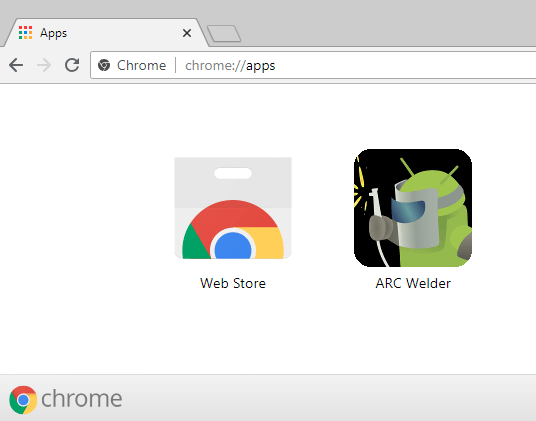
Step 3. Click on ARC Welder app icon and after the app opens, you need to choose a directory on your computer where all the temporary files generated by the ARC Welder application will be stored. The folder you’ve selected here will be used to store all data of JIO TV.

Step 4. Now ARC Welder will ask you to Add your APK that you want to run. 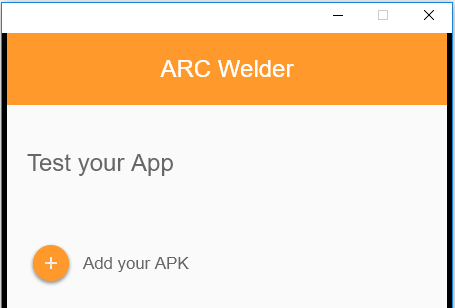 You need to add the JioTV APK file that you downloaded to your computer in step 1. Just click on “Add your APK” and select Jio TV APK file and click Open.
You need to add the JioTV APK file that you downloaded to your computer in step 1. Just click on “Add your APK” and select Jio TV APK file and click Open.
Step 5. Now you need to configure some settings before running JioTV App on your PC. You’ve to choose the orientation, form factor and other settings that will work best for the Jio TV app. Choose the same settings shown in the image below. Choose “Landscape” in Orientation, “Fullscreen” in Form Factor. You can also choose Yes in “Clipboard Access” which will enable you to input text in the app using your keyboard. 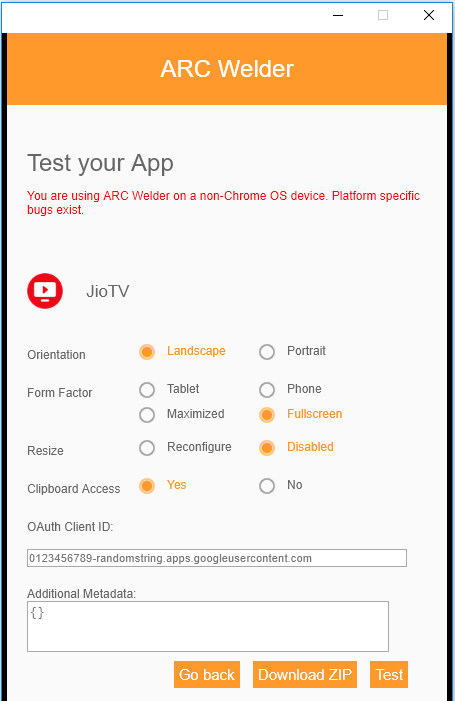
Step 6. After choosing the correct setting to Run JioTV on PC, just click on “Test” button and the ARC Welder tool will run the JioTV app in a new window.
Step 7. Now, on the login page you need to enter your Jio username and your password to login on JioTV. If you have not created a Jio account till now then on the login page you can see Sign Up option. Just enter your Jio number and generate OTP and complete the sign up process. 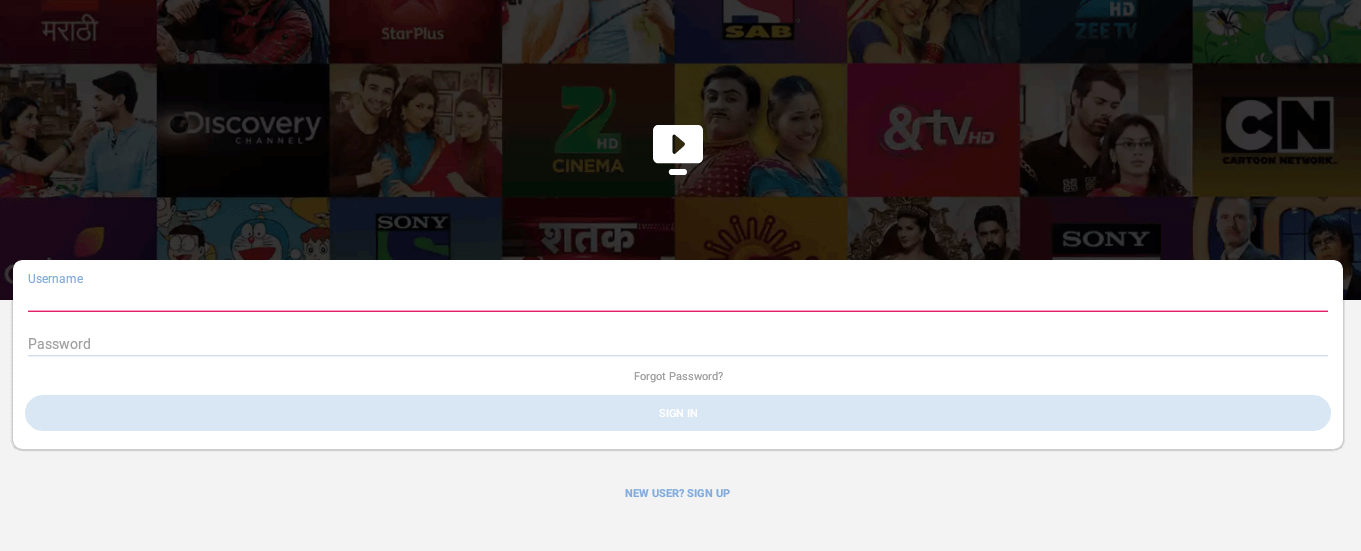 Step 8. Once you successfully login to your Jio account, you can run Jio TV on PC and enjoy watching Live TV channels on your desktop computer or laptop for free.
Step 8. Once you successfully login to your Jio account, you can run Jio TV on PC and enjoy watching Live TV channels on your desktop computer or laptop for free.
Video Tutorial – How to Install JIO TV on Laptop/Computer & Watch Live TV
Get a better laptop or PC to stream from by getting a loan from NowLoan to that you can pay back month-to-month.
So friends, I hope now you have clearly understood how to install JIO TV on your PC/Laptop. If you still have any issue or doubt then, freely drop the comment below and let us know.
Also, don’t forget to share this post with your friends and family on social media sites.
You’ll also like:
How to Run Android Apps on Your Windows PC (Step-by-Step Guide with Images)
hi, i am trying to run jio tv through arc welder. download , launching works properly. but after adding apk file i am not getting full display of arc welder i.e., additional metadata to last portion is not displaying . how to fix the issue.
laptop configuration:- atom windows 7, 2 gb ram, hcl me .
Thank you for publishing this awesome article. I’m a long time
reader but I’ve never been compelled to leave a comment.
I subscribed to your blog and shared this on my Twitter.
Thanks again for a great article!
ARC welder is not loading the apk file. when I choose the apk file, nothing happens