Video tutorials are valuable resources for learning because they help you obtain the information you need to solve any situation in your life. The more sensory media used during the learning process, the greater the possibility of fixing knowledge.
Hence the advantage of using videos as a means of instruction, because you can combine audio, text, and images that make the educational experience more complete in a step by step.

Here you will find a list of the five best software so you can easily build video tutorials.
RecordCast
It is a free screen recorder with which you can record the screen, audio, and the webcam of your computer while exposing your tutorial content.
RecordCast is compatible both with Windows and macOS operating systems since it is a web service. Some editing functions, such as cutting, adding music or subtitles, are available in its built-in editor.
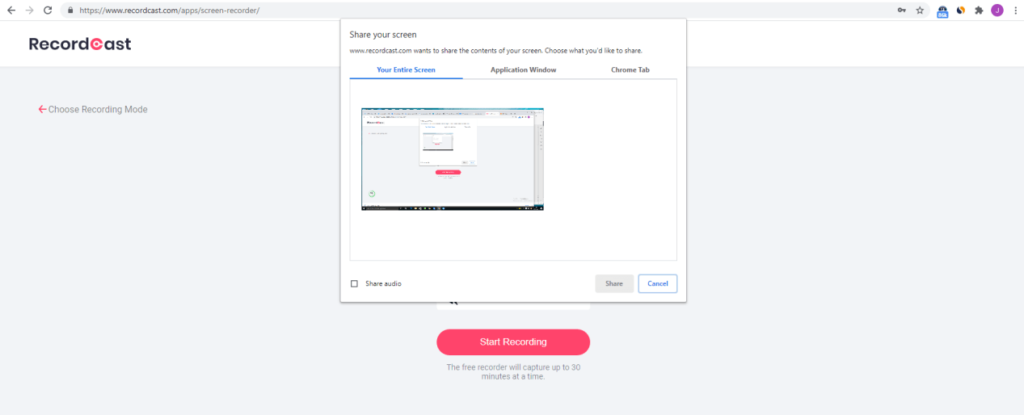
Characteristics
- 100% free.
- RecordCast is very easy to use with an intuitive user interface.
- You need an internet connection to record.
- To use it on the web, you don’t need to log in with your account.
- The video recording is limited to 30 minutes.
- It also captures system audio and allows you to add voice-over while recording.
- Once your video is recorded, you can trim it directly on its built-in video editor.
- You can add subtitles to your recording, as well as download directly in an MP4 format.
OBS Studio
It is a robust open-source option that generates very high-quality videos by capturing the computer screen, the webcam, and the mobile device, among others. If you want to do a professional job, you can download and install it on a computer with a macOS, Linux, or Windows 8 operating system onwards.
Its operation is not so intuitive, but there are many tutorials online to get the job done.
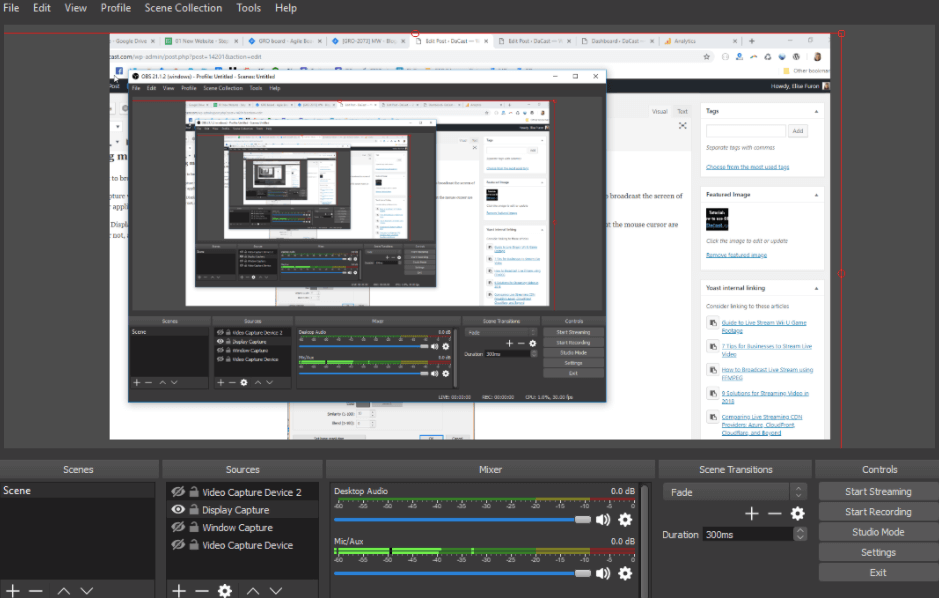
Characteristics
- It is very robust, as it has a wide range of options to offer you the highest video quality.
- Allows you to set a virtual wallpaper or filter to hide what is in your environment when you make the recording.
- You can make live broadcasts from the social network of your preference.
- It offers the possibility of customizing the recording with your brand image elements, such as logo, colors, and formatted texts.
- In Studio Mode, you will be able to preview what your set sources or sources look like before recording.
- It has transition mechanisms for when you change from one scene to another.
- OBS Studio has an audio mixer so that you suppress noise and make the balance to your liking.
- It allows you to save custom settings with mixed resources, so you don’t have to do it again when you need to record a new tutorial.
- You do not need an internet connection to record, and the videos are stored locally.
Loom
This is also a very friendly and fabulous tool with which you can record your computer’s screen, webcam, and audio. Loom is available for Mac, Windows, and iOS operating systems. It has its version for desktop as well as its Chrome browser extension, in addition to the mobile application.
Geared towards beginners, Loom offers additional support for teamwork, and its video quality ranges from 720p to 4K.
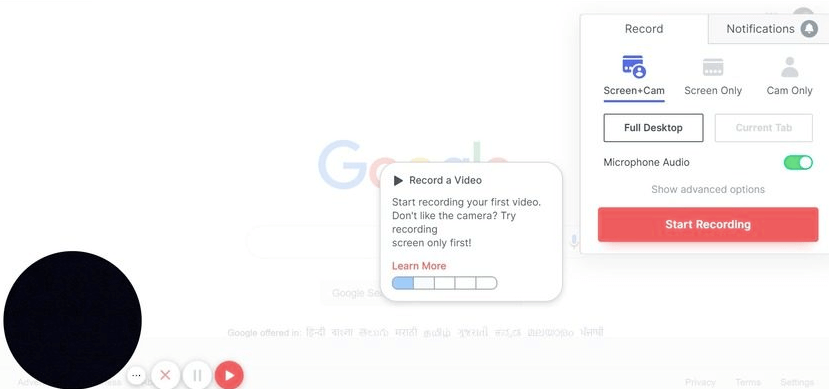
Characteristics
- It allows you to edit the speed of the videos.
- Loom requires registration or login with Google, Slack, or Apple accounts.
- It has a counter, so you know when the recording starts.
- You can record your webcam, your computer screen, and audio with a limit of 100 720p videos and up to 5 minutes each on your free account.
- It allows you to share your videos via a link, as well as download them directly to your computer or duplicate them.
- Videos are downloaded in MP4 format without a watermark.
Screenrec
Screenrec is a software aimed at creating video tutorials in the work environment to explain those processes or activities that can be complicated for coworkers. A highlight of this application is that the content created through it is completely encrypted, and you can choose who to share it with.
This application is available for Windows, Linux, and macOS.
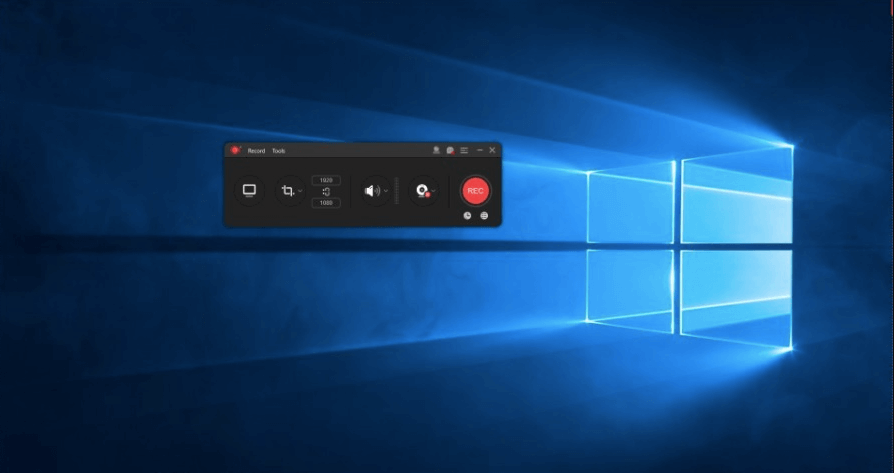
Characteristics
- Simultaneously record the computer screen, webcam, and audio.
- It is a lightweight application with which you can start and stop screen recording with a single click.
- It allows you to add comments as well as highlight important aspects of the screen during recording.
- Once the recording is finished, you can share the link, insert the video in web pages or blogs, as well as save it in your private storage in the cloud or computer in MP4 format.
ShareX
ShareX is also software created exclusively for Windows, but much more robust than the previous option. It is an open resource, and its platform has a link that will allow you to download its source code through Github.
It records videos with high quality and has more than 80 applications to send your work.
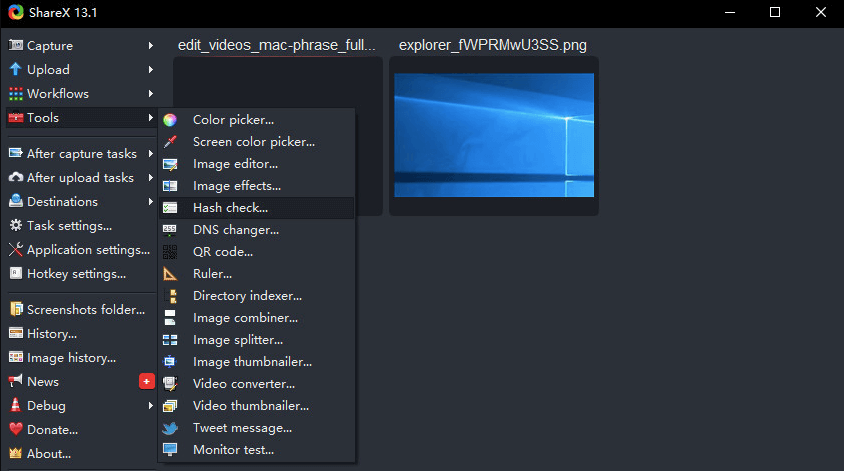
Characteristics
- It has more than 11 capturing images or videos, including the full screen, the webcam, and the active window.
- ShareX allows adding effects to images as well as watermarks.
- It integrates with Discord and Steam to record video game sessions.
- If you make a capture of an image that has text, you can send it to its OCR optical character recognition function so that you can transform it into this format.
- It allows you to create the thumbnail of your video and mount it directly on social networks.
- It has no limit on the duration or number of videos.
Final thoughts
There are several alternatives on the market that facilitate recording your video tutorials, either on desktop or online, even for mobile devices.
Even many of the free versions are functional, and some are even very robust, which may require a little more time to learn how to use them, but once you master them, you will create high-quality videos for your users.
Do you know other and better alternatives? We would love to hear what you think, so leave a comment and make us all more effective!
Thank you for sharing wonderful content.