Focusky is the top-grade presentation software that works well on both Windows & Mac enabling you to create a professional and appealing animated presentation in just 5 minutes. Focusky is dedicated to making awesome visual experience for your audience with tons of advanced features it offers. Also, the animated presentations made by Focusky are compatible with almost any mobile device allowing you to access and present yours anytime and anywhere. 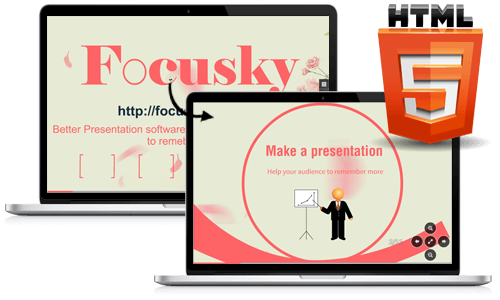
Why you need to make an animated presentation?
Nowadays, increasingly many people tend to prepare an animated presentation before making a speech, because it can be a visual aid for a speech.
Most audience will keep their attention on the engaging delivery during a speech. Otherwise, they will either fall asleep or get up and leave. Thereby, an animated presentation presenting animation and transition effect is a visual appeal to make your audiences focused. It is known to us, multimedia can take communication to the next level, so an animated presentation including images, charts, videos can help your audiences catch your idea easily. Here is an example animated presentation made by Focusky: http://online.focusky.com/ruua/wjco/
How to Use Focusky Presentation Software to Make an Animated Presentation?
Visit the following video tutorial to learn how to create an animated presentation: https://www.youtube.com/watch?v=u4KtES21Bh8
Step 1: Download and install the desktop version of Focusky on your computer
Step 2: Create new empty project 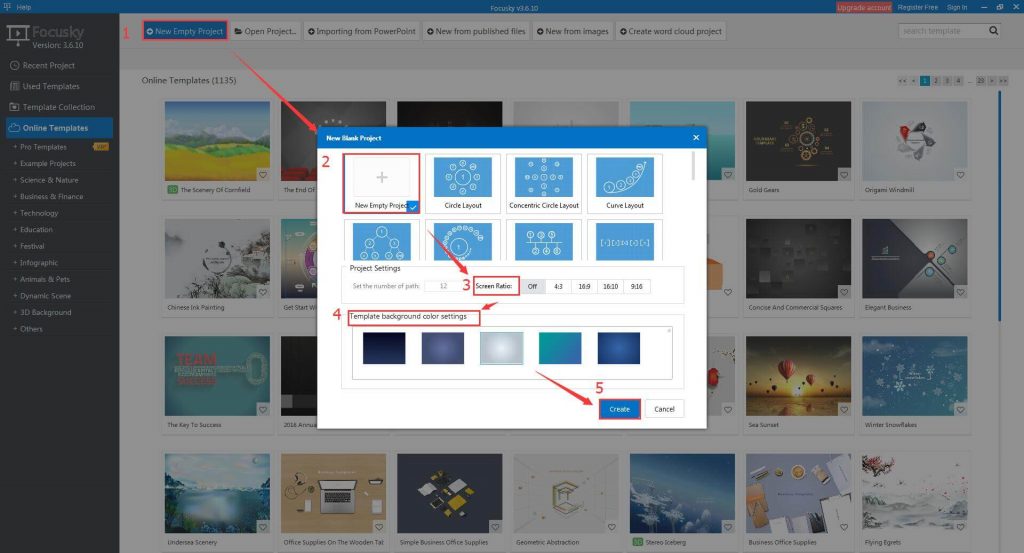
Step 3: Select background image and color
Focusky comes with tons of well-designed 3D backgrounds, image backgrounds, video backgrounds and background colors you can use throughout your animated presentation. The 3D background is always worth trying if you want to enhance the sense of space and stereo of your animated presentation.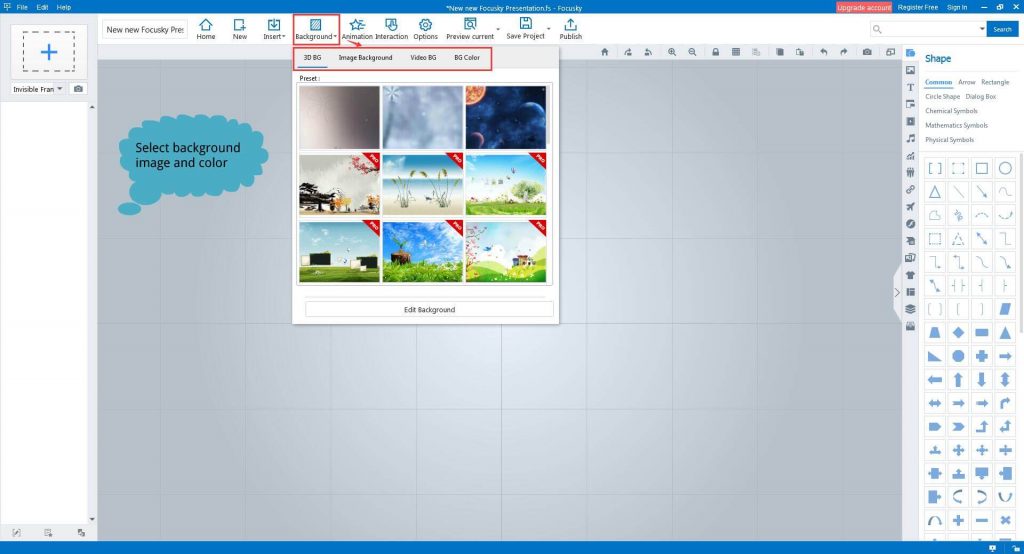
Also, you can import a local image as background image to make your animated presentation even more unique.
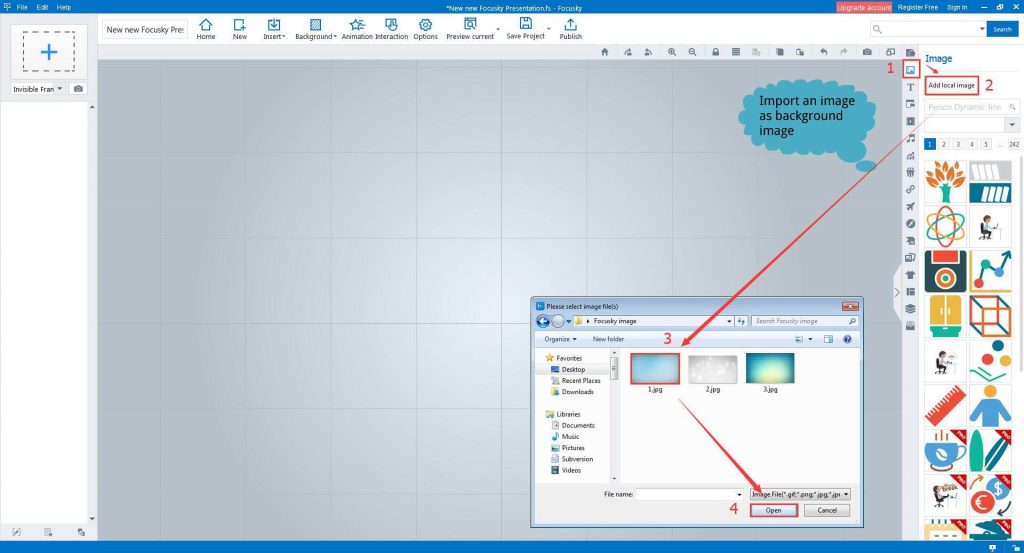
Step 4: Add path to the animated presentation
Four types of paths are available to you: Rectangle Frame, Bracket Frame, Circle Frame and Invisible Frame, which can be easily added to the canvas. It features a great design that enables you to customize the play order, delay time and transition time. If necessary, you can add subtitling and voice narration to each of the paths.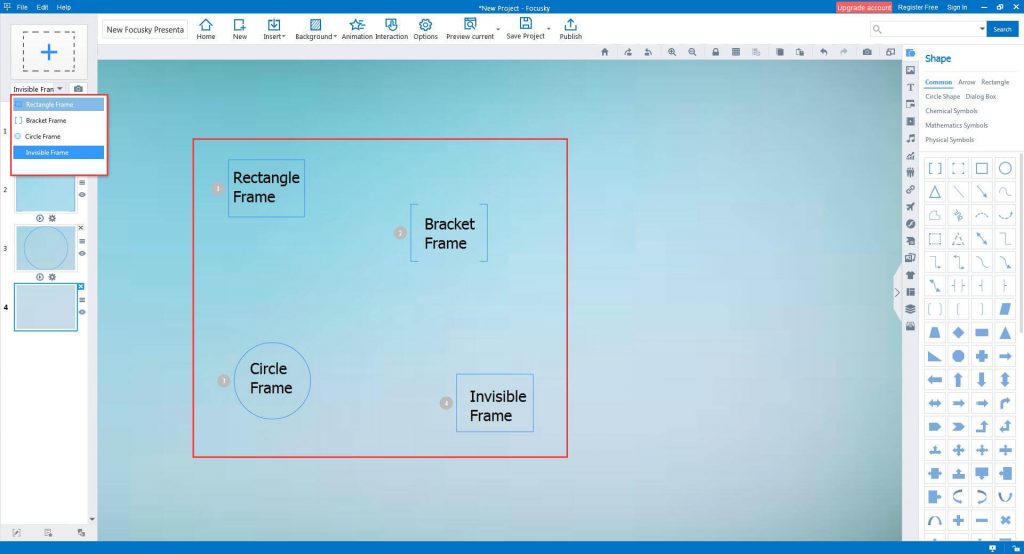
Step 5: Insert multimedia to the animated presentation
Focusky has infinite canvas to accommodate lots of multimedia elements ensuring that you can integrate video, audio, text, image, role and so on to present your ideas and thoughts in an engaging way.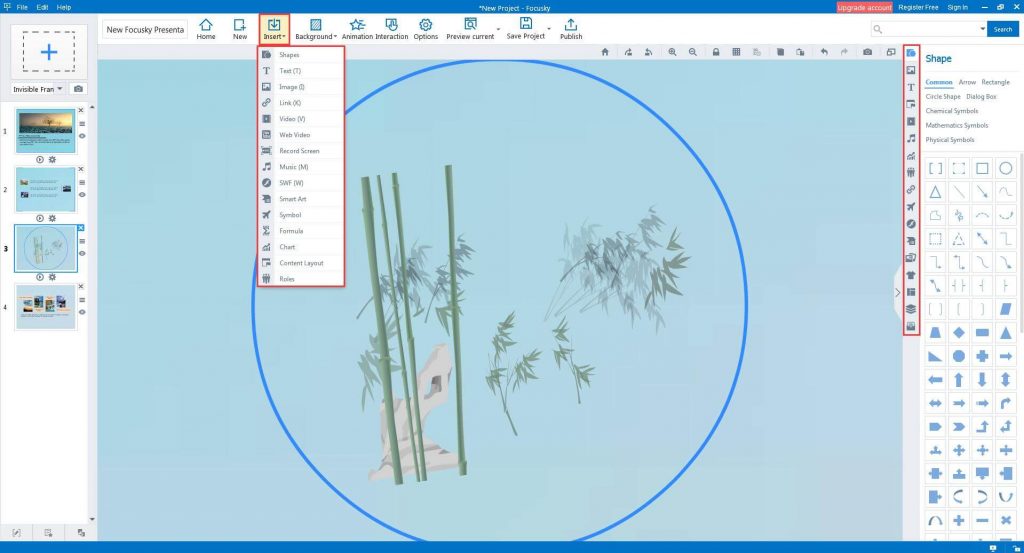
Step 6: Add animation to the object
You can animate the object by using different animation effects such as Historical Effects, Entrance Effects, Emphasis Effects, Exit Effects and Action Paths that can deliver great entertainment to your audiences. Besides, you are allowed to custom the animation duration and delay time to meet your requirements. 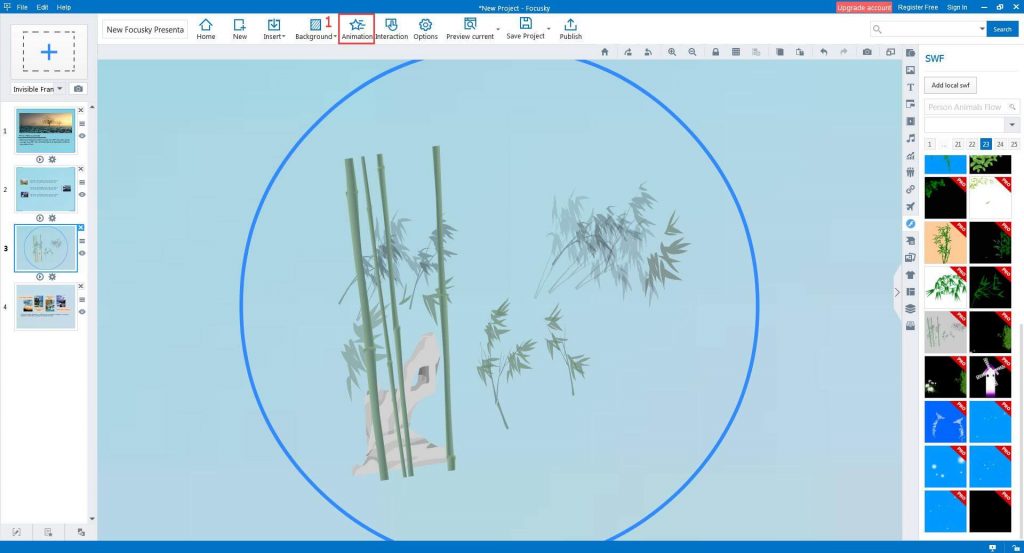
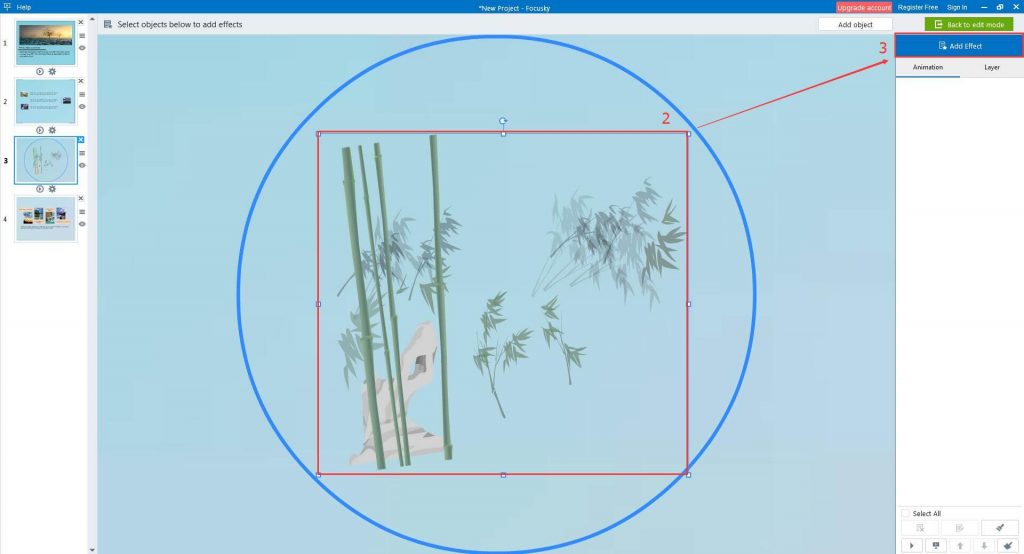
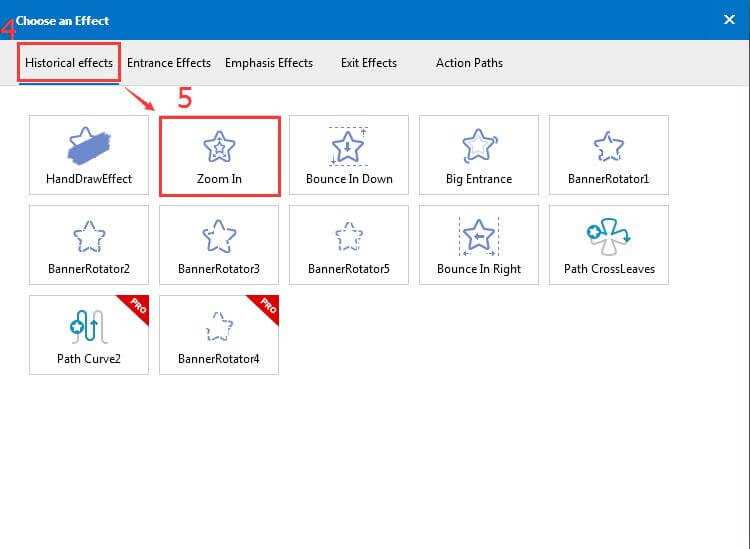
Step 7: Publish the animated presentation
Focusky gives you multiple options to publish your animated presentation as HTML, EXE, ZIP, APP, MP4 or PDF format. You can choose one from them as per your individual needs.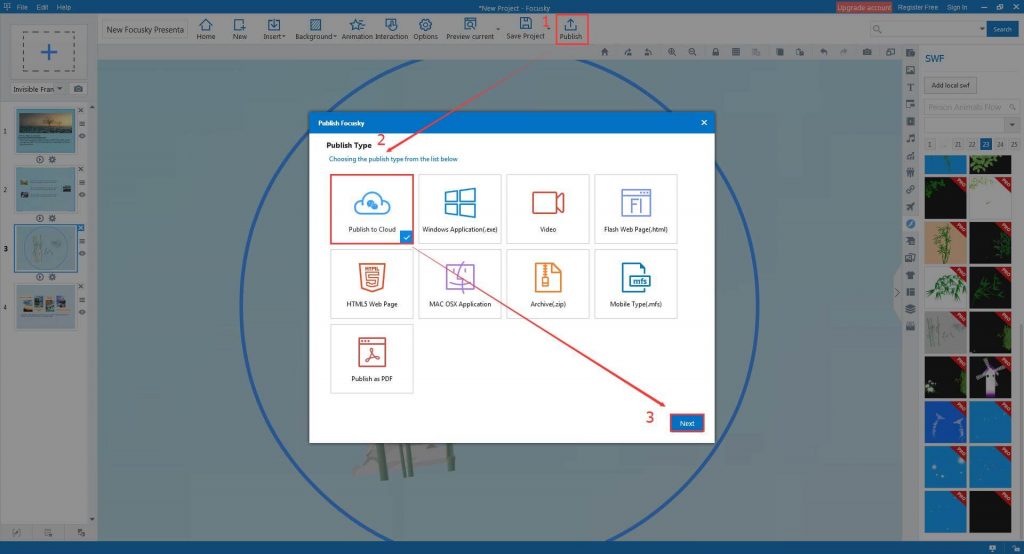
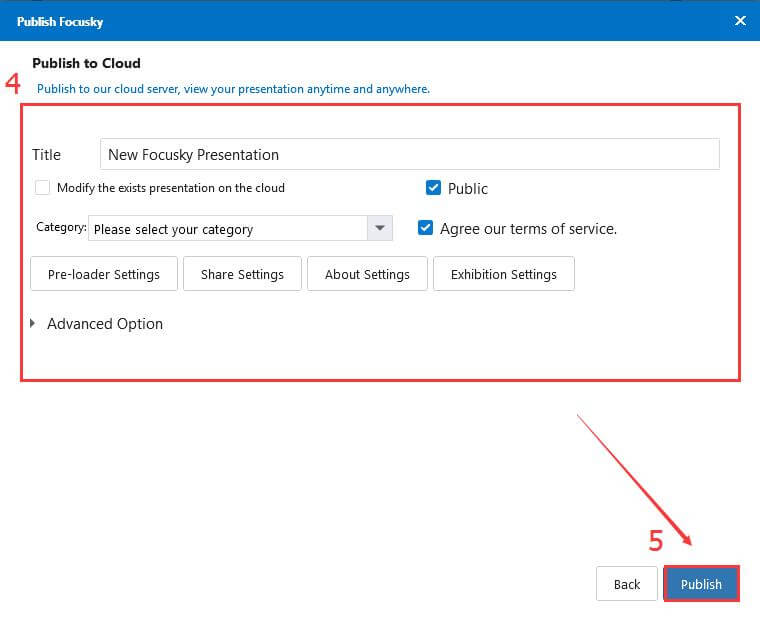
How to Fast Make an Animated Presentation With Focusky Templates?
Step 1: Get started fast with the templates available in Focusky
You can get started fast with the templates available in Focusky covering Business, Education, Technology, Science, Festival and Animal that will respond to your requirements seamlessly.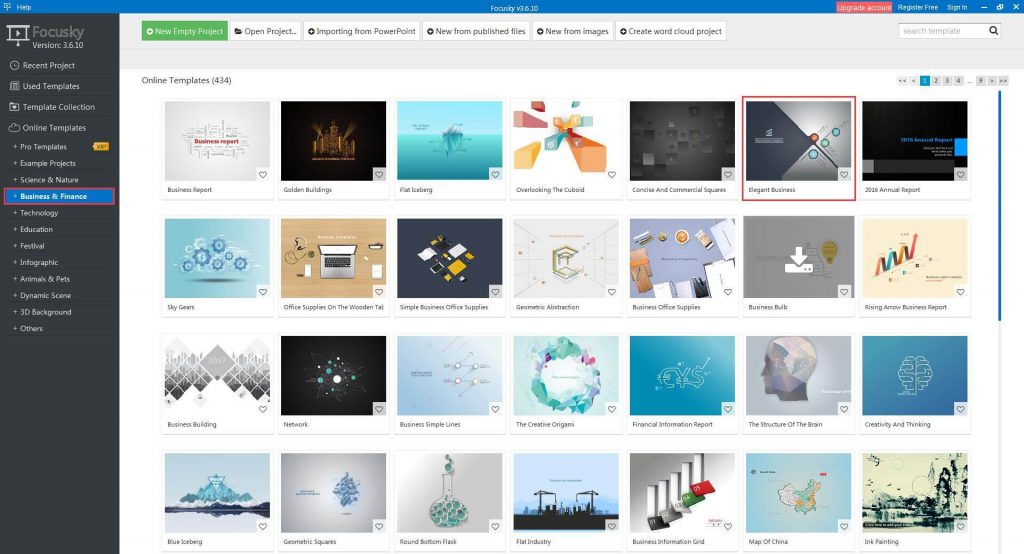
Step 2: Make some customization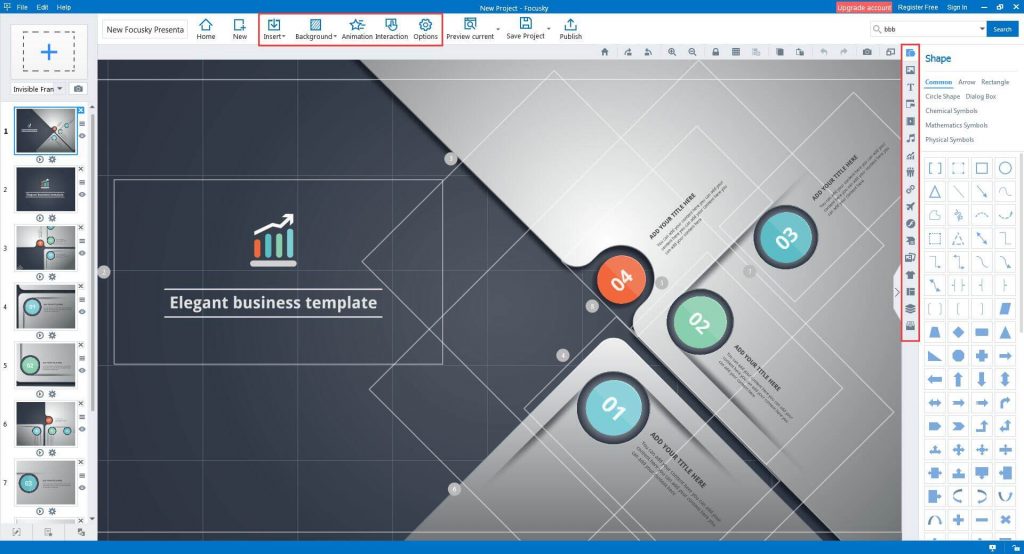
Step 3: Publish the animated presentation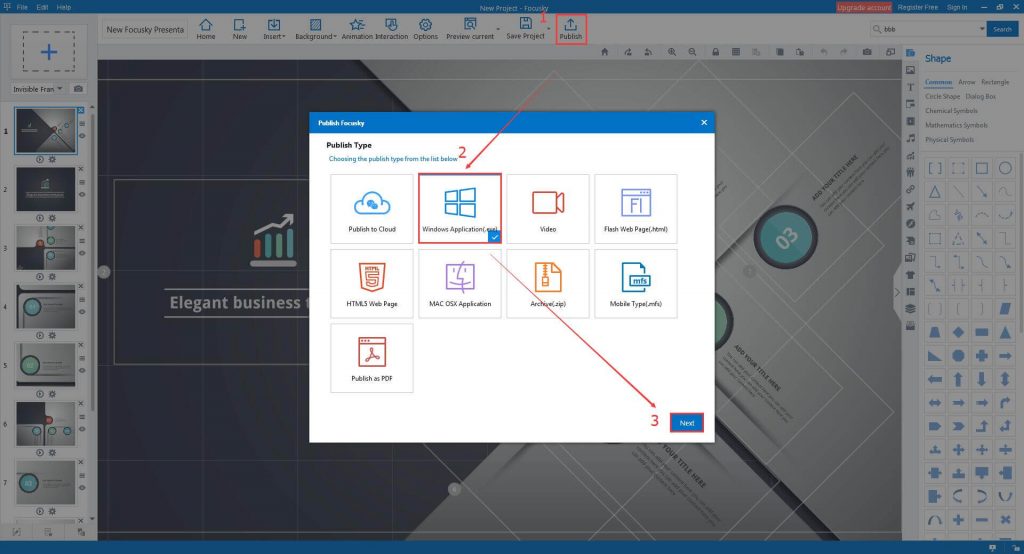
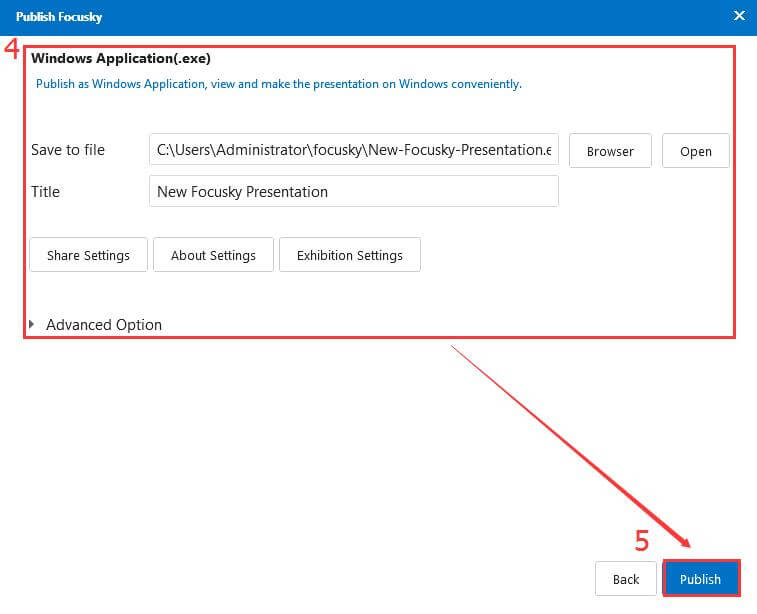
How to Free Get Focusky Pro for 3 Months?
Focusky Pro is being given away for visitors of tech-wonders.com, you can get it here before June 5, 2017.
Step 1: Visit this Focusky Pro giveaway page:
http://focusky.com/special-offer/3-months-pro-plan-giveaway-t-6.php
Step 2: Enter your email address to get the code.
Step 3: Create an account on http://focusky.com/ (or log in with an existing free account)
Step 4: Visit the exchange page http://focusky.com/gift-card-exchange.php to activate Focusky account with exchange code.
Focusky Download Link:
Windows: https://focusky.com/download/index.php?platform=win
Mac: https://focusky.com/download/index.php?platform=mac
Note: The program provides a 3-month license. You won’t be able to use your old paid account if you have one. The code will work only with the free account!
Never hear before about Focusky Presentation Software but it’s interesting.