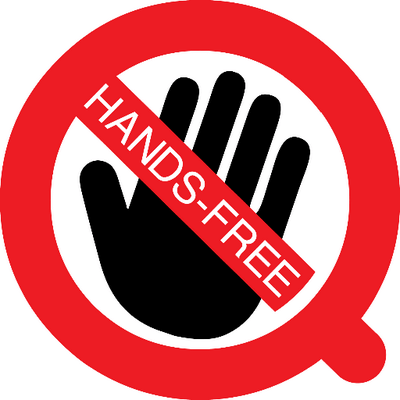
Work, information, and social connection these days seems to be most readily available at the ‘tap’ or ‘click’ of a button, key, or touchscreen. Whether you’re tweeting, liking, sharing, or posting online, chances are you’re using your fingers to do so. When an injury like a sprained wrist takes your dominant hand out of commission, you might be struggling to keep up with your daily technological tasks. Luckily, recent advancements in hands-free technology and virtual assistants have you covered. Check out these helpful tricks:
Hey . . . Somebody?
The tech giants Apple, Google, and Amazon have virtual assistant solutions for smartphones and other mobile devices, however, did you know that you can activate them without the touch of a button? On an Apple device, you can turn on “Hey Siri” under your Settings (Siri & Search > Listen for “Hey Siri”). With Bluetooth enabled, this allows you to simply say “Hey Siri” within range of your device(s) and ask it a question.
For Android devices, you must first download the Google app if you do not have it in order to use “Ok Google” or “Hey Google”. In the app, access your app settings then tap “Voice” or “Voice Search”. Turn on “Ok Google” hotword detection from the app. A transition to “Hey Google” has been initiated, but might not be available on all devices.
And for Amazon users and shoppers, take Alexa on the go. In the Amazon app, you do need to tap the microphone icon under the shopping cart at the top right to access Alexa and ask her questions. With some hands-free equipment like the Logitech’s ZeroTouch Hands-free Car Mount though, you can access Alexa by simply raising your hand as to high-five your phone.
Auto-Answering Calls Hands Free
If you have to work despite your hand injury, you may be in need of help answering phone calls. Luckily, hands-free Bluetooth devices you wear (in your ear, as a headset, etc.) can sync to your phone and automatically answer calls so you don’t have to worry about tapping, swiping, and so forth to pick up the line.
Depending on the type of smartphone you have, the settings will vary as to how to set this up. For example, on an iPhone, you will want to go into your General Settings > Accessibility > Call Audio Routing and select the auto answer option. For some Androids, if you tap the dialer icon and open the settings there you will see an auto answer option, where for others it is under Call Settings.
You can even activate apps like Skype to automatically answer calls on your computer by ticking on advanced settings options under the Tools > Calls menu.
In addition to aiding smartphone users with hand injuries, these hands-free tricks are also smart tips for preventing distracted driving and potential fatalities. Smart watches, wearable fitness technology, and free-standing virtual assistants like Amazon Echo and Google Home are also becoming more hands-free, allowing you to complete a variety of tasks without lifting a finger. Order an Uber, purchase a delivery of groceries, play music on your sound system . The options are endless, and lucky for those of you with a temporary loss of hand use due to injury, more accessible than ever.