Are deleted emails gone forever in Gmail? This query has a lot of users going crazy. It is suggested you always keep a backup to not get into this issue again.
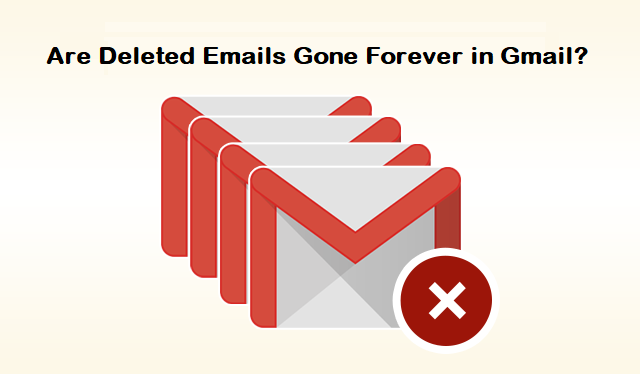
One of the most common queries of users: “Are deleted emails gone forever in Gmail?” may pop-up into the minds of a vast number of people.
Gmail, as known, is used for the sending and receiving of emails. There are various types of emails that a user receives and not every mail is important.
Such junk emails make the storage space to fill up leading users to free up the storage space which is why they start deleting the emails.
Some of the users accidentally delete their emails and some, voluntarily. Now, while deleting the junk, some users may delete the emails that are important. While, some deliberately put the emails in trash that they think are not important.
Once you delete the emails, they go to the trash folder and after 30 days, these emails are gone from the trash too.
Even though you have deleted your emails and they are gone from the trash folder too, the Gmail server stores them for about 60 days. There are solutions that can help you answer “Are deleted emails lost forever?”
But there is no way of retrieving the hard deleted emails back. You can take a backup of your mailbox to avoid such situations by using a professional tool.
But first, let’s learn how to get your deleted emails back.
Techniques for Solving Are Deleted Emails Gone Forever in Gmail
There are various methods of doing so but only until the emails are in the trash folder. Gmail stores the emails even after being deleted from the trash for 60 days in case of backup.
You should avoid getting into the situation of asking the question “Are deleted emails lost forever?” and having to look for solutions to get your emails back. It is highly recommended that you always have a backup of your mailbox saved on your local device in case any accident happens to your emails.
For taking a backup, you can use the Gmail Backup Tool for Mac which gives you the benefit of saving your emails in file format of your choice. This backup solution maintains the data integrity and folder structure of the mailbox. Also, there is an option to save emails along with the attachments associated with the emails.
It is also capable of deleting the exported data after downloading it to retain the storage space in Gmail. You should always have a backup of your emails or even certain emails to avoid such scenarios where you have to look for a solution to retrieve the data.
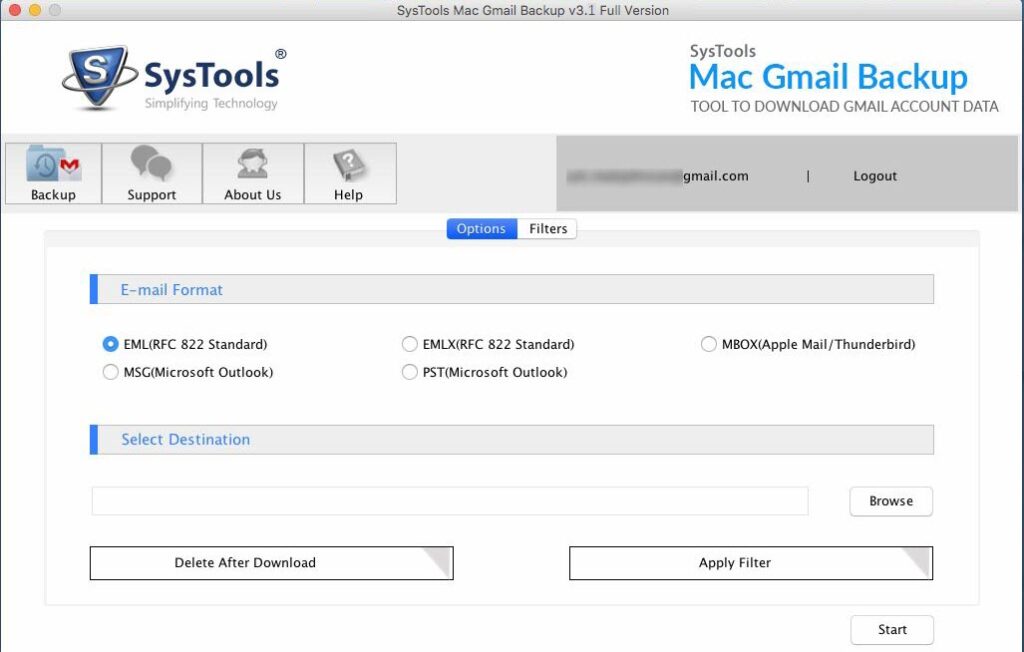
There are 3 situations that the user can face:
- The emails that are in the trash folder can be recovered easily by following only a few steps.
- You might have applied the “Deleting Filter” on some emails that you have to remove.
- There may also be a case where you could’ve marked an email as spam and are now nowhere to be found.
These cases lead users to look for answers for questions like “Are deleted emails gone forever in Gmail?” And then, they tend to search for answers. There is no need to worry as we have brought you the solutions to these cases. Keep reading further to understand how you can get your emails back in all the situations as mentioned above.
Case 1 – Are Deleted Emails Lost Forever from the Trash Folder?
The deleted emails in the trash are not gone forever until 30 days. Before this time-span, you can retrieve your emails following the steps as below:
- Go to your Gmail account and sign in. Move towards the “Settings” icon and click on the “Labels” option.
- There, you have to find the “Trash” option and check if the “Show” option is enabled.
- After you have enabled “Show”, you will be able to see all the emails in the Trash Folder.
- Now, select the emails you want to move back and hit the “Move to” option and choose “Inbox”.
This is how all your required emails will be back to your inbox from the trash folder.
Case 2 – Are Deleted Emails Gone Forever in Gmail Due to the Filter?
You may have accidently applied a filter that automatically deletes or archives certain emails. To check whether the filter has been created or not, you can perform the following steps:
- Open a browser and sign in to your Gmail account. Click on the “Settings Icon”.
- Now, choose the “Filters and Blocked Addresses” button.
- Here, find the filters that may have the words “Delete it” or “Skip Inbox”.
- You have to click on either “Edit” or “Delete” option to remove the filter.
- If you edit the filter, choose the “Edit” option, hit “Continue”.
- Then, unmark the “Skip Inbox” option and “Delete it” option and hit “Update Filter”.
- To delete the filter, click on the “Delete” option and hit “OK”.
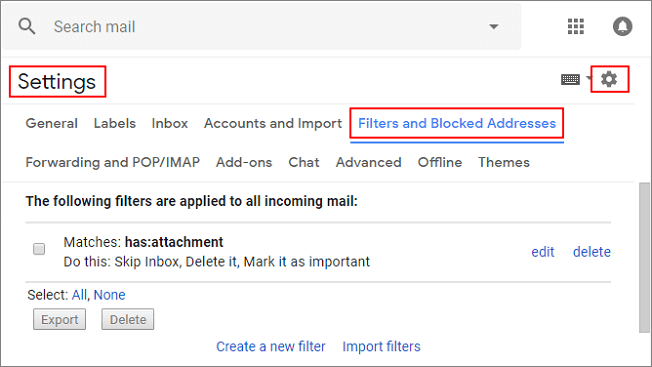
Case 3 – Are Deleted Emails Lost Forever from Mail & Spam & Trash?
Some of the emails may be in the Mail & Spam & Trash folder. This feature is the best way to find an email among the spam. Follow the steps as given to find out emails from the spam folder:
- Open your Gmail and hit the down arrow of the “Search” field.
- Now, choose the “All Mail” option and from the drop-down, click on the “Mail & Spam & Trash” folder.
- After that, enter some information about the deleted emails such as “From” and “To”.
- Hit “Search” and all the emails matching your given information will be displayed on the screen.
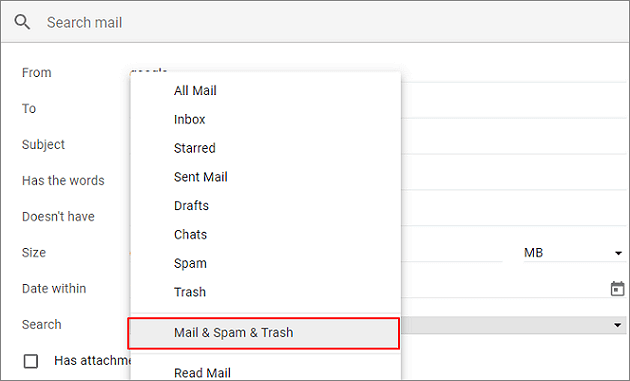
This is how the emails will be back to your inbox from various folders.
Finally
Are deleted emails gone forever in Gmail? According to the information as mentioned above, it is clear that only the emails that are still present in the trash or spam folders can be recovered.
As suggested, do keep a backup of your mailbox and keep the mails in a safe place. Use the software to take a backup as it supports Mac OS 10.8, 10.9, and above versions.