PDF to Word is a free mobile app converter for iOS users that has received a major overhaul in May 2016, bringing its users a completely new interface, along with a set of different integrated importing services. Aside from that, there are also several other game-changing additions to this PDF to Word converter app that make it stand out when compared to other mobile app converters. Without further ado, let’s get into more detail of the features PDF to Word app has to offer.
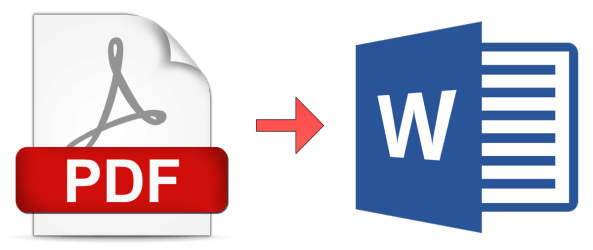
Main Features of PDF to Word App
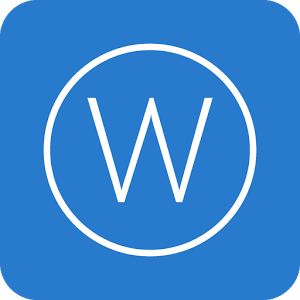
- After converting PDF files to Word files they are in .docx format which makes them optimal for later editing.
- Layout of the converted Word file is the same as PDF, so that all images, tables, text and remaining content are kept in line with the original PDF file.
- PDF to Word doesn’t have a limit on file size, or the number of PDF files you can convert to Word Files.
- PDF to Word app provides outstanding conversion quality on both scanned and natural PDF files.
- File safety – your PDFs are deleted from the conversion server after 24 hours.
- You can Import PDF files from Gmail, Google Drive, Dropbox, OneDrive and Box cloud services.
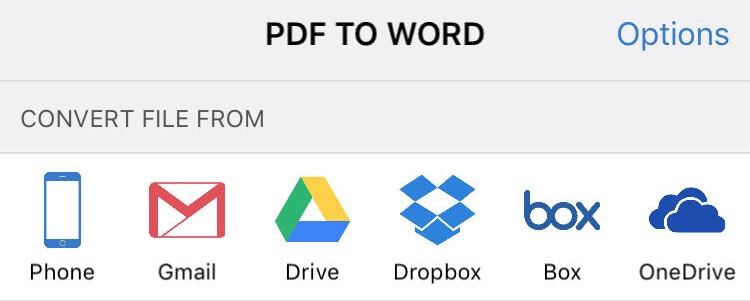
By far the biggest change implemented in this PDF to Word release is the implementation of integrated importing services, which allows its users easier access to files than most other apps. Why? Well, simple. iOS doesn’t have a file browsing system, which makes finding files located on your phone a nightmare to deal with unless you are a longtime Apple user and you already know your way around iOS. These services require you to log into them in order to open your Gmail or any other account and then subsequently import the file into PDF to Word. All the PDFs available with the selected cloud service will be shown in a separate screen from which you can choose the file you wish to convert. Otherwise, without these services to give you a hand, you would have to search through a mile of emails and tons of different PDFs buried somewhere deep.
You can download PDF to Word on your iPhone or iPad free of cost from the App Store. Feel free to say what you think about it in the comments below!