Today we are overwhelmed with different information usually locked in PDF files. At first, they seem properly organized by topics or purpose, but what happens when we need to unite them in one place to get profound insights or simply to create a unique document that contains all necessary data? That’s often the case with reports, invoicing, presentations and many other documents that include scattered pieces of information that need to be put together. In that case, it’s time to learn how to merge PDF files on the go.
How to Merge PDF Files on iPhone or iPad
First of all, download PDF Merge app from the App Store. There are two straightforward ways to merge your PDF files:
- Simply open your PDF document in any standard PDF reader you use, or in Google Drive, Dropbox, Gmail, or in any other app that stores and keeps your PDF files safe. Then, find the Share button or the Open in menu and tap on it. The final step to access the app is to click on the Copy to PDF Merge icon. Maybe it sounds a little bit complicated, but actually, it’s a very simple process.
- The second way to merge PDF file is directly within the app. Just open the app and click on the Tap to Create New Merged PDF. Afterwards, in order to add a PDF document click on the storage where you have preserved it: Phone, Gmail, Google Drive, Dropbox, Box, OneDrive. You should add at least two documents, but it’s possible to add even more.
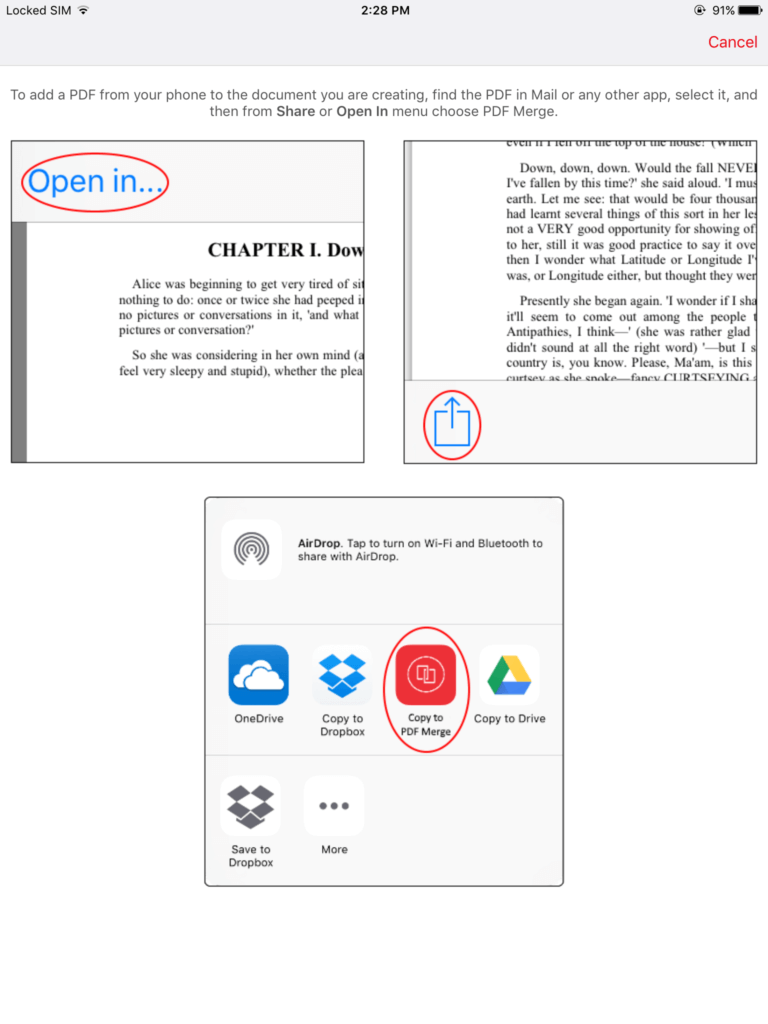
Also, it’s possible to reorder and remove files you are combining, and once your PDFs are joined, you are able to rename it. Finally, if needed, your new document can regularly be shared with others and opened in other apps on your mobile devices, as well.
How to Merge PDF File on Android Device
Attention, all Android users! Hit the Google Play and download PDF Merge Android App. Next, launch the app and click on the + button to select which documents you’d like to combine. The last step is to tap on the arrow and that would be all. It takes an hour to merge files if you are a free user, but that depends on your Internet speed and the size of your files.
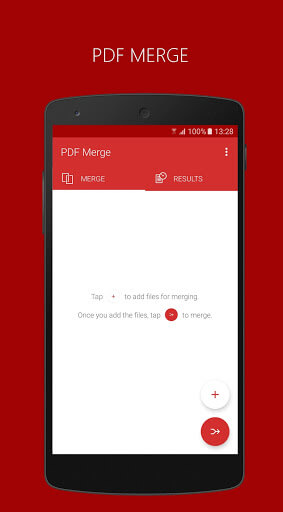
Conclusion:
PDF Merge is a must-have app for all those who work with a large amount of data on a daily basis and need to organize all information clearly and neatly. Therefore, everything will be in one place, well organized and ready for reuse. Real time and space saver, right?
Try Softaken PDF Champ